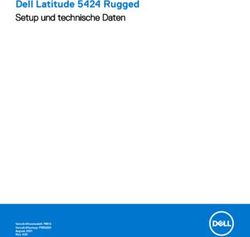Mainboard D2831/D2836 - Short Description
←
→
Transkription von Seiteninhalten
Wenn Ihr Browser die Seite nicht korrekt rendert, bitte, lesen Sie den Inhalt der Seite unten
Mainboard D2831/D2836 Short Description
Are there ... ... any technical problems or other questions you need clarified? Please contact: • our Help Desk • your sales partner • your sales outlet The latest information on our products, tips, updates, etc., can be found on the Internet under: "http://ts.fujitsu.com" Help Desk list on the internet: "http://ts.fujitsu.com/helpdesk"
Copyright © Fujitsu Technology Solutions GmbH 2009 Intel, Pentium and Celeron are registered trademarks of Intel Corporation, USA. Microsoft, MS, MS-DOS and Windows are registered trademarks of Microsoft Corporation. PS/2 and OS/2 Warp are registered trademarks of International Business Machines, Inc. All other trademarks referenced are trademarks or registered trademarks of their respective owners, whose protected rights are acknowledged. All rights, including rights of translation, reproduction by printing, copying or similar methods, even of parts are reserved. Offenders will be liable for damages. All rights, including rights created by patent grant or registration of a utility model or design, are reserved. Delivery subject to availability. Right of technical modification reserved.
Published by Fujitsu Technology Solutions GmbH A26361-D2831-Z212-1-8N19, Edition 1 2009/05 Produced by XEROX Global Services
Mainboard D2831/D2836 - Internal connectors and slots
List of onboard features D2831-S D2836-S
Chipset Intel ® iQ45, ICH10 DO
Board size μATX ATX
VGA / Stereo Audio / 5.1 Multichannel Audio / - / / - /
Buzzer / int. Speaker Support / /
Dual LAN Gbit / 100 Mbit / 10 Mbit / / / /
LAN ASF / Dash / WoL / Boot / iAMT /-/ / /- /-/ / /-
SATA / ATA / RAID / eSATA Support /- / / / - / /
FireWireTM / USB 2.0 - / - /
FAN monitored PSU** / CPU / AUX1/ AUX2 / AUX3 / / / / / / / /
FAN controlled PSU** / CPU / AUX1/ AUX2 / AUX3 / / / / / / / /
TEMP monitored CPU/ONB1/ONB2/OFFB / / /- / / / -
List of special onboard features D2831-S D2836-S
Silent Fan/Silent Fan LT/System Guard/Silent Drives / - / / / - / /
Recovery BIOS/Desk Update/ Multi Boot / / / /
Realtime operating voltage supervision onboard
High Efficient Core regulator
Prepared for internal USB stick and USB flashdrive
** not supported by standard Power Supplies
Special Features
Silent Fan Independent temperature related processor and fan supervision and control
System Guard View and adjust Silent Fan
Silent Drives Noise reduction for optical and hard disk drives
Recovery BIOS Restores a corrupted BIOS
Desk Update Simple driver update with DU DVD
Multi Boot Comfortable boot from any boot device
HDD Passwort Access protection for disk drives
Power Supply Requirements - for onboard components (worst case)
Voltage Maximal Mainboard current (Maximal)
Source
variation
+ 12 V + / – 5 % 12.0 A
– 12 V + / – 10% 0.05 A
Main Power Supply
+ 5 V + / – 5 % 6.0 A
+ 3.3 V + / – 5 % 0.5 A
Aux. Power Supply + 5 V +5 %/-3% 2.0 A
A26361-D2831-Z212-1-8N19, edition 1Mainboard D2831/D2836
D2831
USB Port 7/8 Buzzer Status LCD FAN3 SPDIF
USB Port 4/5 ICH10 Battery Intrusion FAN4 Audio Frontpanel
USB Port 2
Voltage Guard
PCI2
AUX
SATA 1+0
PCI1
SATA 3+2
SATA 5+4
PCIe x4
(x8 connector)
LAN
PCIe x16
LAN
Power Supply 1
Audio
SCSI LED
GMCH FAN2
LAN, USB
Frontpanel Port 0+1
Power Supply 2
PSU FAN Control
LAN, USB
Channel A
Port 3+6
Channel B
Floppy USB Port 9+10
USB Port 11
Parallel Port
CPU LGA775
COM1
TPM VGA
Super I/O
COM2
PS2
FAN1
External connectors rear Front panel
Alert LED
Power On/Off
Power On 1)
HD-LED LED
Reset
1
2
Recovery
1) 2pin or 3pin connector possible
USB dual channel 1 = VCC AUX 6 = Data positive Port Y
2 = VCC AUX 7 = GND
1 Recovery inserted = The system allows a
3 = Data negative Port X 8 = GND
2 BIOS recovery
4 = Data negative Port Y 9 = Key
5 = Data positive Port X 10 = Not connected VoltageGuard: Remove jumper to enable
voltage supervision
A26361-D2831-Z240-1-8N19
A26361-D2831-Z212-1-8N19, edition 1Mainboard D2831/D2836
D2836
USB USB Battery Intrusion FAN4 Audio Frontpanel
Port 4/5 Port 7/8 Buzzer Status-LCD FAN3 SPDIF
PCI 4
Audio
PCI 3
AUX
Voltage Guard
PCI 2
USB Port 2
PCI 1
SATA 1+0
PCIe x1
SATA 3+2 (x8 connector)
SATA 5+4
PCIe x1
ICH10
LAN
PCIe x16
LAN
Power Supply 1 Audio
SCSI LED FAN2
Frontpanel LAN, USB
GMCH Port 0+1
PSU FAN Control Power Supply 2
Channel A
Channel B LAN, USB
Port 3+6
Parallel Port
USB Port 9+10
Floppy USB Port 11
CPU LGA 775
COM1
TPM VGA
Super I/O
COM2
PS2
FAN1
External connectors rear Front panel
Alert LED
Power On/Off
Power On 1)
HD-LED LED
Reset
1
2
Recovery
1) 2pin or 3pin connector possible
USB dual channel 1 = VCC AUX 6 = Data positive Port Y
2 = VCC AUX 7 = GND
1 Recovery inserted = The system allows a
3 = Data negative Port X 8 = GND
2 BIOS recovery
4 = Data negative Port Y 9 = Key
5 = Data positive Port X 10 = Not connected VoltageGuard: Remove jumper to enable
voltage supervision
A26361-D2836-Z240-1-8N19
A26361-D2831-Z212-1-8N19, edition 1Mainboard D2831/D2836
A26361-D2831-Z212-1-8N19, edition 1Kurzbeschreibung des Mainboards
Kurzbeschreibung des Mainboards
Hinweise zu den Baugruppen
Beachten Sie bei Baugruppen mit EGB unbedingt Folgendes:
• Sie müssen sich statisch entladen (z. B. durch Berühren eines geerdeten
Gegenstands), bevor Sie mit Baugruppen arbeiten.
• Verwendete Geräte und Werkzeuge müssen frei von statischer Aufladung sein.
• Ziehen Sie den Netzstecker, bevor Sie Baugruppen stecken oder ziehen.
• Fassen Sie die Baugruppen nur am Rand an.
• Berühren Sie keine Anschluss-Stifte oder Leiterbahnen auf der Baugruppe.
Eine Übersicht der Leistungsmerkmale finden Sie im Datenblatt.
Besondere Merkmale
Ihr Mainboard ist in verschiedenen Ausbaustufen erhältlich. Abhängig von der Konfiguration
Ihres Mainboards besitzt oder unterstützt das Mainboard bestimmte Merkmale.
In diesem Handbuch finden Sie die wichtigsten Eigenschaften dieses Mainboards beschrieben.
Anschlüsse und Steckverbinder
Die Position der Anschlüsse und Steckverbinder Ihres Mainboards finden
Sie am Anfang des Handbuches.
Die markierten Komponenten und Steckverbinder müssen nicht auf
dem Mainboard vorhanden sein.
Externe Anschlüsse
Die Position der externen Anschlüsse Ihres Mainboards finden Sie am Anfang des Handbuches.
PS/2-Tastaturanschluss, violett PS/2-Mausanschluss, grün
LAN-Anschluss (RJ-45) Mikrofonanschluss, rosa
Audioeingang (Line in), hellblau USB – Universal Serial Bus, schwarz
Audioausgang (Line out), hellgrün VGA, blau
Serielle Schnittstelle, türkis
Die externen USB-Anschlüsse dürfen laut USB 2.0 Spezifikation maximal
mit 500 mA pro USB-Anschluss belastet werden.
A26361-D2831-Z212-1-8N19, Ausgabe 1 Deutsch - 1Kurzbeschreibung des Mainboards
Grafikcontroller
• Intel GMA 4500
Typische Auflösung (Farbtiefe bis zu 32 Bit/Pixel)
1024 x 768 (empfohlen)
1280 x 1024 (empfohlen)
1600 x 1200 (empfohlen)
1440 x 900 Widescreen TFT (VGA / DVI)
1680 x 1050 Widescreen TFT (VGA / DVI)
1920 x 1200 Widescreen TFT (VGA / DVI)
Weitere Auflösungen sind je nach Monitor möglich.
Prozessor ein-/ausbauen
Für alle hier beschriebenen Arbeiten muss Ihr System vollständig von der Netzspannung
getrennt sein! Nähere Angaben dazu finden Sie in der Betriebsanleitung Ihres Systems.
Technische Daten
• Sockel LGA775, max. 95W
• Intel® CoreTM 2 Quad Q9xxx / Q8xx Processors, LGA775 with 1333/1066 MHz FSB
• Intel® CoreTM 2 DUO E8xxx / E6xxx Processors, LGA775 with 1333/1066 MHz FSB
• Intel® CoreTM 2 DUO E7xxx / E4xxx Processors, LGA775 with 1066/800 MHz FSB
• Intel® Pentium® Dual Core E2xxx Processors, LGA775 with 800 MHz FSB
• Intel® Celeron® Dual Core E1xxx Processors, LGA775 with 800 MHz FSB
• Intel® Celeron® 4xx Processors, LGA775 with 800 MHz FSB
• Eine aktuelle Liste der von diesem Mainboard unterstützten Prozessoren finden
Sie im Internet unter: "http://ts.fujitsu.com/mainboards".
Fassen Sie auf keinen Fall die Unterseite des Prozessors an. Schon leichte
Verunreinigungen wie Fett von der Haut können die Funktion des Prozessors
beeinträchtigen oder den Prozessor zerstören. Setzen Sie den Prozessor mit
großer Sorgfalt in den Steckplatz, da die Federkontakte des Steckplatzes sehr
empfindlich sind und nicht verbogen werden dürfen.
Sind ein oder mehrere Federkontakte verbogen, setzen Sie auf keinen Fall
den Prozessor ein, da dieser dadurch beschädigt werden könnte. Wenden
Sie sich bitte direkt an Ihren zuständigen Händler
2 - Deutsch A26361-D2831-Z212-1-8N19, Ausgabe 1Kurzbeschreibung des Mainboards
Vorgehensweise
Der Steckplatz für Prozessor ist zum Schutz der Federkontakte mit einer Schutzkappe
abgedeckt. Im Garantiefall kann das Mainboard nur mit befestigter Schutzkappe
von Fujitsu Technology Solutions zurück genommen werden!
► Entfernen Sie den Kühlkörper.
► Drücken Sie auf den Hebel und
haken Sie ihn aus.
► Klappen Sie die Halterung nach oben.
► Halten Sie den Prozessor mit Daumen
und Zeigefinger und stecken Sie ihn
so in den Steckplatz (b), dass die
Markierung des Prozessors mit der
b Markierung am Steckplatz von der Lage
a her übereinstimmt (a).
b
► Drücken Sie den Hebel nach unten,
bis er wieder einhakt.
► Entfernen Sie die Schutzklappe und
verwahren Sie diese.
Bitte beachten Sie, dass je nach verwendetem Kühlkörper unterschiedliche
Kühlkörperhalterungen auf dem Mainboard benötigt werden.
► Je nach Ausbau-Variante müssen Sie eine Schutzfolie vom Kühlkörper abziehen oder den
Kühlkörper mit Wärmeleitpaste bestreichen, bevor Sie ihn aufsetzen.
► Befestigen Sie den Kühlkörper - je nach Ausführung - mit vier Schrauben
oder stecken Sie ihn in die Befestigungen.
A26361-D2831-Z212-1-8N19, Ausgabe 1 Deutsch - 3Kurzbeschreibung des Mainboards
Hauptspeicher ein-/ausbauen
Technische Daten
Technologie DDR2 667/800 SDRAM ungepufferte DIMM Module 240-Pin; 1,8 V; 64
Bit, ohne ECC
Gesamtgröße 512 MBytes bis 16 GByte DDR2
Modulgröße 512, 1024, 2048 oder 4096 MByte pro Modul
Eine aktuelle Liste der für dieses Mainboard empfohlenen Speichermodule finden
Sie im Internet unter: "http://ts.fujitsu.com/mainboards".
Es muss mindestens ein Speichermodul eingebaut sein. Speichermodule mit
unterschiedlicher Speicherkapazität können kombiniert werden.
Es dürfen nur ungepufferte 1,8 V-Speichermodule ohne ECC verwendet werden.
DDR2-Speichermodule müssen der PC2-5300U-(CL5-5-5)- oder
PC2-6400U-(CL6-6-6)-Spezifikation entsprechen.
Wenn Sie mehr als ein Speichermodul verwenden, dann achten Sie darauf,
die Speichermodule auf beide Speicherkanäle aufzuteilen. Dadurch nutzen
Sie die Performancevorteile des Dual-Channel-Mode.
Die maximale Systemperformance ist gegeben, wenn in Channel A und
Channel B identische Speichermodule verwendet werden.
Um die Bestückung zu erleichtern, sind die Steckplätze (Slots) farbig gekennzeichnet.
Wenn Sie die Speichermodule einstecken, beginnen Sie mit dem Steckplatz,
der neben dem Prozessor liegt (Slot1).
slot 4
Channel B
slot 2
slot 3
Channel A
slot 1
Anzahl der gesteckten Speichermodule
Zu verwendender Steckplatz 1 2 3 4
Channel A, Slot 1 x x x x
Channel B, Slot 2 x x x
Channel A, Slot 3 x x
Channel B, Slot 4 x
Der Ein-/Ausbau ist im Handbuch "Basisinformationen Mainboard" beschrieben.
4 - Deutsch A26361-D2831-Z212-1-8N19, Ausgabe 1Kurzbeschreibung des Mainboards
BIOS-Update
Wann sollte ein BIOS-Update durchgeführt werden?
Fujitsu Technology Solutions stellt neue BIOS-Versionen zur Verfügung, um die Kompatibilität
zu neuen Betriebssystemen, zu neuer Software oder zu neuer Hardware zu gewährleisten.
Außerdem können neue BIOS-Funktionen integriert werden.
Ein BIOS-Update sollte auch immer dann durchgeführt werden, wenn ein Problem besteht,
das sich durch neue Treiber oder neue Software nicht beheben lässt.
Wo gibt es BIOS-Updates?
Im Internet unter "http://ts.fujitsu.com/mainboards" finden Sie entsprechende Installationsdateien
für Diskette, USB-Speicherstick bzw. DeskFlash.
BIOS-Update unter DOS mit startfähiger
BIOS-Update-Diskette – Kurzbeschreibung
► Laden Sie die Update-Datei von unserer Internet-Seite auf Ihren PC.
► Legen Sie eine leere Diskette (1,44 MByte) ein.
► Führen Sie die Update-Datei aus (z. B. 28311103.EXE).
Es wird eine startfähige Update-Diskette erstellt. Lassen Sie diese Diskette im Laufwerk.
► Starten Sie den PC neu.
► Folgen Sie den Bildschirmanweisungen.
Alternativ kann das BIOS unter DOS über einen bootfähigen
USB-Speicherstick aktualisiert werden.
BIOS-Update unter Windows mit dem
Utility DeskFlash
Ein BIOS-Update kann mit dem Utility DeskFlash auch direkt unter Windows durchgeführt werden.
Weitere detaillierte Informationen zum BIOS-Update finden Sie im Handbuch
zum "BIOS-Setup" (CD "Drivers & Utilities").
A26361-D2831-Z212-1-8N19, Ausgabe 1 Deutsch - 5Kurzbeschreibung des Mainboards 6 - Deutsch A26361-D2831-Z212-1-8N19, Ausgabe 1
Brief description of mainboard
Brief description of mainboard
Information about boards
Be sure to observe the following for boards with ESD:
• You must always discharge static build up (e.g. by touching a grounded object)
before working with the board.
• The equipment and tools you use must be free of static charge.
• Remove the power plug from the mains supply before inserting or removing
boards.
• Always hold boards by their edges.
• Never touch connector pins or conductors on the board.
An overview of the features is provided in the data sheet.
Special features
Your mainboard is available in different configuration levels. Depending on the configuration,
your mainboard will be equipped with or provide support for certain features.
This manual describes the most important properties of this mainboard.
Interfaces and connectors
The location of the interfaces and connectors of your mainboard is specified
at the beginning of the manual.
The components and connectors marked are not necessarily present on the mainboard.
External ports
The location of the external connections of your mainboard is specified at the beginning of the manual.
PS/2 keyboard port, purple PS/2 mouse port, green
LAN port (RJ-45) Microphone jack, pink
Audio input (Line in), light blue USB – Universal Serial Bus, black
Audio output (Line out), light green VGA, blue
Serial interface, turquoise
In accordance with the USB 2.0 specification, the external USB ports must
only be loaded with a maximum of 500 mA per USB port.
A26361-D2831-Z212-1-8N19, edition 1 English - 1Brief description of mainboard
Graphics controller
• Intel GMA 4500
Typical resolution (colour depth up to 32 bits/pixel)
1024 x 768 (recommended)
1280 x 1024 (recommended)
1600 x 1200 (recommended)
1440 x 900 Widescreen TFT (VGA/DVI)
1680 x 1050 Widescreen TFT (VGA/DVI)
1920 x 1200 Widescreen TFT (VGA/DVI)
Other resolutions are possible depending on the monitor.
Installing/removing the processor
Disconnect the system from the mains voltage before performing any of the tasks
described below. Details are contained in the operating manual of your system.
Technical data
• Base LGA775, max. 95W
• Intel® CoreTM 2 Quad Q9xxx / Q8xx processors, LGA775 with 1333/1066 MHz FSB
• Intel® CoreTM 2 DUO E8xxx / E6xxx processors, LGA775 with 1333/1066 MHz FSB
• Intel® CoreTM 2 DUO E7xxx / E4xxx processors, LGA775 with 1066/800 MHz FSB
• Intel® Pentium® Dual Core E2xxx processors, LGA775 with 800 MHz FSB
• Intel® Celeron® Dual Core E1xxx processors, LGA775 with 800 MHz FSB
• Intel® Celeron® 4xx processors, LGA775 with 800 MHz FSB
• A current list of the processors supported by this mainboard is available on the
Internet at: "http://ts.fujitsu.com/mainboards".
Never touch the underside of the processor. Even minor soiling such as grease
from the skin can impair the processor’s operation or destroy the processor.
Place the processor in the socket with extreme care, as the spring contacts
of the socket are very delicate and must not be bent.
If one or more spring contacts are bent, on no account insert the processor as it
may be damaged by doing so. Please contact the responsible vendor.
2 - English A26361-D2831-Z212-1-8N19, edition 1Brief description of mainboard
Procedure
The processor socket is covered with a protective cap to protect the spring
contacts. In the event of a warranty claim, the mainboard can only be taken back
by Fujitsu Technology Solutions with the protective cap secured!
► Remove the heat sink.
► Press down the lever and unhook it.
► Fold up the frame.
► Hold the processor between your thumb
and index finger and insert it into the socket
(b) so that the marking of the processor is
aligned with the marking on the socket (a).
► Press the lever downward until it is
b hooked in again.
a
b ► Remove the protective cap and keep it.
Please note that, depending on the heat sink used, different heat sink
mounts are required on the mainboard.
► Depending on the configuration variant, you must pull a protective foil off the heat sink
or coat the heat sink with heat conducting paste before fitting it.
► Secure the heat sink - depending on the model - with four screws or push it into the mounts.
A26361-D2831-Z212-1-8N19, edition 1 English - 3Brief description of mainboard
Installing/removing main memory
Technical data
Technology DDR2 667/800 SDRAM unbuffered DIMM modules 240-Pin; 1.8 V;
64 Bit, no ECC
Total size 512 Mbytes to 16 Gbyte DDR2
Module size 512, 1024, 2048 or 4096 MByte per module
A current list of the memory modules recommended for this mainboard is available
on the Internet at: "http://ts.fujitsu.com/mainboards".
At least one memory module must be installed. Memory modules with different
memory capacities can be combined.
You may use only unbuffered 1.8 V memory modules without ECC.
DDR2-memory modules must meet the PC2-5300U (CL5-5-5) or
PC2-6400U (CL6-6-6) specification.
If you use more than one memory module, make sure to distribute the
memory modules over both memory channels. By doing this you use the
performance advantages of the dual-channel mode.
Maximum system performance is achieved when identical memory modules
are used in Channel A and Channel B.
To simplify equipping, the slots are colour coded.
If you are plugging in the memory modules, start with the slot which
is located beside the processor (slot 1).
slot 4
Channel B
slot 2
slot 3
Channel A
slot 1
Number of memory modules inserted
Slot to be used 1 2 3 4
Channel A, Slot 1 x x x x
Channel B, Slot 2 x x x
Channel A, Slot 3 x x
Channel B, Slot 4 x
The installation/removal is described in the "Basic information on mainboard" manual.
4 - English A26361-D2831-Z212-1-8N19, edition 1Brief description of mainboard
BIOS Update
When should a BIOS update be performed?
Fujitsu Technology Solutions makes new BIOS versions available to ensure
compatibility with new operating systems, new software or new hardware. In
addition, new BIOS functions can also be integrated.
A BIOS update should always also be performed when a problem exists that
cannot be solved with new drivers or new software.
Where can I obtain BIOS updates?
You will find the relevant installation files for diskette, USB memory stick or DeskFlash
on the Internet under "http://ts.fujitsu.com/mainboards".
BIOS update under DOS with bootable BIOS
update diskette – brief description
► Download the update file from our website to your PC.
► Insert an empty diskette (1.44 MByte).
► Run the update file (e.g. 28311103.EXE).
A bootable update diskette is created. Leave this diskette in the drive.
► Restart the PC.
► Follow the instructions on screen.
Alternatively, the BIOS can be updated under DOS using a bootable USB memory stick.
BIOS update under Windows with DeskFlash utility
A BIOS update can also be carried out directly under Windows with the DeskFlash utility.
Further detailed information on the BIOS update is contained in the
manual "BIOS Setup" ("Drivers & Utilities" CD).
A26361-D2831-Z212-1-8N19, edition 1 English - 5Sie können auch lesen