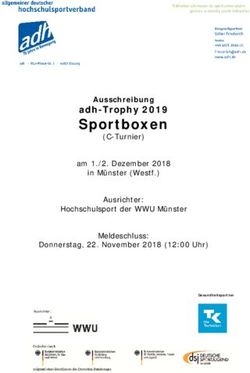Mobil im ganzen Internet surfen mit vonT-Mobile - Surf the whole Internet on the move with web'n'walk from T-Mobile.
←
→
Transkription von Seiteninhalten
Wenn Ihr Browser die Seite nicht korrekt rendert, bitte, lesen Sie den Inhalt der Seite unten
60635_PR_HotSpot_LH.qxd 31.10.2006 9:54 Uhr Seite 1
Mobil im ganzen Internet surfen
mit von T-Mobile.
Surf the whole Internet on the move with
web’n’walk from T-Mobile.60635_PR_HotSpot_LH.qxd 31.10.2006 9:54 Uhr Seite 2
HotSpot in Ihrer Lufthansa Lounge:
Jetzt starten!
HotSpot von T-Mobile steht Ihnen jetzt auch weltweit in
nahezu allen Lufthansa Lounges zur Verfügung. Mit
HotSpot von T-Mobile können Sie einfach, zuverlässig
und ohne Kabel im Internet surfen oder auf das firmen-
interne Netz zugreifen – und das mit sehr hohen Übertra-
gungsgeschwindigkeiten.
HotSpot von T-Mobile basiert auf der Technik W-LAN (Wireless Local
Area Network) und bezeichnet das Public-W-LAN-Angebot von
T-Mobile. Public-W-LAN ermöglicht im weltweit gängigen Standard
802.11b eine Übertragungsrate von bis zu 11 Mbit/s (brutto). Ideal
zum Beispiel, wenn Sie Aufenthalte in Ihrer Lufthansa Lounge effektiv
nutzen möchten.
T-Mobile und T-Com sind mit bald 20.000 eigenen HotSpots die
weltweit größten Public W-LAN-Betreiber. Zusammen mit unseren inter-
nationalen Roaming-Partnern bieten wir mit HotSpot den kabellosen
Internetzugang per W-LAN an mehr als 30.000 Standorten weltweit.
Mehr Infos zum W-LAN-Angebot von T-Mobile finden Sie im Internet
unter www.t-mobile.de/business/hotspot
Dieses Logo weist Sie auf einen HotSpot von T-Mobile hin!
260635_PR_HotSpot_LH.qxd 31.10.2006 9:54 Uhr Seite 3
HotSpot at your Lufthansa Lounge:
Start now!
T-Mobile HotSpots are now also available in almost all
Lufthansa lounges worldwide. With HotSpot by T-Mobile,
you can surf the Internet or access your company intranet
easily, reliably and without wires, all at very highspeed
data signalling rates.
T-Mobile HotSpot is based on W-LAN (Wireless Local Area Network)
technology and refers to the Public W-LAN product by T-Mobile.
Public W-LAN enables transmission at a rate of up to 11 Mbps (gross)
in the common international 802.11b standard. What could be more
convenient to maximize the productivity of your stopover in a Lufthansa
lounge?
With nearly 20.000 HotSpots, HotSpot from T-Mobile and T-Com is the
biggest Public W-LAN (WiFi) provider in the world. Together with our
international roaming partners we offer cable-less Internet access via
HotSpot in more than 30.000 locations worldwide.
For further information on T-Mobile’s W-LAN service go to
www.t-mobile.de/business/hotspot
360635_PR_HotSpot_LH.qxd 31.10.2006 9:54 Uhr Seite 4
Lokal? International?
Egal!
Automatisch ohne Kabel im Internet surfen.
Wenn Sie sich an einem HotSpot von T-Mobile befinden, (Achten Sie auf
das HotSpot Logo!) starten Sie einfach den Internetbrowser in Ihrem
W-LAN-fähigen Notebook. HotSpot wird automatisch erkannt, und Sie
gelangen nach Eingabe einer beliebigen URL direkt zum HotSpot Portal.
Sie surfen dann in einem lokalen Netz, dem so genannten „Walled Garden“
– noch sind Sie nicht online, es fallen also auch keine Kosten an. Um sich
jetzt ins Internet einzuloggen, benötigen Sie einen Benutzernamen und
Ihr persönliches Passwort.
Fordern Sie schnell und bequem Ihre persönlichen Zugangsdaten an:
§ Senden Sie als T-Mobile Kunde einfach mit Ihrem Mobiltelefon eine
SMS mit dem Text „OPEN“ an die T-Mobile Kurzwahl 9526. Sie erhal-
ten umgehend eine Antwort-SMS mit Ihrem Benutzernamen und
Ihrem individuellen Passwort. Mit diesen persönlichen Zugangsdaten
können Sie sich dann sofort an weltweit jedem T-Mobile HotSpot ein-
loggen. Sie möchten Ihr individuelles Passwort ändern? Kein Problem
unter www.t-mobile.de/business/hotspot und dem Link „MyHotSpot“.
§ Wenn Sie kein Mobilfunkkunde von T-Mobile sind oder es Ihnen
lieber ist, holen Sie sich Ihre Benutzerdaten direkt online im HotSpot
Portal. Wählen Sie eine Gültigkeitsdauer aus und zahlen per Kredit-
karte. Die Kosten entnehmen Sie bitte dem HotSpot Portal im Internet.
§ Ein in der Lufthansa Lounge gekaufter HotSpot Pass ist weltweit in
allen Lufthansa Lounges und in allen T-Mobile HotSpots des
Landes, in dem er gekauft wurde, gültig.
Als Miles & More Teilnehmer haben Sie die Möglichkeit, Ihre gesammelten
Miles & More Prämienmeilen in W-LAN-Zeitguthaben einzulösen.
460635_PR_HotSpot_LH.qxd 31.10.2006 9:54 Uhr Seite 5
For local use? Or international?
It’s up to you!
Surf the net automatically, without any cables.
When in in a T-Mobile HotSpot, (Look out for the HotSpot logo!),
simply start the Internet browser on your W-LAN- enabled notebook.
HotSpot will be automatically recognized and you will reach after
entering any URL the HotSpot portal directly. At this point, you are
surfing in the local network, the so-called “walled garden” – you are
not yet online, and therefore do not incur any costs.
To then log onto the Internet, you need a user name and your personal
password.
Request your personal access data quickly and conveniently:
§ As a T-Mobile customer, simply use your mobile phone to send a
text message saying “OPEN” to the T-Mobile number 9526. You will
immediately receive an answer message stating your user name and
your individual password. You can immediately use that personal
access data to log on to any T-Mobile HotSpot worldwide. You would
like to change your individual password? No problem! Just go to
www.t-mobile.de/business/hotspot and follow the link “MyHotSpot”.
§ If you are not a T-Mobile customer or if you prefer to obtain your
user data directly, you may do so via our HotSpot portal. Choose the
term of validity you require and pay by credit card. Please find the
charges at the HotSpot portal on the Internet.
§ A HotSpot pass purchased in the Lufthansa lounge is valid in all
Lufthansa lounges worldwide and at all T-Mobile HotSpots in the
country of purchase.
As a Miles & More customer, you can redeem your collected Miles & More
credits in the form of W-LAN connection time.
560635_PR_HotSpot_LH.qxd 31.10.2006 9:54 Uhr Seite 6
Alle Konfigurationen im
Überblick.
Die folgende Anleitung basiert auf dem SSID in
Betriebssystem Windows® XP. Deutschland:
T-Mobile_T-Com.
In allen anderen
Um Ihre SSID-Einstellungen vorzunehmen, folgen Ländern lautet
Sie diesen Schritten: die SSID: tmobile.
1. Klicken Sie auf „Start“.
2. Gehen Sie in die „Systemsteuerung“.
3. Wählen Sie „Netzwerkverbindungen“.
4. Markieren Sie Ihre kabellose Netzwerkverbindung
und klicken Sie mit der rechten Maustaste.
Wählen Sie „Eigenschaften“ aus dem Menü.
Wählen Sie die Registerkarte „Drahtlose
Verbindung“. Das Netzwerk SSID
„T-Mobile_T-Com“ sollte unter „verfügbare
Netze“ sichtbar sein. Stellen Sie sicher, dass
die Checkbox „WEP Datenverschlüsselung“
nicht markiert ist, da T-Mobile HotSpot ein
öffentlicher Dienst ist.
Klicken Sie auf die Registerkarte „Allgemein“,
um diese sichtbar zu machen. Markieren Sie
„Internetprotokoll TCP/IP“ und klicken Sie
auf „Eigenschaften“.
Markieren Sie „IP-Adresse automatisch
beziehen“ und „DNS Server Adresse
automatisch beziehen“, und um die
Einstellung abzuschließen, klicken Sie
auf „OK“.
Fahren Sie nun mit der Konfiguration
des Browsers fort.
660635_PR_HotSpot_LH.qxd 31.10.2006 9:54 Uhr Seite 7
Configurations at a glance.
Instructions are based on Windows® XP SSID in
operation system. Germany:
T-Mobile_T-Com.
SSID in all other
To confirm your SSID settings, follow these steps: countries: tmobile.
1. Click on “Start”.
2. Go to “Control Panel”.
3. Choose “Network Connections”.
4. Highlight and right-click on your Wireless Network
Connection. Choose “Properties” from the menu.
Highlight the “Wireless Networks” tab. The
network SSID “T-Mobile_T-Com” should be
visible under the “Available networks” secti-
on. Ensure that the Data encrytion (“WEP
enabled”) option is not selected, as T-Mobile
HotSpot is a public service.
Click on the “General” tab to make
this visible. Highlight the “Internet Protocol
TCP/IP” option and click
on “Properties”.
Select “Obtain an IP adress automatically”
and “Obtain DNS server adress
automatically” and click “OK” to confirm.
Now continue configuring your Browser.
760635_PR_HotSpot_LH.qxd 31.10.2006 9:54 Uhr Seite 8
Diese Anleitung basiert auf dem Betriebssystem
Windows® 2000.
Die Einstellungen für andere Windows® Betriebssysteme
sind ähnlich.
Um Ihre SSID-Einstellungen vorzunehmen, folgen
Sie diesen Schritten:
1. Klicken Sie auf „Start“, „Einstellungen“.
2. Wählen Sie „Netzwerk- und DFÜ-Verbindungen“.
3. Klicken Sie auf das Symbol Ihrer LAN-Verbindung mit der
linken Maustaste.
4. Wählen Sie „Eigenschaften“.
Markieren Sie das „Internet Protokoll TCP/IP“ und
klicken Sie auf „Eigenschaften“.
Markieren Sie „IP-Adresse automatisch
beziehen“ und „DNS Server Adresse
automatisch beziehen“, und um die
Einstellung abzuschließen, klicken Sie
auf „OK“.
Unter der Systemsteuerung stellen Sie jetzt Ihre W-LAN-Karte ein.
Als Netzwerknamen/SSID nehmen Sie bitte „T-Mobile_T-Com“.
Deaktivieren Sie die WEP-Verschlüsselung, da T-Mobile HotSpot
ein öffentlicher Dienst ist.
Fahren Sie nun mit der Konfiguration des Browsers fort.
860635_PR_HotSpot_LH.qxd 31.10.2006 9:54 Uhr Seite 9
This description is based on Window® 2000
operation system.
Settings for other Windows® based systems are similar.
To confirm your SSID settings, follow these steps:
1. Click on “Start”, “Settings”.
2. Choose “Network- and Remote-Connections”.
3. Left-click on the symbol of your LAN-connection.
4. Choose “Properties” from the menu.
Mark the “Internet Protocol TCP/IP” tab and click on
“Properties”.
Mark “Obtain IP-adress automatically” and
“Obtain DNS server adress automatically”
and click “OK” to end configuration.
Now set your W-LAN card under the control panel. Please use
“T-Mobile_T-Com” as network SSID. Ensure that the Data encryption
(WEP enabled) option ist not selected, as T-Mobile HotSpot is a public
service.
Now continue configuring your browser.
960635_PR_HotSpot_LH.qxd 31.10.2006 9:54 Uhr Seite 10
Einrichtung des Internet Explorers unter Windows®.
1. Öffnen Sie Ihren Browser und gehen Sie auf „Extras“.
2. Wählen Sie „Internetoptionen“ und die Registerkarte
„Verbindungen“.
3. Unter „LAN-Einstellungen“ öffnen Sie das Fenster für
„LAN-Einstellungen“.
§ Die Einstellung der SSID um einen HotSpot zu nutzen setzt voraus,
dass Sie Administrationsrechte an Ihrem PC haben.
§ Um einen optimalen Schutz Ihrer W-LAN-Verbindung zu gewähr-
leisten, laden Sie sich unseren VPN-Client auf Ihren Rechner.
To configure Microsoft Internet Explorer (Windows®).
1. Open your Browser and go to the “Tools” menu.
2. Select “Internet Options” and the tab “Connections”.
3. Under “LAN Settings” open the window for “Local Area Network
(LAN) settings”.
§ The setting of the SSID to use a HotSpot requires you to have
administrator rights on your PC.
§ To ensure optimal security for your W-LAN connection, please
install our VPN client on your computer.
Stellen Sie sicher, dass folgende Felder
nicht ausgewählt sind:
§§ „Automatische Suche der Einstellungen“.
„Automatisches Konfigurationsskript“.
§ Proxyserver für LAN verwenden“.
Klicken Sie zum Abschluss auf „OK“.
Ensure that the following options are not
selected:
§§ “Automatically deled settings”.
“Use automatic configuration script”.
§ “Use a proxy server for your LAN”.
Click “OK” to confirm.
1060635_PR_HotSpot_LH.qxd 31.10.2006 9:54 Uhr Seite 11
Diese Anleitung basiert auf dem Betriebssystem
Mac OS X.
Um Ihre W-LAN-Einstellungen vorzunehmen, folgen Sie diesen
Schritten:
1. Wählen Sie im Apple-Menü die „Systemeinstellungen“.
2. Wählen Sie „Netzwerk“.
3. Wählen Sie bei Umgebung „Automatisch“ und bei Zeigen „AirPort“.
This description is based on Mac OS X.
To confirm your W-LAN settings, follow these steps:
1. Choose “System Preferences” in your Apple menu.
2. Choose “Network”.
3. Choose “Automatically” with locations and “AirPort” with show.
Klicken Sie auf die Registerkarte „TCP/IP“
und stellen Sie die Konfiguration auf „DHCP“.
Die IP-Adressen werden jetzt automatisch ver-
geben.
Click the register card “TCP/IP” tab and set
the configuration on “DHCP”. IP-adresses will
be directed automatically.
Unter dem Feld Proxies deaktivieren Sie alle Checkboxen.
Deactivate all checkboxes in “Proxies” tab.
Im Feld „AirPort“ aktivieren Sie im Feld „Ein
bestimmtes Netzwerk“ „T-Mobile_T-Com“.
Zum Abschluss klicken Sie auf „Jetzt aktivie-
ren“. Ihr W-LAN- Anschluss ist jetzt konfiguriert.
In the “AirPort” tab activate “T-Mobile_T-Com”
in the area “Join a specific network”. At last
click on “Activate now”. Your W-LAN connecti-
on is now configurated.
1160635_PR_HotSpot_LH.qxd 31.10.2006 9:54 Uhr Seite 12
Haben Sie noch Fragen?
HotSpot Service der Deutschen Telekom
Erreichbarkeit rund um die Uhr.
Wir beraten Sie in Deutsch und Englisch.
§ Aus dem Festnetz im Inland (01803) 502000
§ Aus dem Ausland +49 (1803) 502000
§ T-Mobile Kurzwahl via Handy
Oder informieren Sie sich im Internet unter:
502000
www.t-mobile.de/business/hotspot
Any questions?
Deutsche Telekom HotSpot Service
We’re happy to assist you 24 hours a day in English or German!
§ Fixed line, Germany (01803) 502000
§ From outside Germany +49 (1803) 502000
§ T-Mobile quick dial from cell phone
Or visit our website at:
502000
www.t-mobile.de/business/hotspot
Last rev.: October 2006, Subject to change and inaccuracy, V4
Stand Oktober 2006, Änderungen und Irrtum vorbehalten, V4
T-Mobile Deutschland GmbH
Landgrabenweg 151, 53227 Bonn, Internet: www.t-mobile.deSie können auch lesen