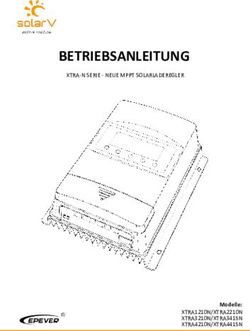EX-6124 Anleitung - Exsys
←
→
Transkription von Seiteninhalten
Wenn Ihr Browser die Seite nicht korrekt rendert, bitte, lesen Sie den Inhalt der Seite unten
Anleitung
EX-6124
Ethernet zu 4x Seriell RS-232/422/485
Ethernet to 4x Serial RS-232/422/485
Vers. 1.0 / 10.02.21
ManualDeutsch EX-6124
Inhaltsverzeichnis
1. Beschreibung ···································································································· 3
2. Lieferumfang ····································································································· 3
3. Aufbau, Anschlüsse & LED‘s ·············································································· 4-5
3.1 Aufbau ························································································································ 4
3.2 Anschlüsse & LED‘s ····································································································4-5
4. Hardware Installation ··························································································· 6
5. Konfiguration des Geräteserver ············································································· 7
6. VCOM Admin Utility ······················································································· 8-12
7. DIP-Schalter Einstellungen ················································································· 13
8. Reinigung ········································································································ 14
9. Technische Daten ····························································································· 14
10. Technische Zeichnung ······················································································· 14
Index
1. Description ······································································································15
2. Extent of Delivery ······························································································15
3. Layout, Connections & LED’s ········································································· 16-17
3.1 Layout ······················································································································ 16
3.2 Connections & LED‘s······························································································· 16-17
4. Hardware Installation ·························································································18
5. Configuration of the Device Server ·······································································19
6. VCOM Admin Utility ····················································································· 20-24
7. DIP-Switch Settings ···························································································25
8. Cleaning ··········································································································26
9. Technical Information ·························································································26
10. Technical Drawing ·····························································································26
© Copyright 2021 by EXSYS Vertriebs GmbH. All Rights Reserved
2EX-6124 Deutsch
1. Beschreibung
Der EX-6124 ist ein Serieller Multiprotokoll RS-232/422/485 Geräteserver. Welcher für den An-
schluss von vier seriellen RS-232/422/485 Geräten, einschließlich POS, Barcode-Lesegeräten,
Sensoren, Messgeräten, CNC-Steuerungen und SPS an ein IP-basiertes Ethernet-Netzwerk aus-
gelegt ist. Die seriellen Geräte werden somit an das Netzwerk angeschlossen und sind somit im
Internet zur gemeinsamen Nutzung verfügbar, wobei die Fernkonfiguration über die umfangreichen
Netzwerkprotokolle wie TCP-Server, TCP-Client, UDP, VCOM, serielles Telnet, RFC2217, Remote
-Pair-Master-Slave, Modbus RTU erfolgt. Um abwärtskompatibel mit dem seriellen Legacy-Gerät
zu sein, auf dem die vorhandene COM-Port-Anwendungssoftware läuft, bietet der EX-6124 einen
virtuellen COM-Port-Umleitungstreiber (VCOM), der Ihre serielle Anwendung perfekt migriert, ohne
die Software zu modifizieren. Darüber hinaus können serielle Geräte mit dem Remote-Pair-Master-
Slave-Modus über den Peer-to-Peer-Modus miteinander kommunizieren, ohne dass ein zwischen-
geschalteter PC oder Konvertierungssoftware erforderlich ist.
Merkmale:
• 4x RS-232/422/485 Port über RJ45 Ethernet 10/100Mbps
• Bis 921.6 Kbps Baud Rate
• Serielle Modi: RS-232, RS-422, RS-485 2-Draht & 4-Draht
• Netzwerk Protokolle: TCP Server, TCP Client, UDP, VCOM, Serial Telnet, RFC2217, Remo-
te-Pair-Master-Slave, Modbus Server, Modbus Client und SNMP
• Konfiguration: Windows-basiertes VCOM-Administrator-Dienstprogramm und Web-Browser
• Unterstützt 15KV ESD-Schutz für alle serielle Signale
• Unterstützt 5V über seriellen Anschluss
• Zertifiziert für
2. Lieferumfang
Bevor Sie den EX-6124 in Ihr Netzwerk einbinden, überprüfen Sie bitte zuerst den Inhalt der
Lieferung:
• EX-6124
• Netzteil (12V/3A)
• Anleitung
• Treiber CD
© Copyright 2021 by EXSYS Vertriebs GmbH. All Rights Reserved
3Deutsch EX-6124
3. Aufbau, Anschlüsse & LED‘s
3.1 Aufbau
Vorderseite:
Reset Schalter Status LED
RXD LED 4x Seriell 9 Pin D-SUB Stecker TXD LED
Rückseite:
PoE LED Power/ACT LED
RJ45 Anschluss 5-24V T-Block 5-24V DC Anschluss für
für optionales beiliegendes Netzteil
externes Netzteil
3.2 Anschlüsse & LED‘s
DB 9M (RS-232):
Seriell 9 Pin D-SUB Stecker (RS-232)
Pin Signal Pin Signal Pin Signal
1 DCD 4 DTR 7 RTS
2 RXD 5 GROUND 8 CTS
3 TXD 6 DSR 9 (Power)
DB 9M (RS-422 & RS-485 4-Draht):
Seriell 9 Pin D-SUB Stecker (RS-422 & RS-485 4-Draht)
Pin Signal Pin Signal Pin Signal
1 TXD- 4 RXD- 7 NC
2 TXD+ 5 GROUND 8 NC
3 RXD+ 6 NC 9 (Power)
© Copyright 2021 by EXSYS Vertriebs GmbH. All Rights Reserved
4EX-6124 Deutsch
3. Aufbau, Anschlüsse & LED‘s
3.2 Anschlüsse & LED‘s
DB 9M (RS-485 2-Draht):
Seriell 9 Pin D-SUB Stecker (RS-485 2-Draht)
Pin Signal Pin Signal Pin Signal
1 NC 4 DATA-(A) 7 NC
2 NC 5 GROUND 8 NC
3 DATA+(B) 6 NC 9 (Power)
RJ45 Anschluss:
RJ45 Anschluss
Pin Signal Pin Signal Pin Signal
1 BI_DA+ 4 BI_DC+ 7 BI_DD+
2 BI_DA- 5 BI_DC- 8 BI_DD-
3 BI_DB+ 6 BI_DB-
LED‘s:
LED Name Farbe LED Funktion
Ständig an: Am RJ45 liegt Strom an
Power/Act LED
Grün Blinken: Datenübertragung über das Netzwerk
(RJ45)
Aus: Am RJ45 liegt kein Strom an
Ständig an: Entnahme des Stroms aus dem LAN-Kabel
PoE LED
Orange (nur PoE Modell)
(RJ45)
Off: PoE Strom wird nicht entnommen
Blinken: Das Gerät ist eingeschaltet
Status LED Grün (25-30 Sekunden werden ca. benötigt)
Aus: Das Gerät ist ausgeschaltet
TXD LED Blinken: Die serielle Schnittstelle sendet Daten
Grün
(rechts) Aus: Die serielle Schnittstelle sendet keine Daten
RXD LED Blinken: Die serielle Schnittstelle empfängt Daten
Grün
(links) Aus: Die serielle Schnittstelle empfängt keine Daten
© Copyright 2021 by EXSYS Vertriebs GmbH. All Rights Reserved
5Deutsch EX-6124
4. Hardware Installation
Beachten Sie bitte die folgenden Installationshinweise. Da es große Unterschiede zwischen PC‘s
gibt, können wir Ihnen nur eine generelle Anleitung zum Anschluss der EX-6124 geben. Bei Un-
klarheiten halten Sie sich bitte an die Bedienungsanleitung Ihres Computersystems.
1. Installieren Sie die EX-6124 mit dem optional erhältlichem DIN-Rail Kit auf einer Tragschiene
oder direkt an eine Wand.
Löcher für Wandmontage
2. Nun verwenden Sie ein Ethernet Kabel und verbinden Sie dieses mit dem RJ45 Anschluss der
EX-6124 und das andere Ende mit einem PC oder einem Switch.
3. Verbinden Sie nun Ihre seriellen Endgeräte mit den 9 Pin D-SUB Stecker der EX-6124.
4. Schließen Sie jetzt das im Lieferumfang enthaltene 12V Netzteil an die dafür vorhergesehene
12V Buchse der EX-6124 an. Warten Sie etwa 25-30 Sekunden bis die Status LED anfängt zu
blinken. Sobald diese LED blinkt, ist das Gerät betriebsbereit.
© Copyright 2021 by EXSYS Vertriebs GmbH. All Rights Reserved
6EX-6124 Deutsch
5. Konfiguration des Geräteserver
Werkseinstellung:
Der EX-6124 wird mit folgenden Werkseinstellungen ausgeliefert:
Login User Name: admin
Password: system
IP Address: DHCP (Automatisch zugewiesen)
Network Operation Mode: VCOM Mode
Serial Interface: RS-232
Falls Sie den EX-6124 auf „Werkseinstellung“ zurücksetzen möchten, dann drücken und halten
Sie den Reset Schalter für ca. 3-5 Sekunden gedrückt. Die Status LED erlischt und fängt ein paar
Sekunden später wieder an zu blinken.
Bitte beachten Sie das die Einstellungen nach dem Reset nicht identisch sind mit den Werksein-
stellungen! Wenn Sie den EX-6124 auf „Werkseinstellung“ zurückgesetzt haben, werden Sie fol-
gende Einstellungen im Gerät haben:
Login User Name: admin
Password: system
IP Address: Statisch 192.168.2.1
Network Operation Mode: TCP Server Mode
Serial Interface: RS-232
© Copyright 2021 by EXSYS Vertriebs GmbH. All Rights Reserved
7Deutsch EX-6124
6. VCOM Admin Utility
Da der EX-6124 mit aktiviertem DHCP-Modus ausgeliefert wurde, ist eine IP-Adresse erforderlich,
um ihn zu konfigurieren. Der EX-6124 erhält standardmäßig automatisch eine IP-Adresse von
einem DHCP-Server (z.B. Ihrem Router). Wenn er nicht mit einem DHCP-Server verbunden ist,
verwenden Sie die Standard-IP-Adresse: 192.168.2.1. Um die IP-Adresse zu ermitteln, müssen
Sie das mitgelieferte VCOM Admin Utility (vspsetup.exe) installieren. Das Installationsprogramm
befindet sich auf der im Lieferumfang enthaltenen Treiber-CD in folgendem Ordner.
Wichtig! Bitte führen Sie das Installationsprogramm mit Rechtsklick „Als Administrator ausführen“
aus!
1. Ermitteln Sie die IP-Adresse: Starten Sie das VCOM Admin Utility (klicken Sie mit Rechtsklick
auf dem Windows-Desktop auf die Verknüpfung VCOM Admin Utility und starten Sie dies mit „Als
Administrator ausführen“).
Klicken Sie auf Remote Device Management > ADD Device > Search
Nachdem der EX-6124 gefunden wurde, klicken Sie auf Cancel, um die Suche abzubrechen.
Klicken Sie auf OK, um den EX-6124 hinzuzufügen.
© Copyright 2021 by EXSYS Vertriebs GmbH. All Rights Reserved
8EX-6124 Deutsch
6. VCOM Admin Utility
2. Zuordnung der COM-Ports: Um den virtuellen COM-Anschluss zu erstellen und dem seriellen
Gerät zuzuordnen, klicken Sie auf COM Mapping > Add COM > OK
Um die COM-Port-Nummer zu ändern, klicken Sie auf COM Mapping > Modify COM
Der COM1-COM4 wurde nun hinzugefügt!
© Copyright 2021 by EXSYS Vertriebs GmbH. All Rights Reserved
9Deutsch EX-6124
6. VCOM Admin Utility
Überprüfen Sie bitte ob im Gerätemanager die COM-Port‘s hinzugefügt wurden! Es sollte nun
folgender Einträge im Gerätemanager sichtbar sein:
3. Ändern der Einstellungen der seriellen Schnittstelle: Wenn Sie die Einstellungen der seriel-
len Schnittstelle auf andere Werte als die Standardwerte ändern (z.B. Device Description, Pass-
word, ...), müssen Sie sich zuerst am Device Server anmelden (das Standardpasswort hierfür
"system").
Klicken Sie auf Remote Device Management > Login
© Copyright 2021 by EXSYS Vertriebs GmbH. All Rights Reserved
10EX-6124 Deutsch
6. VCOM Admin Utility
Nachdem Sie eingeloggt sind, klicken Sie auf Remote Device Management und dann Doppelklick
auf den ausgewählten Device Server in der Liste.
Doppelklick
Klicken Sie auf Remote Device Management > (Doppelklick auf das ausgewählte Element in der
Liste) > Serial > (Doppelklick auf den Port in der Liste) > Das gewünschte Interface auswählen
> OK
Doppelklick
Doppelklick
© Copyright 2021 by EXSYS Vertriebs GmbH. All Rights Reserved
11Deutsch EX-6124
6. VCOM Admin Utility
4. Ändern des Port-Betriebsmodus: Wenn Sie den Port-Betriebsmodus auf andere Modi (z.B.
Modbus, UDP, TCP Client, ...) als den Standard-VCOM-Modus ändern, müssen Sie stattdessen
den Webbrowser verwenden. Um das Web-Konfigurationsmenü zu öffnen, klicken Sie auf Remote
Device Management > (wählen Sie "Device Server Item" in der Liste) > Open in Browser und
geben Sie folgende Anmeldedaten ein:
User Name: admin
Password: system
Klicken Sie auf Port Config > Port 1 > Operation Mode > Apply > Save & Restore
© Copyright 2021 by EXSYS Vertriebs GmbH. All Rights Reserved
12EX-6124 Deutsch
7. DIP-Schalter Einstellungen
Es gibt vier 4-Pin DIP-Schalter im inneren auf der Platine der EX-6124. Hierzu müssen Sie die vier
Schrauben auf den Seiten der EX-6124 herausschrauben und das obere Gehäuse lösen. Für
jeden Port gibt es einen separaten DIP-Schalter. In den meisten Fällen müssen Sie an den DIP-
Schalter keine Änderungen vornehmen! Die DIP-Schalter sind bei Werksauslieferung alle auf
„OFF“ gesetzt. Die Einstellungen sind für jeden seriellen Port individuell einstellbar. Die Zuweisung
welcher Switch welchen Port steuert, entnehmen Sie bitte dem folgenden Bild auf Seite 13. Aus
der nachfolgenden Tabellen auf Seite 13 können Sie die Einstellung der DIP-Schalter entnehmen.
DIP-Schalter DIP-Schalter DIP-Schalter DIP-Schalter
für Port 1 für Port 2 für Port 3 für Port 4
Wichtig!
RS-232: Bitte stellen Sie sicher, dass alle Schalterpins auf „OFF“ gesetzt werden MÜSSEN!
RS-422 & RS-485: Die Schalterpins sind wie folgt definiert:
Pin1: Aktivieren Sie den 1K-Pull-Up-Widerstand des RX+
Pin2: Aktivieren Sie den 1K-Pull-Down-Widerstand des RX-
Pin3: Aktivieren des 120 Ohm Abschlusswiderstandes zwischen RX+ und RX-
1 2 3 4
ON
Schalterpin Funktion Pin Position Beschreibung
OFF (Werkseinstellung) Inaktiv
1 1K-Pull-Up-Widerstand des RX+
ON Aktiv
OFF (Werkseinstellung) Inaktiv
2 1K-Pull-Down-Widerstand des RX-
ON Aktiv
OFF (Werkseinstellung) Inaktiv
3 120 Ohm Widerstand
ON Aktiv
OFF (Werkseinstellung) -
4 Ohne Funktion
ON -
© Copyright 2021 by EXSYS Vertriebs GmbH. All Rights Reserved
13Deutsch EX-6124
8. Reinigung
Zur Reinigung des Gerätes verwenden Sie bitte ausschließlich ein trockenes nicht faserndes Tuch
und entfernen Sie die Verschmutzung mit leichtem Druck. Im Bereich der Anschlüsse bitte darauf
Achten, dass keine Fasern des Tuchs in der Buchse hinterlassen werden. Verwenden Sie bitte
zu Reinigung in keinem Fall ein feuchtes oder nasses Tuch!
9. Technische Daten
Datentransfer-Rate: 50 bis 921.6 Kbps Baud Rate
Anschlüsse: 4x 9 Pin D-SUB serieller Stecker, 1x RJ45 Ethernet Anschluss,
1x 12V DC Buchse, 1x Terminal Block 5-24V
Hardwaresystem: Ethernet 10/100 Mbit/s
VCOM Admin Utility: Windows XP/ Vista/ 7/ 8.x/ 10/ Server 20xx
Betriebssystem: Alle über IP und Port Nummer (Direktzugriff Socket Port)
Betriebstemperatur: 0° bis 60° Celsius
Lagertemperatur: -20° bis 75° Celsius
Rel. Luftfeuchtigkeit: 5% bis 95%
Schutzklasse: IP30
Stromversorgung: +12/3A oder +5-24V
Abmessung: 179,00 x 59,50 x 23,00 mm
Gewicht: 691g
10. Technische Zeichnung
© Copyright 2021 by EXSYS Vertriebs GmbH. All Rights Reserved
14EX-6124 English
1. Description
The EX-6124 is a multi-protocol RS-232/422/485 serial device server. Which is designed to con-
nect four RS-232/422/485 serial devices, including POS, barcode readers, sensors, meters, CNC
controllers and PLCs to an IP-based Ethernet network. The serial devices are thus connected to
the network and are thus available for sharing on the Internet, with remote configuration using the
extensive network protocols such as TCP server, TCP client, UDP, VCOM, serial Telnet,
RFC2217, remote pair master slave, Modbus RTU. To be backward compatible with the legacy
serial device running the existing COM port application software, EX-6124 provides a virtual COM
port redirection driver (VCOM) that perfectly migrates your serial application without modifying the
software. In addition, serial devices with remote pair master-slave mode can communicate with
each other via peer-to-peer mode without the need for an intermediate PC or conversion software.
Features:
• 4x RS-232/422/485 Port via RJ45 Ethernet 10/100Mbps
• Up to 921.6 Kbps Baud Rate
• Serial Mode: RS-232, RS-422, RS-485 2-wire & 4-wire
• Network Protocols: TCP Server, TCP Client, UDP, VCOM, Serial Telnet, RFC2217, Remote-
Pair-Master-Slave, Modbus Server, Modbus Client and SNMP
• Configuration: Windows-based VCOM-Administrator-Utility and Web-Browser
• Support 15KV ESD-Protection for all serial Signals
• Support 5V over serial Connector
• Certificate for
2. Extent of Delivery
Before you integrate the EX-6124 into your network, you should first check the contents of the
delivery:
• EX-6124
• Power Supply (12V/3A)
• Manual
• Driver CD
© Copyright 2021 by EXSYS Vertriebs GmbH. All Rights Reserved
15English EX-6124
3. Layout, Connections & LED’s
3.1 Layout
Front:
Reset Button Status LED
RXD LED 4x Serial 9 Pin D-SUB Connector TXD LED
Back:
PoE LED Power/ACT LED
RJ45 Port 5-24V T-Block 5-24V DC Connector for
for optional included Power Supply
Power Supply
3.2 Connections & LED‘s
DB 9M (RS-232):
Serial 9 Pin D-SUB Connector (RS-232)
Pin Signal Pin Signal Pin Signal
1 DCD 4 DTR 7 RTS
2 RXD 5 GROUND 8 CTS
3 TXD 6 DSR 9 (Power)
DB 9M (RS-422 & RS-485 4-wire):
Serial 9 Pin D-SUB Connector (RS-422 & RS-485 4-wire)
Pin Signal Pin Signal Pin Signal
1 TXD- 4 RXD- 7 NC
2 TXD+ 5 GROUND 8 NC
3 RXD+ 6 NC 9 (Power)
© Copyright 2021 by EXSYS Vertriebs GmbH. All Rights Reserved
16EX-6124 English
3. Layout, Connections & LED’s
3.2 Connections & LED‘s
DB 9M (RS-485 2-wire):
Serial 9 Pin D-SUB Connector (RS-485 2-wire)
Pin Signal Pin Signal Pin Signal
1 NC 4 DATA-(A) 7 NC
2 NC 5 GROUND 8 NC
3 DATA+(B) 6 NC 9 (Power)
RJ45 Port:
RJ45 Port
Pin Signal Pin Signal Pin Signal
1 BI_DA+ 4 BI_DC+ 7 BI_DD+
2 BI_DA- 5 BI_DC- 8 BI_DD-
3 BI_DB+ 6 BI_DB-
LED‘s:
LED Name Color LED Function
Steady on: Power is On
Power/Act LED
Green Blinking: Transferring data on the Network
(RJ45)
Off: Power is Off
PoE LED Steady on: Extracting the power from LAN cable (PoE model only)
Orange
(RJ45) Off: LAN cable PoE Power is not extracted
Blinking: The unit has booted
Status LED Green (25 ~ 30 seconds required from power up)
Off: The unit is not booted yet
TXD LED Blinking: The Serial Port is sending out data
Green
(right) Off: The Serial Port is not sending out any data
RXD LED Blinking: The Serial Port is receiving data
Green
(left) Off: The Serial Port is not receiving any data
© Copyright 2021 by EXSYS Vertriebs GmbH. All Rights Reserved
17English EX-6124
4. Hardware Installation
Please observe the following installation instructions. Because there are big differences between
PC's, we can only give you a general guide for connecting the EX-6124. If you have any questions,
please refer to the operating instructions of your computer system.
1. Install the EX-6124 on a mounting rail by using the optional DIN rail kit or on a wall.
Holes for Wall Installation
2. Now use an Ethernet cable and connect it to the RJ45 port of the EX-6124 and the other end to a
PC or a switch.
3. Now connect your serial devices to the 9 pin D-SUB connectors of the EX-6124.
4. Now connect the 5V power supply which is included in the extend of delivery to the 5V socket
provided for this purpose on the EX-6124. Wait about 25-30 seconds until the status LED starts to
blink. As soon as this LED flashes, the device is ready for operation.
© Copyright 2021 by EXSYS Vertriebs GmbH. All Rights Reserved
18EX-6124 English
5. Configuration of the Device Server
Factory Settings:
The EX-6124 is delivered with the following factory settings:
Login User Name: admin
Password: system
IP Address: DHCP (Assigned Automatically)
Network Operation Mode: VCOM Mode
Serial Interface: RS-232
If you want to reset the EX-6124 to "Factory Settings", then press and hold the reset button for
approx. 3-5 seconds. The status LED goes out and starts flashing again a few seconds later.
Please note that the settings after the reset are not identical to the factory settings! When you have
reset the EX-6124 to "Factory Settings", you will have the following settings in the device:
Login User Name: admin
Password: system
IP Address: Static 192.168.2.1
Network Operation Mode: TCP Server Mode
Serial Interface: RS-232
© Copyright 2021 by EXSYS Vertriebs GmbH. All Rights Reserved
19English EX-6124
6. VCOM Admin Utility
Since the EX-6124 was shipped with DHCP mode enabled, an IP address is required to configure
it. By default, the EX-6124 automatically receives an IP address from a DHCP server (e.g. your
router). If it is not connected to a DHCP server, use the default IP address: 192.168.2.1. To deter-
mine the IP address, you must install the VCOM Admin Utility (vspsetup.exe) that comes with the
device. The installation program is located on the driver CD included in the scope of delivery in the
following folder.
Attention! Please run the installation program with right click "Run as administrator!
1. Get the IP address: Start the VCOM Admin Utility (right-click on the VCOM Admin Utility
shortcut on the Windows desktop and start this with „Run as Administrator“).
Click Remote Device Management > ADD Device > Search
After the EX-6124 was found, click Cancel to abort the search. Click OK, to add the EX-6124.
© Copyright 2021 by EXSYS Vertriebs GmbH. All Rights Reserved
20EX-6124 English
6. VCOM Admin Utility
2. Assignment of COM-Ports: To create the virtual COM-Port and assign it to the serial device,
click COM Mapping > Add COM > OK
To change the COM-Port number, click COM Mapping > Modify COM
The COM1-COM4 has now been added!
© Copyright 2021 by EXSYS Vertriebs GmbH. All Rights Reserved
21Deutsch EX-6124
6. VCOM Admin Utility
Please check if the COM-Port has been added in the device manager! The following entry should
now be visible in the device manager:
3. Changing the settings of the serial interface: If you change the settings of the serial interface
to values other than the default values (e.g. Device Description, Password, ...), you must first log in
to the Device Server (the default password for this is "system").
Click Remote Device Management > Login
© Copyright 2021 by EXSYS Vertriebs GmbH. All Rights Reserved
22EX-6124 English
6. VCOM Admin Utility
After you are logged in, click Remote Device Management and then double-click the selected
device server in the list.
double click
Click Remote Device Management > (double-click on the selected element in the list) > Serial >
(double-click on the port in the list) > Select the Interface > OK
double click
double click
© Copyright 2021 by EXSYS Vertriebs GmbH. All Rights Reserved
23English EX-6124
6. VCOM Admin Utility
4. Changing Port Operation Mode: If you change the port operation mode to other modes (e.g.
Modbus, UDP, TCP Client, ...) than the default VCOM mode, you must use the web browser in-
stead. To open the web configuration menu, click Remote Device Management > (select "Device
Server Item") > Open in Browser and enter following credentials:
User Name: admin
Password: system
Click Port Config > Port 1 > Operation Mode > Apply > Save & Restore
© Copyright 2021 by EXSYS Vertriebs GmbH. All Rights Reserved
24EX-6124 English
7. DIP-Switch Settings
There are four 4-pin DIP-switches inside on the EX-6124 board. To do this, you need to unscrew
the four screws on the sides of the EX-6124 and loosen the top case. There is a separate DIP-
switch for each port. In most cases you do not have to make any changes to the DIP-switches!
The DIP-switches are all set to "OFF" when shipped from the factory. The settings can be adjusted
individually for each serial port. Please refer to the following figure on page 13 for the assignment
of which switch controls which port. From the following tables on page 13 you can see the setting
of the DIP-switches.
DIP-Switch DIP-Switch DIP-Switch DIP-Switch
for Port 1 for Port 2 for Port 3 for Port 4
Important!
RS-232: Please make sure that all switch pins MUST be set to "OFF"!
RS-422 & RS-485: The switch pins are defined as follows:
Pin1: Enable the 1K-Pull-Up-Resistor of the RX+
Pin2: Enable the 1K-Pull-Down-Resistor of the RX-
Pin3: Enable the 120 Ohm termination resistor between RX+ and RX-
1 2 3 4
ON
Switch Pin Function Pin Position Description
OFF (Factory Setting) Disabled
1 1K-Pull-Up-Resistor of the RX+
ON Enabled
OFF (Factory Setting) Disabled
2 1K-Pull-Down-Resistor of the RX-
ON Enabled
OFF (Factory Setting) Disabled
3 120 Ohm Terminator
ON Enabled
OFF (Factory Setting) -
4 Without Function
ON -
© Copyright 2021 by EXSYS Vertriebs GmbH. All Rights Reserved
25English EX-6124
8. Cleaning
For cleaning please use only a dry fluff less cloth and remove the dirt with gently pressure. In the
area of the connectors please make sure that no fibres from the cloth remain in the connectors.
Attention! Never use a moist or wet cloth for cleaning!
9. Technical Information
Data Transfer Rate: 50 to 921.6 Kbps Baud Rate
Connectors: 4x 9 Pin D-SUB serial Connector, 1x RJ45 Ethernet Port,
1x 12V DC Connector, 1x Terminal Block 5-24V
Hardware System: Ethernet 10/100 Mbit/s
VCOM Admin Utility: Windows XP/ Vista/ 7/ 8.x/ 10/ Server 20xx
Operating System: All via IP and Port Number (Direct Control Socket Port)
Operating Temperature: 32° to 140° Fahrenheit
Storage Temperature: -4° to 167° Fahrenheit
Rel. Humidity: 5% to 95%
Protection Class: IP30
Power: +12/3A or +5-24V
Size: 179,00 x 59,50 x 23,00 mm
Weight: 691g
10. Technical Drawing
© Copyright 2021 by EXSYS Vertriebs GmbH. All Rights Reserved
26Sie können auch lesen