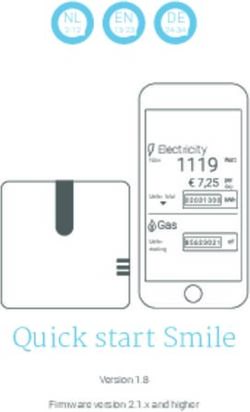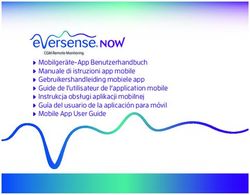TRACER1T Smart H me - Bea-fon
←
→
Transkription von Seiteninhalten
Wenn Ihr Browser die Seite nicht korrekt rendert, bitte, lesen Sie den Inhalt der Seite unten
Smart H me
TRACER1T
Deutsch English Español Italiano Français
S. 2-16 P. 17-30 P. 31-44 P. 45-58 P. 59-72Smart H me TRACER1T Bedienungsanleitung
Lieferumfang
TRACER 1T Ladegerät USB Kabel
Halterung Klebepad Schrauben/Dübel
Bedienungsanleitung Reset Pin
3Achtung
Bitte beachten Sie die EU-Datenschutz-Grundverordung (DSGVO)
Überwachungs- und Datenschutzgesetze variieren je nach Gerichtbarkeit.
Überprüfen Sie vor der Verwendung dieses Produkts alle relevanten Gesetze in
Ihrer Gerichtbarkeit, um Sicherzustellen, dass Ihre Verwendung gegen keine
geltenden Gesetze verstößt
Die Firma Bea-fon Mobile GmbH übernimmt keine Verantwortung für Folgen,
die sich aus der Nutzung ergeben.
4LED Status- Mikrofon
anzeige
Speicher-
karten Slot
SD
RESET
Lautsprecher
Reset Taste
Ladebuchse
Beschreibung
Strom/Eingang DC 5V +- 10%
Status light • Durchgehend rotes Licht: Die Kamera ist nicht mit dem
Power DC5V±10%Netzwerk (WiFi) verbunden.
• Blinkendes rotes Licht: Warten auf WiFi-Verbindung
Status light Red light solids on: the camera network is abnormal
• Durchgehend blaues Licht: Kamera läuft korrekt
• Blinkendes
Blinking red blaues Licht:
light: awaiting WiFi Verbindungaufbau
connecting
Mikrofon Erfasst Töne
Blue light solids on: camera running correctly
Speicherkarten Slot Unterstützt Micro-SD-Kartenspeicher (Max.128G)
Blinking blue light: currently connecting
Formatierung=FAT32
Reset Taste CapturesHalten
Microphone soundsSie for
die ‚Reset-Taste‘
your video5 Sekunden lang gedrückt,
um das Gerät zurückzusetzen (Wenn Sie die Einstellungen
SD card slot Supportsgeändert
local SD Cardwerden
haben, storage (Max.128G)
die Werkseinstellungen
Reset Press andwiederhergestellt.)
hold for 5 seconds with pin to reset the device
5Install
Install
Installation
1 1.
Use the included
Befestigen Sie diemounting bracket
Kamera mit to fix the camera
der mitgelieferten to an
Halterung a clean surface.
1 Use the included mounting bracket to fix the camera to a clean surface.
einer sauberen Oberfläche.
2 Or, stick the camera to an inclined surface with the adhesive tape we
2 2.
Or,Oder kleben
stick Sie die Kamera
the camera mit demsurface
to an inclined im Lieferumfang enthaltenen
with the adhesive tape we
provided.
provided.auf eine geeignete Oberfläche (glatt).
Klebepad
Entfernen Sie die
Peel off the sticker
Schutzfolie
Peel off the sticker
Kleben Sie das Klebeband
apply to
passgenau aufthe circle
die Halterung
apply to the circle
(Löcher bleiben ausgespart)
6
3Verbindung
Download
Die „Beafon Home“ App ist sowohl für iOS als auch für Android verfügbar.
Suchen Sie im App Store oder im Android Play Store Market nach dem Namen
„Beafon Home“ oder scannen Sie den QR-Code, um die App herunterzuladen.
Unterstützt
Router einrichten
Der Router muss das Frequenzband 2,4-GHz-WLAN unterstützen
(5-GHz-WLAN wird von der Kamera nicht unterstützt)
Um eine Verbindung zum WLAN-Netzwerk herstellen zu können, stellen Sie die
Parameter des Routers (2,4 GHz) wie oben angeführt und notieren Sie die SSID
bzw. das Kennwort Ihres WLANs.
7Registrierung
Schritt 1
Öffnen Sie die Beafon Home App; klicken Sie auf „registrieren“ und lesen Sie
die „Datenschutzrichtlinien“. Um diese zu bestätigen, klicken Sie anschließend
auf „zustimmen“.
Schritt 2
Geben Sie eine gültige Handynummer oder E-Mail-Adresse ein und klicken Sie
auf „Weiter“. Danach erhaltenen Sie per SMS/Mail einen Bestätigungscode und
geben diesen anschließend in der Beafon Home App ein.
8Kopplung/QR-Code-Konfiguration
Schritt 1
Öffnen Sie die Beafon Home App, klicken Sie unter Profil auf „Familienverwaltung“.
Unter „Erstellen Sie ein Zuhause“ können Sie den Familiennamen und die
zugehörigen Einstellungen anpassen.
Schritt 2
Klicken Sie auf „Gerät hinzufügen“ oder „+ Symbol“. Danach auf „Video-
überwachung“ und weiters auf „Sicherheitskamera“ um die TRACER Kamera
auszuwählen.
9Schritt 3
Schalten Sie das Gerät ein und stellen Sie sicher, dass die LED Anzeige blinkt.
Setzen Sie ggf. das Gerät zuerst zurück (mittels Reset Knopf). Bestätigen Sie
diese Maske durch Anhaken und gehen Sie auf „Weiter“
Wählen Sie ein Netzwerk aus und geben Sie das Passwort ein.
Hinweis
• Die Kamera unterstützt nur 2,4-GHz-WLAN.
• Der Name vom Netzwerk (SSID) und das Passwort des Routers darf
24 Stellen nicht überschreiten.
Ansonsten kann keine Verbindung aufgebaut werden.
10Schritt 4
In der nächsten Oberfläche erscheint ein QR-Code in Ihrem Smartphone.
Bitte scannen Sie diesen mit der TRACER Kamera aus einer Entfernung von
15 bis 20 cm. Die Kamera signalisiert den Scan mittels „dong dong dong“.
Klicken Sie anschließend auf „Signalton gehört“ um den Vorgang abzuschließen.
Wenn kein Signalton ertönt klicken Sie auf „Nichts wird gehört“ und folgen Sie
den Anweisungen. Hinweis: Der Scanvorgang sollte innerhalb von ca. 30 s
erfolgen (LED blinkt), da die Kamera sich ansonsten ohne Verbindung in einen
Schlafmodus versetzt.
11Schritt 5
Stellen Sie sicher, dass während des Verbindungsaufbaus Router, Smartphone
und Kamera sich so nahe wie möglich befinden. Wenn die TRACER Kamera
erfolgreich hinzugefügt wurde, klicken Sie auf „Fertigstellung“.
Klicken Sie ggf. auf das Stift Symbol um den Namen der Kamera abzuändern
(falls gewünscht).
12Einstellungen
Klicken Sie in der Benutzeroberfläche auf „TRACER 1T“ (oder abgeänderten
Namen) um die allgemeinen Funktionen der Kamera festzulegen.
13FAQ
F: Die Vorschau der Kamera kann nicht richtig angezeigt werden.
A: Überprüfen Sie, ob das Netzwerk ordnungsgemäß funktioniert. Platzieren
Sie die Kamera innerhalb des Sendebereichs des Routers. Wenn das Problem
immer noch besteht, setzen Sie die Kamera zurück und koppeln diese erneut.
F: Warum ist die Kamera nach dem Zurücksetzen immer noch in der Liste
der Geräte enthalten?
A: Der Reset Knopf setzt nur die Netzwerkkonfiguration der Kamera zurück.
Die Konfiguration in der App wird dabei nicht verändert. Entfernen Sie die
Kamera auch in der „Beafon Home“ App bevor Sie sie diese wieder erneut
hinzufügen.
F: Wie ändere ich das Netzwerk zu einem anderen WLAN Router?
A: Führen Sie einen Reset der Kamera durch, entfernen Sie das Gerät in der App
und starten Sie die Kopplung erneut.
F: Warum erkennt die Kamera die micro SD-Karte nicht?
A: Es wird empfohlen, die Speicherkarte nach dem Stromausfall erneut ein-
zusetzen. Überprüfen Sie, ob die Speicherkarte ordnungsgemäß funktioniert
und in FAT32 formartiert ist. Bei Netzwerkproblemen kann es ebenfalls zu
Problemen mit dem Zugriff auf die Speicherkarte kommen.
F: Warum erhalte ich auf meinem Smartphone keine Benachrichtigungen?
A: Gehen Sie sicher das die Beafon Home App auf dem Smartphone ausgeführt
wird und die entsprechenden Zugriffsrechte unter den Einstellungen gewährt
wurden. Der Dienst muss im Hintergrund des Smartphones weiter aktiv bleiben.
14Funktionen
Schwenken/Neigen
Drehen Sie Ihre Kamera, indem Sie sie das Anzeigebild auf Ihrem Smartphone
verschieben bis die gewünschte Ansicht erscheint.
Bewegungserkennung
Eingebaute Bewegungssensoren erkennen Bewegungen und die Kamera
sendet Ihnen Push-Benachrichtigungen und App-Warnungen. (vorausgesetzt
Sie haben Benachrichtigungen in Ihren Smartphone Einstellungen zugelassen)
Personen-Filter
Der Filter überprüft die meisten irrelevanten Objekte, reduziert Fehlalarme und
erhöht die Alarmgenauigkeit.
Automatische Verfolgung
Wenn der Sensor ein bewegliches Objekt innerhalb des Überwachungsbereichs
erkennt, steuert sich die Kamera automatisch und folgt den Bewegungen.
Somit bleiben alle beweglichen Objekte immer optimal im Bild.
Aufzeichnung
Speicherung mittels microSD Karte (max. 128 GB) möglich.
(siehe Slot für Speicherkarte)
Tag & Nacht Modus
Der Nachtsicht Modus bedeutet auch bei völliger Dunkelheit keine
Unterbrechungen.
Tag Nacht
15Konformitätserklärung
Hersteller: Bea-fon Mobile GmbH
Enzing 4, 4722 Peuerbach, Austria
Importeur: Bea-fon Mobile GmbH
Website: www.beafon.com
Modell: Speed 4S / TRACER 1 T / BEASH-1T-W
Artikelbeschreibung: IP Camera
Bay Area Compliance Laboratories Corp. (Kunshan) No.248 Chenghu Road, Kunshan,Jiangsu
province, China hat folgende EU-Baumusterprüfbescheinigungen (Zertifikat Nr.: AOC
RSHA190820002 -02 / AOC RSHA190820002 -03) bzw RoHS-Zertifikat (Report Nr.:
SZ4200713-10182E) ausgestellt. Der oben beschriebene Gegenstand der Erklärung erfüllt
die einschlägigen Harmonisierungsrechtsvorschriften der Union:
EU Directive 2014/30/EU, EU Radio Equipment Directive 2014/53/EU (RED) sowie RoHS
Directive(EU) 2015/863 amending Annex II to Directive 2011/65/EU
Die alleinige Verantwortung für die Ausstellung dieser Konformitätserklärung trägt der
Hersteller/Importeur: Test Standards:
EMC Directive 2014/30/EU
Harmonized Standards Test Report Number
EN 50130-4:2011+A1-2014
EN 55032:2015+AC:2016-07
EN 55035:2017 RSHA190820002-01A
EN 61000-3-2: 2014
EN 61000-3-3:2013
Radio Equipment Directive 2014/53/EU
Essential Requirement Harmonized Standards Test Report Number
ETSI EN 301 489-1 V2.2.1 (2019-03)
EMC RSHA190820002-02
ETSI EN 301 489-17 V3.2.0 (2017-03)
Radio ETSI EN 300 328 V2.2.2 (2019-07) RSHA190820002-01B
Health EN 62311:2008 RSHA190820002-01C
Safety EN 62368-1:2014+A11:2017 RSHA190820002-SF
Für die Richtigkeit:
Reinhard Handlgruber, COO
Peuerbach,16
20.06.2020Smart H me
TRACER1T
ManualWhat‘s in the box
TRACER 1T Power adapter USB cabel
Bracket Adhesive tape Screws
Manual Pin
Please consult this checklist for all parts.
18Caution
Please note the EU General Data Protection Regulation (GDPR)
Surveillance and privacy laws vary by jurisdiction.
Before using this product, review all relevant laws in your jurisdiction to
ensure that your use does not violate any applicable laws
Bea-fon Mobile GmbH assumes no responsibility for the consequences
of false using.
19Status light Microphon
SD Card Slot SD
RESET
Speaker
Reset
Power
Description
Power Port DC 5V +- 10%
Status light • Red light solids on: the camera network is abnormal
Power DC5V±10% • Blinking red light: awaiting WiFi connecting
• Solid blue light on: camera running correctly
Status light Red light solids on: the camera network is abnormal
• Blinking blue light: currently connecting
Microphone Blinking red light:sounds
Captures awaiting WiFi
for your connecting
video
SD card slot Blue lightSupports localcamera
solids on: SD Card storage
running (Max.128G)
correctly
Reset Press and hold the ‚reset‘ for 5 seconds to reset the
Blinking blue light: currently connecting
device
Microphone Captures sounds for your video
SD card slot Supports local SD Card storage (Max.128G)
Reset Press and hold for 5 seconds with pin to reset the device
20Install
Install
Install
1 1.
UseUsethe
theincluded
included mounting bracket
mounting bracket toto
fixfix
thethe camera
camera to ato a clean surface.
clean
1 Use the included mounting bracket to fix the camera to a clean surface.
surface.
2 Or, stick the camera to an inclined surface with the adhesive tape we
2 2.
Or,Or, stickthe
stick thecamera
camerato
to an inclined
inclinedsurface
surfacewith
withthethe
adhesive tapetape
adhesive we we
provided.
provided.
provided.
Peel off the sticker
Peel off the sticker
Peel off the sticker
Apply to the circle
apply to the circle
apply to the circle
21
3Connect
Download
Beafon Home App is available for both iOS and Android OS.
Search the name „Beafon Home“ in App Store or Google Play,
or scan the QR-Code to download the App.
Support
Set up router
The router supports the 2.4GHz WiFi (doesn‘t support the 5GHz).
Before connecting to the WiFi network,please set the parameters of
the router, and record the SSID and password of your WiFi.
22Registration
Step 1
Open the Beafon Home App, click „Register“, read the „Privacy Policy“
and click „Agree“ .
Step 2
Input a legal and valid Mobile number or Email address and click
„Continue“. Input Verification Code, then log in the app.
23QR Code Configuration
Step 1
Open the BeafonHome App, click „Create family“, and you can customize
the Family name and related settings .
Step 2
Continue to click „Security & Sensor“ >> „Smart Camera“,and then choose
„Add Device“ or „+“,ready to add camera.
24Step 3
In „Add Device“ this interface,continue to click „next step“,and then
you should input your WiFi‘s passwords.
Note:
1 . Camera only supports 2.4GHz WiFi network.
2 . The number of bits in the ssid and passwords of the router
should not exceed 24 digits.
25Step 4
In this interface,you should scan the QR code in your phone with the
camera,when the camera comes out „dong dong dong“. And you can
complete the configuration about 30s.
Step 5
When connecting,you should make sure your router,mobile,and camera
are as close as possible.When camera added successffully,click „ „
you could also DIY the camera‘s name.
26Settings
In „TARCER 1T“ interface,click „ „,you can set the camera common
functions.
27FAQ
Q: The device cannot be previewed properly?
A: Check whether the network is normal, you can place the camera close to
the router, if not, it is better to reset the camera and add it again.
Q: Why is it still in the list of devices after reseting?
A: The reseted camera only resets the network configuration of the camera,
but cannot change the configuration in the App, remove the camera in your
account,need to add again.
Q: How to cut the camera network to other router?
A: First remove and reset the camera in your App account and then configure
your camera again by the App.
Q: Why doesn‘t the camera identify the SD card?
A: It is recommended to plug in SD card after power cut. Confirm whether the
SD card is normally available and the format is FAT32. And the TF card can‘t be
identified when the internet environment is not good.
Q: Why I can‘t get the notifications with my cell phone App?
A: Please confirm that the App has been running on the phone, and the
relevant reminder function has been opened;Message notification and authority
confirmation in the mobile phone system have been opened.
28Functions
Pan/Tilt
Rotate your camera by sliding on your smartphone, providing you with
360 degrees of vision.
Motion detection
Built-in motion sensors detect movement, and the camera will send you push
notifications and app alerts.
Human-body filter
Filter will screen most of irrelevant objects, reduce false alarm and increase
alarm accuracy.
Auto tracking
Identify the movement of human-body within the monitoring range, and auto-
matically control the pan/tilt to track the moving objects. All the actions
of objects are clearly transmitted to the camera.
Day & Night
Never miss a moment, even in complete darkness, with powerful night-vision
technology.
Day Night
29Declaration of conformity
Hersteller: Bea-fon Mobile GmbH
Enzing 4, 4722 Peuerbach, Austria
Importeur: Bea-fon Mobile GmbH
Website: www.beafon.com
Modell: Speed 4S / TRACER 1 T / BEASH-1T-W
Artikelbeschreibung: IP Camera
Bay Area Compliance Laboratories Corp. (Kunshan) No.248 Chenghu Road, Kunshan,Jiangsu
province, China has the following EU-type examination certificates (certificate Nr.: AOC
RSHA190820002 -02 / AOC RSHA190820002 -03) bzw RoHS-certificate (Report Nr.:
SZ4200713-10182E) issued. The object of the declaration described above complies with
the relevant harmonization legislation of the Union:
EU Directive 2014/30/EU, EU Radio Equipment Directive 2014/53/EU (RED) sowie RoHS
Directive(EU) 2015/863 amending Annex II to Directive 2011/65/EU
The manufacturer / importer is solely responsible for issuing this declaration of conformity:
Test Standards:
EMC Directive 2014/30/EU
Harmonized Standards Test Report Number
EN 50130-4:2011+A1-2014
EN 55032:2015+AC:2016-07
EN 55035:2017 RSHA190820002-01A
EN 61000-3-2: 2014
EN 61000-3-3:2013
Radio Equipment Directive 2014/53/EU
Essential Requirement Harmonized Standards Test Report Number
ETSI EN 301 489-1 V2.2.1 (2019-03)
EMC RSHA190820002-02
ETSI EN 301 489-17 V3.2.0 (2017-03)
Radio ETSI EN 300 328 V2.2.2 (2019-07) RSHA190820002-01B
Health EN 62311:2008 RSHA190820002-01C
Safety EN 62368-1:2014+A11:2017 RSHA190820002-SF
For the correctness:
Reinhard Handlgruber, COO
Peuerbach,30
20.06.2020Smart H me
TRACER 1T
ManualQué incluye la caja
TRACER 1T Adaptador de corriente Cable USB
Soporte Cinta adhesiva Tornillos
Manual Alfiler
Consulte esta lista para comprobar que dispone de todas las piezas.
32Caution
Por favor, cumpla con las disposiciones de protección de datos -
Reglamento Básico de la UE (DSGVO)
Las leyes de vigilancia y protección de datos varían dependiendo de la jurisdicción.
Antes de utilizar este producto, compruebe todas las leyes pertinentes en su
jurisdicción para asegurarse de que el uso no viole las leyes aplicables.
La empresa Bea-fon Mobile GmbH no asume ninguna responsabilidad por las
consecuencias derivadas del uso.
33Luz de estado Micrófono
Ranura para la
tarjeta SD SD
RESET
Altavoz
Restablecer
Energía
Descripción
Puerto de 5 V CC +/- 10 %
alimentación
Power
Luz de estadoDC5V±10%
• Luz roja fija: la red de la cámara no es normal
Status light Red light•solids
Luz roja
on:parpadeante:
the camera a lanetwork
espera deisconexión
abnormalWiFi
• Luz fija azul: la cámara funciona correctamente
Blinking red light:
• Luz awaiting WiFi
azul parpadeante: connecting
conectando
Micrófono Blue lightCaptura
solids sonidos para elrunning
on: camera vídeo correctly
Ranura para la Admite
Blinking blue el almacenamiento
light: local en tarjeta SD
currently connecting
tarjeta SD (máx. 128 G)
Microphone Captures sounds for your video
Restablecer Mantenga pulsado "Reinicio" durante 5 segundos
SD card slot Supportspara
local SD Card
reiniciar storage (Max.128G)
el dispositivo
Reset Press and hold for 5 seconds with pin to reset the device
34Install
Install
Instalar
1 1.
Use the included
Utilice el soportemounting bracket
de montaje topara
incluido fix the
fijarcamera to aa clean
la cámara una surface.
1 Use the included mounting bracket to fix the camera to a clean surface.
superficie limpia.
2 Or, stick the camera to an inclined surface with the adhesive tape we
2 2.
Or,Ostick
pegue la cámara
the camera atouna
ansuperficie inclinada
inclined surface conthe
with la cinta adhesiva
adhesive tapeincluida.
we
provided.
provided.
Despegue la etiqueta
Peel off the sticker
Peel off the sticker
Aplíquela sobre el círculo
apply to the circle
apply to the circle
35
3Conectar
Descargar
La aplicación Beafon Home está disponible tanto para iOS como para
Android OS.
Busque el nombre "Beafon Home" en App Store o Google Play, o escanee el
código QR para descargar la aplicación.
Compatible con
Configuración del router
El router es compatible con WiFi 2,4 GHz (no admite 5 GHz).
Antes de conectarse a la red WiFi, configure los parámetros del router y
grabe el SSID y la contraseña de la WiFi.
Mantenga la red disponible
36Registro
Paso 1
Abra la aplicación Beafon Home, haga clic en "Crear cuenta nueva", lea la
"Política de privacidad" y haga clic en "De acuerdo".
Paso 2
Introduzca un número de teléfono móvil y una dirección de correo
electrónico legítimos y válidos, y haga clic en "Siguiente". Introduzca el
Código de verificación; a continuación, inicie sesión en la aplicación.
37Configuración con código QR
Paso 1
Abra la aplicación Beafon Home, haga clic en "Crear una familia" para poder
personalizar el Nombre del hogar y los ajustes relacionados.
Paso 2
Continúe haciendo clic en "Vídeo vigilancia" >> "Cámara de seguridad
inteligente" y, a continuación, seleccione "Añadir dispositivo" o "+" para
añadir una cámara.
38Paso 3
En la interfaz "Añadir dispositivo" , continúe haciendo clic en "Siguiente" y, a
continuación, introduzca las contraseñas de la WiFi.
Nota:
1. La cámara solo es compatible con redes WiFi de 2,4 GHz.
2. El número de bits del SSID y la contraseña del router no debe superar los
24 dígitos.
39Paso 4
En esta interfaz, debe escanear el código QR con la cámara del teléfono; la
cámara emitirá un tono de aviso ("dong dong dong"). La configuración se
completará en aproximadamente 30 segundos.
Paso 5
Durante la conexión, debe asegurarse de que el router, el móvil y la cámara
estén lo más cerca posible. Una vez añadida la cámara correctamente, haga
clic en " " para cambiar el nombre.
40Configuración
En la interfaz de "TRACER 1T", haga clic en " " para configurar las
funciones más comunes de la cámara.
41Preguntas frecuentes
P: ¿No puede previsualizar el dispositivo adecuadamente?
R: Compruebe que el estado de la red sea normal. En ese caso, puede
colocar la cámara cerca del router. En caso contrario, se recomienda
reiniciar la cámara y agregarla de nuevo.
P: ¿Por qué está en la lista de dispositivos después de reiniciarla?
R: La cámara reiniciada sólo restablece la configuración de red, pero no la
configuración en la aplicación. Debe borrar la cámara de su cuenta y añadirla
de nuevo.
P: ¿Cómo se interrumpe la red de la cámara a otro router?
R: En primer lugar, borre y reinicie la cámara en su cuenta de la aplicación; a
continuación, configure la cámara de nuevo en la aplicación.
P: ¿Por qué la cámara no identifica la tarjeta SD?
R: Se recomienda conectar la tarjeta SD después de interrumpir la
alimentación. Confirme que la tarjeta SD está disponible y que el formato es
FAT32. La tarjeta TF no se puede identificar cuando el entorno de Internet
no es adecuado.
P: ¿Por qué no me llegan notificaciones a la aplicación móvil?
R: Confirme que la aplicación está ejecutándose en el teléfono y que
la función de recordatorio correspondiente está abierta, así como la
confirmación de autoridad y notificación de mensajes del sistema del
teléfono móvil.
42Funciones
Inclinación/rotación
Rote la cámara desplazándola en su smartphone, lo que le proporcionará
una visión de 360 grados.
Detección de movimiento
Los sensores de movimiento integrados detectan el movimiento y la cámara
le enviará notificaciones push y alertas de aplicación.
Filtro de cuerpo humano
El filtro descartará la mayoría de los objetos irrelevantes, reducirá las falsas
alarmas y mejorará la precisión de la alarma.
Autoseguimiento
Identifica el movimiento humano dentro del rango de vigilancia y controla
de forma automática la rotación e inclinación para seguir al objeto en
movimiento. Todas las acciones de objetos se transmiten claramente a la
cámara.
Día y noche
No se pierda ni un momento, incluso en la más completa oscuridad, con su
potente tecnología de visión nocturna.
Día Noche
43Declaración de conformidad
Fabricante: Bea-fon Mobile GmbH
Enzing 4, 4722 Peuerbach, Austria
Importador: Bea-fon Mobile GmbH
Sitio web: www.beafon.com
Modelo: Speed 4S / TRACER 1T / BEASH-1T-W
Descripción del artículo: Cámara IP
Bay Area Compliance Laboratories Corp. (Kunshan) No.248 Chenghu Road, Kunshan,
Jiangsu, China cuenta con los siguientes certificados de examen CE de tipo
(N.º certificado: AOC RSHA190820002-02 / AOC RSHA190820002-03) y certificado
RoHS (N.º informe: SZ4200713-10182E). El objeto de la declaración descrita
anteriormente cumple con la legislación de armonización de la Unión Europea
correspondiente: Directiva 2014/30/UE, Directiva sobre equipos radioeléctricos
2014/53/UE (RED) y Directiva RoHS (2015/863/UE), que modifica el Anexo II de la
Directiva 2011/65/UE.
El fabricante o importador es únicamente responsable de la emisión de esta declaración
de conformidad:
Estándares de la prueba:
Directiva CEM 2014/30/UE
Estándares armonizados Número de informe de prueba
EN 50130-4:2011+A1-2014
EN 55032:2015+AC:2016-07
EN 55035:2017 RSHA190820002-01A
EN 61000-3-2: 2014
EN 61000-3-3:2013
Directiva sobre equipos radioeléctricos 2014/53/UE
Requisitos esenciales Estándares armonizados Número de informe de prueba
ETSI EN 301 489-1 V2.2.1 (2019-03)
CEM RSHA190820002-02
ETSI EN 301 489-17 V3.2.0 (2017-03)
Radio ETSI EN 300 328 V2.2.2 (2019-07) RSHA190820002-01B
Salud EN 62311:2008 RSHA190820002-01C
Seguridad EN 62368-1:2014+A11:2017 RSHA190820002-SF
Da fe:
Reinhard Handlgruber, Director de operaciones
Peuerbach,44
20/06/2020Smart H me
TRACER 1T
ManualeContenuto confezione
TRACER 1T Adattatore di alimentazione Cavo USB
Staffa Nastro adesivo Viti
Manuale PIN
Consultare il seguente elenco di tutti i componenti.
46Attenzione
Si prega di osservare le disposizionie sulla protezione dei dati -
Regolamento di base UE (DSGVO).
Le leggi sulla sorveglianza e la protezione dei dati variano a seconda della
giurisdizione.
Prima di utilizzare questo prodotto, verificare tutte le leggi pertinenti nella
propria giurisdizione per assicurarsi che l‘utilizzo non violi le leggi applicabili
La società Bea-fon Mobile GmbH non si assume alcuna responsabilità per
eventuali conseguenze derivanti dall‘uso.
47Indicatore di Microfono
stato
Alloggiamento
scheda SD SD
RESET
Altoparlante
Ripristina
Accensione
Descrizione
Porta di CC 5 V +/- 10%
alimentazione
Power DC5V±10%
Indicatore di stato • Luce rossa accesa: anomalie nella rete della
Status light telecamera
Red light solids on: the camera network is abnormal
• Luce rossa lampeggiante: in attesa di connessione
Blinking red light: awaiting WiFi connecting
Wi-Fi
• Luce blu accesa: telecamera correttamente
Blue light solids on: camera running correctly
funzionante
• Luce
Blinking blue blu lampeggiante:
light: connessione in corso
currently connecting
Microfono CapturesAcquisisce
Microphone sounds foraudio
yourpervideo
i video
Alloggiamento Supporta una scheda SD di memoria locale
SD card slot Supports local SD Card storage (Max.128G)
scheda SD (Max. 128 Gb)
Reset Press and hold for 5 seconds with pin to reset the device
Ripristina Tenere premuto per 5 secondi il tasto "reset" per
reimpostare la telecamera
48Install
Install
Installa
1 1.
Use the included
Utilizzare mounting
la staffa bracket
di montaggio to fix theper
in dotazione camera tolaa telecamera
fissare clean surface.
su
1 Use the included mounting bracket to fix the camera to a clean surface.
una superficie pulita.
2 Or, stick the camera to an inclined surface with the adhesive tape we
2 2.
Or,È stick
anchethe
possibile
cameraapplicare la telecamera
to an inclined surfacesu unathe
with superficie
adhesiveinclinata
tape wecon il
provided.
provided.
nastro adesivo in dotazione.
Staccare l'etichetta
Peel off the sticker
adesiva
Peel off the sticker
Applicarla sul cerchio
apply to the circle
apply to the circle
49
3Connetti
Scarica
L'app Beafon Home è disponibile per iOS e Android OS.
Cercare il nome "Beafon Home" in App Store o Google Play, o effettuare la
scansione del codice QR per scaricare l'app.
Supporto
Configurazione router
Il router supporta la rete Wi-Fi da 2,4 GHz (non supporta quella da 5 GHz).
Prima di effettuare la connessione alla rete Wi-Fi, occorre configurare i
parametri del router e registrare SSID e password della propria rete Wi-Fi.
Assicurarsi che la rete sia disponibile
50Registrazione
Passo 1
Aprire l'app Beafon Home, fare clic su "Creare Un Nuovo Account", leggere
"l'Informativa sulla Privacy" e fare clic su "Sono d'accordo".
Passo 2
Inserire un numero di cellulare o un indirizzo e-mail valido e fare clic su
"Avanti". Inserire il codice di verifica e accedere all'app.
51Configurazione codice QR
Passo 1
Aprire l'app Beafon Home e fare clic su "Crea una casa" per personalizzare il
nome della casa e le altre impostazioni.
Passo 2
Per continuare, fare clic su "Video sorveglianza" >> "Telecamera di
sicurezza", quindi scegliere "Aggiungi dispositivo" o "+" per aggiungere la
fotocamera.
52Passo 3
Nell'interfaccia "Aggiungi dispositivo", continuare facendo clic su "Avanti",
quindi inserire la password della propria rete Wi-Fi.
Nota:
1. La telecamera supporta solo la rete Wi-Fi da 2,4 GHz.
2. La lunghezza dell'SSID e della password del router non deve superare i
24 caratteri.
53Passo 4
In questa interfaccia, effettuare la scansione del codice QR con la
fotocamera del cellulare e quando la telecamera appare si udirà un "dong
dong dong". Sarà possibile completare la configurazione in 30 secondi.
Passo 5
Durante la connessione, assicurarsi che router, cellulare e telecamera
siano quanto più vicini possibile. Quando la telecamera è stata aggiunta con
successo, è possibile fare clic su " " per modificare manualmente il nome
della telecamera.
54Impostazioni
Nell'interfaccia "TRACER 1T", fare clic su " " per definire le funzioni più
comuni della telecamera.
55FAQ
D: Non è possibile ottenere la corretta anteprima della telecamera?
R: Controllare che la connessione di rete funzioni normalmente e avvicinare
la telecamera al router. Se il problema persiste, è meglio ripristinare la
telecamera e ripetere la procedura per aggiungerla.
D: Perché dopo il ripristino la telecamera è ancora indisponibile
nell'elenco dei dispositivi?
R: Il ripristino della telecamera reimposta solo la sua configurazione di rete,
ma non può modificare la configurazione dell'app, per cui occorre rimuovere
la telecamera nell'account e aggiungerla di nuovo.
D: Come collegare la rete della telecamera ad altri router?
R: Dapprima occorre rimuovere e reimpostare la telecamera nell'account
dell'app, quindi configurare di nuovo la telecamera tramite l'app.
D: Perché la telecamera non riconosce la scheda SD?
R: Si consiglia di inserire la scheda SD dopo aver scollegato l'alimentazione.
Verificare che la scheda SD sia correttamente disponibile e che il suo
formato sia FAT32. Inoltre neanche la scheda TF può essere individuata se la
connessione internet non è in buone condizioni.
D: Perché non ricevo notifiche dall'app sul mio cellulare?
R: Verificare che l'app sia in esecuzione sul telefono e che la relativa funzione
di notifica sia stata avviata; controllare anche che i messaggi di notifica e la
verifica di autorizzazione siano stati attivati sul cellulare.
56Funzioni
Spostamento orizzontale/verticale
Ruotare la telecamera facendola scorrere sullo smartphone, per ottenere
una visione a 360 gradi.
Rilevamento di movimenti
I sensori di movimento integrati sono in grado di individuare eventuali
spostamenti. In questo caso la telecamera invierà notifiche push all'utente
e avvisi all'app.
Filtro corpo umano
Il filtro permette di ignorare la maggior parte degli oggetti non significativi,
riducendo i falsi allarmi e aumentando l'accuratezza delle segnalazioni.
Tracciamento automatico
Permette di individuare i movimenti di corpi umani a portata del sistema di
rilevamento e di controllare automaticamente la presenza di oggetti mobili
in direzione orizzontale e verticale. Tutte le azioni di eventuali oggetti sono
chiaramente trasmesse alla telecamera.
Giorno e notte
Grazie alla potente tecnologia di visione notturna, il sistema è in grado di
riprendere tutti i movimenti, anche nella più completa oscurità.
Giorno Notte
57Dichiarazione di conformità
Produttore: Bea-fon Mobile GmbH
Enzing 4, 4722 Peuerbach, Austria
Importatore: Bea-fon Mobile GmbH
Sito web: www.beafon.com
Modello: Speed 4S / TRACER 1T / BEASH-1T-W
Descrizione dell'articolo: Telecamera IP
Bay Area Compliance Laboratories Corp. (Kunshan) No.248 Chenghu Road, Kunshan,
Jiangsu province, Cina ha emesso le seguenti certificazioni di conformità alle normative
UE (N. Certificazione: AOC RSHA190820002-02 / AOC RSHA190820002-03) e
certificazione RoHS (N. relazione: SZ4200713-10182E). La precedente dichiarazione
attesta la conformità alle seguenti norme della legislazione armonizzata dell'Unione
Europea: Direttiva UE 2014/30/UE, Direttiva UE sugli apparecchi radio
2014/53/UE (RED) e Direttiva RoHS (UE) 2015/863 che modifica l'Appendice II alla
Direttiva 2011/65/UE.
Il produttore/importatore è il solo responsabile dell'emissione della presente
dichiarazione di conformità:
Standard di test:
Direttiva EMC 2014/30/UE
Standard armonizzati Numero relazione di test
EN 50130-4:2011+A1-2014
EN 55032:2015+AC:2016-07
EN 55035:2017 RSHA190820002-01A
EN 61000-3-2: 2014
EN 61000-3-3:2013
Direttiva sugli apparecchi radio 2014/53/UE
Requisiti essenziali Standard armonizzati Numero relazione di test
ETSI EN 301 489-1 V2.2.1 (03-2019)
EMC RSHA190820002-02
ETSI EN 301 489-17 V3.2.0 (03-2017)
Radio ETSI EN 300 328 V2.2.2 (07-2019) RSHA190820002-01B
Salute EN 62311:2008 RSHA190820002-01C
Sicurezza EN 62368-1:2014+A11:2017 RSHA190820002-SF
Per la correttezza:
Reinhard Handlgruber, COO
Peuerbach,58
20.06.2020Smart H me
TRACER 1T
ManuelContenu de la boîte
TRACER 1T Adaptateur d’alimentation Câble USB
Support Ruban adhésif Vis
Manuel Broche
Veuillez vérifier la présence de toutes les pièces.
60Attention
Veuillez vous conformer aux dispositions et à la protection des données -
Règlement de base de l’UE (DSGVO).
Les lois sur la surveillance et la protection des données varient d’une juridiction
à l’autre.
Avant d’utiliser ce produit, vérifiez toutes les lois pertinentes de votre juridiction
pour vous assurer que l’utilisation ne viole pas les lois applicables
La société Bea-fon Mobile GmbH n’assume aucune responsabilité pour les
conséquences découlant de l’utilisation.
61Voyant d’état Microphone
Logement de
carte SD SD
RESET
Haut-parleur
Réinitialiser
Activer
Description
Port d’alimentation 5 V CC +/-10 %
Voyant d’état • Voyant allumé en rouge : le réseau de la caméra ne
Power DC5V±10%fonctionne pas correctement
Status light Red light•solids
Voyanton:clignotant en rouge
the camera : en attente
network de la
is abnormal
connexion Wi-Fi
Blinking red light:allumé
• Voyant awaiting WiFi
en bleu connecting
: la caméra fonctionne
correctement
Blue light solids on: camera running correctly
• Voyant clignotant en bleu : en cours de connexion
Microphone Blinking blue
Capturelight: currently
le son connecting
de votre vidéo
Logement deCapturesPrend
Microphone sounds for your
en charge video local sur carte SD
le stockage
carte
SD card SD
slot Supports(128 Go)SD Card storage (Max.128G)
local
Réinitialiser Press andAppuyez et maintenez
hold for 5 secondscewithbouton
pinenfoncé pendant
to reset 5s
the device
Reset
pour réinitialiser l’appareil
62Install
Install
Installation
1 1.
Use the included
Utilisez mounting
le support bracket
de montage topour
fourni fix the camera
fixer to asur
la caméra clean
unesurface.
1 Use the included mounting bracket to fix the camera to a clean surface.
surface propre.
2 Or, stick the camera to an inclined surface with the adhesive tape we
2 2.
Or,Sinon, collez
stick the la caméra
camera sur
to an une surface
inclined inclinée
surface en utilisant
with the adhesive le ruban
tape we
provided.
provided.
adhésif fourni.
Décoller l’adhésif
Peel off the sticker
Peel off the sticker
Appliquer sur le disque
apply to the circle
apply to the circle
63
3Connexion
Téléchargement
L’application « Beafon Home » est disponible pour iOS et Android OS.
Recherchez le nom de l’application « Beafon Home » dans l’App Store
ou Google Play, ou scannez le code QR pour télécharger directement
l’application.
Compatibilité
Configuration du routeur
Le routeur prend en charge la connectivité Wi-Fi à 2,4 GHz (5 GHz non pris
en charge).
Avant la connexion au réseau Wi-Fi, veuillez définir les paramètres du routeur
et mémoriser le nom du réseau (SSID) et le mot de passe de votre Wi-Fi.
Veuillez garder le réseau disponible
64Enregistrement
Étape 1
Ouvrez l’application Beafon Home, puis cliquez sur « Enregistrer ». Lisez la
« Politique de confidentialité », puis cliquez sur « D’accord ».
Étape 2
Saisissez un numéro de téléphone mobile légal et valide ou une adresse
e-mail, puis cliquez sur « Suivant ». Saisissez le code de vérification, puis
connectez-vous dans l’application.
65Configuration du code QR
Étape 1
Ouvrez l’application Beafon Home, puis cliquez sur « Ajouter une Maison ».
Vous pouvez personnaliser le nom de la famille et les paramètres associés.
Étape 2
Poursuivez en cliquant sur « Vidéosurveillance » >> « Caméra de sécurité »,
puis choisissez « Ajouter » ou « + » dès que vous êtes prêt à ajouter la caméra.
66Étape 3
Dans l’interface « Ajouter », poursuivez en cliquant sur « Suivant », puis vous
devrez saisir les informations de mot de passe du Wi-Fi.
Remarque :
1. La caméra ne prend en charge que les réseaux Wi-Fi à 2,4 GHz.
2. Le nombre de caractères du nom réseau (SSID) et du mot de passe du
routeur ne doit pas dépasser les 24 caractères.
67Étape 4
Dans cette interface, vous devez scanner le code QR affiché sur votre
téléphone avec votre caméra, dès que vous entendez le son « dong dong dong ».
La configuration doit se terminer dans les 30 s.
Étape 5
Lors de la connexion, vous devrez vous assurer que votre routeur, votre
téléphone mobile et votre caméra soient les plus proches possibles. Une
fois la caméra ajoutée avec succès, cliquez sur « » pour personnaliser
le nom de la caméra.
68Réglages
Dans l’interface « TRACER 1T », cliquez sur « » pour régler les fonctions
communes de la caméra.
69FAQ
Q : que faire si les images de l’appareil ne s’affichent pas correctement ?
R : vérifiez si le réseau fonctionne normalement. Placez la caméra le plus
près du routeur. Si ce n’est pas le cas, il est préférable de réinitialiser la
caméra et de l’ajouter à nouveau.
Q : pourquoi la caméra est-elle encore dans la liste des appareils après
que je l’ai réinitialisée ?
R : après avoir réinitialisé la caméra, vous perdrez la configuration réseau de
la caméra, mais la configuration ne change pas dans l’application. Si vous
supprimez la caméra de votre compte, vous devrez l’ajouter à nouveau.
Q : comment configurer la caméra sur un autre routeur/réseau ?
R : en premier lieu, supprimez la caméra de votre compte dans l’application,
puis réinitialisez-la. Ensuite, configurez à nouveau votre caméra dans
l’application.
Q : pourquoi la caméra ne reconnaît-elle pas la carte SD ?
R : il est recommandé d’insérer la carte SD après l’avoir éteinte. Vérifiez si
la carte SD est correctement insérée et si elle est formatée en FAT32. La
carte SD n’est pas reconnue si l’environnement Internet n’est pas favorable.
Q : pourquoi ne reçois-je pas les notifications de l’application sur mon
téléphone ?
R : veuillez confirmer que l’application est en exécution sur le téléphone et
que la fonction de rappel correspondante a été activée ; la notification de
message et les autorisations système du téléphone mobile ont été activées.
70Fonctions
Panoramique/inclinaison
Faites tourner votre caméra en balayant horizontalement l’écran de votre
smartphone. Vous obtiendrez une surveillance à 360°.
Détection de mouvement
Dès que les détecteurs intégrés relèvent un mouvement, la caméra vous
enverra une notification directe et une alarme dans l’application.
Filtre de corps humain
Le filtre bloque la plupart des objets non pertinents, réduit les fausses
alarmes et augmente la précision des alarmes.
Suivi automatique
Identifie le déplacement d’un intrus dans la zone de surveillance et
commande automatiquement les fonctions de panoramique/inclinaison
pour suivre le déplacement de la cible. Toutes les actions de la cible sont
clairement transmises à la caméra.
Jour et nuit
Ne manquez aucun événement, même dans l’obscurité totale, à l’aide de la
puissante technologie de vision nocturne.
Jour Nuit
71Déclaration de conformité
Fabricant : Bea-fon Mobile GmbH
Enzing 4, 4722 Peuerbach, Autriche
Importateur : Bea-fon Mobile GmbH
Site Internet : www.beafon.com
Modèle : Speed 4S/TRACER 1T/BEASH-1T-W
Description du produit : Caméra réseau
Bay Area Compliance Laboratories Corp. (Kunshan) No.248 Chenghu Road, Kunshan,
Jiangsu province, Chine a délivré les certificats d’examen de type UE suivants
(numéro de certification : AOC RSHA190820002-02/AOC RSHA190820002-03) et
certification RoHS (numéro de rapport : SZ4200713-10182E). L’objet de la déclaration
décrit précédemment se conforme à la réglementation harmonisée connexe de
l’Union européenne : Directive 2014/30/UE, Directive en matière d’équipement
radio 2014/53/UE (RED) et Directive RoHS (UE) 2015/863 rectifiée par l’Annexe II de
la Directive 2011/65/UE.
Le fabricant/l’importateur est le seul responsable de l’émission de cette déclaration de
conformité :
Normes d’essai :
Directive CEM 2014/30/UE
Normes harmonisées Numéro de rapport d’essai
EN 50130-4:2011+A1-2014
EN 55032:2015+AC:2016-07
EN 55035:2017 RSHA190820002-01A
EN 61000-3-2 : 2014
EN 61000-3-3:2013
Direction en matière d’équipement radio 2014/53/UE
Condition indispensable Normes harmonisées Numéro de rapport d’essai
ETSI EN 301 489-1 V2.2.1 (2019-03)
CEM RSHA190820002-02
ETSI EN 301 489-17 V3.2.0 (2017-03)
Radio ETSI EN 300 328 V2.2.2 (2019-07) RSHA190820002-01B
Santé EN 62311:2008 RSHA190820002-01C
Sécurité EN 62368-1:2014+A11:2017 RSHA190820002-SF
Pour l’exactitude des
informations :
Reinhard Handlgruber, Directeur général
Peuerbach,72
20.06.2020Sie können auch lesen