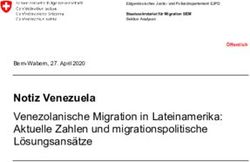4 Port USB 2.0 & Audio KM Switch - English Deutsch Français Italiano Español - lindy.com - LINDY User Manual
←
→
Transkription von Seiteninhalten
Wenn Ihr Browser die Seite nicht korrekt rendert, bitte, lesen Sie den Inhalt der Seite unten
4 Port USB 2.0 & Audio KM Switch
User Manual Eng lis h
Benutzerhandbuch Deutsch
Manuel Utilisateur Français
Manuale Italiano
Manual de Usuario Español
No. 32166
lindy.com
© LINDY Group - THIRD EDITION (March 2022)User Manual English
Safety Instructions
! WARNING !
Please read the following safety information carefully and always keep this document with
the product.
Failure to follow these precautions can result in serious injuries or death from electric
shock, fire or damage to the product.
Touching the internal components or a damaged cable may cause electric shock, which
may result in death.
This device is a switching type power supply and can work with supply voltages in the range 100 - 240
VAC For worldwide usability four different AC adapters are enclosed: Euro type, UK type, US/Japan type
and Australia/New Zealand type. Use the appropriate AC adapter as shown in the picture and ensure it
is firmly secured in place and does not detach by pulling before installing into a power socket.
To reduce risk of fire, electric shocks or damage:
Do not open the product nor its power supply. There are no user serviceable parts inside.
Only qualified servicing personnel may carry out any repairs or maintenance.
Never use damaged cables.
Do not expose the product to water or places of moisture.
Do not use this product outdoors it is intended for indoor use only.
Do not place the product near direct heat sources. Always place it in a well-ventilated place.
Do not place heavy items on the product or the cables.
Please ensure any adapters are firmly secured and locked in place before inserting into a wall socket
Instructions for Use of Power Supply
If fitted, remove the plastic protective piece from the adapter.
Insert the required plug into the adapter.
The plugs are keyed to avoid incorrect insertion.
Allow the latch on the adapter to engage into the recess on the plug.
Make sure the plug is locked firmly in place before use!
Ensure latch engages into plug.
CAUTION!
Keep out of reach of children.
NEVER insert the plug separately into a mains
socket!User Manual English
Introduction
Thank you for purchasing the 4 Port USB 2.0 & Audio KM Switch. This product has been designed to
provide trouble free, reliable operation. It benefits from both a LINDY 2-year warranty and free lifetime
technical support. To ensure correct use, please read this manual carefully and retain it for future
reference.
The Lindy 4 Port USB 2.0 & Audio KM Switch is a compact desktop solution for providing switching of up
to four PCs from a single keyboard and mouse, sharing additional USB 2.0 peripherals and supporting
stereo audio playback via the 3.5mm connection.
The mouse roaming function allows the user to switch easily by moving the cursor across screen borders
in different layouts using 4 monitors, ensuring each monitor remains connected to their respective PC,
without any software installation.
Package Contents
4 Port USB 2.0 & Audio KM Switch
4 x Rubber Feet
12VDC 1.5A Multi-country Power Supply (UK, EU, US & AUS), Barrel Size: 5.5/2.1mm DC Jack
This Manual
Features
Simple switching of USB mice and keyboards via push buttons, keyboard hotkeys and Mouse Roaming
function
USB 2.0 ports to share USB devices
3.5mm audio output allows for connection of headphones or speakers to add immersive 2-channel
audio
Specification
Console Interfaces: 2 x USB HID Type A (Female), 3.5mm audio out (Female), 2 x USB 2.0 Type A
(Female)
PC/Server Interfaces: 4 x USB 2.0 Type B (Female), 4 x 3.5mm audio in (Female)
Active status LEDs on each port:
Blue - Connected PC is Powered On
Red - Selected PC
Plug & Play, no software required
Supports Windows, Linux & Mac OS (BIOS is not supported)
Black, metal housing
Operating Temperature: 0°C - 45°C (32°F - 113°F)
Storage Temperature: -20°C - 60°C (-4°F - 140°F)
Humidity: 0 - 80% RH (non-condensing)User Manual English
Installation
Before starting the installation, please ensure that all devices are powered off.
1. Connect a USB keyboard and mouse to the USB HID ports on the rear panel of the unit.
2. If required, connect speakers or headphones to the 3.5mm audio out port on the rear panel of the
unit.
3. Using USB 2.0 A to B cables (not included, suggested max length: 3m (9.84ft)), connect 4 PCs to
the KV switches’ USB PC ports.
4. If required, using 3.5mm audio cables (not included), connect the source PC’s audio connection
to the KM switch’s audio input ports.
5. Once all connections are made please connect the power supply and power on all devices.
6. The KM Switch registers as a Virtual HID device to the USB host.
Operation
Computer port selection can be made using the push buttons on the front panel, via hotkey commands
or via the Mouse Roaming function.
Depending on the configuration, only the KM ports (USB keyboard and mouse) or KM and USB 2.0
and/or audio ports are switched.
To learn more about these features, please refer to the keyboard hotkey switching options below.
Keyboard Hotkeys
Hotkey commands can be activated pressing leading code “Ctrl” + “Ctrl”.
Hotkey Function
Leading code + “Alt” Mouse Roaming On (Default), please refer to Mouse Roaming settings
(hold) + “Q” + “1” ~ “4” below.
Leading code + “Alt” Mouse Roaming Off.
(hold) + “Q” + “0”
Leading code + “1” ~ “4” Switch to port 1 ~ 4.
Leading code + “0” Return to last selected port.
Leading code + “F5” Bind (Default) / Unbind audio.
Leading code + “A” Force audio to follow the currently selected port.
Leading code + “F7”/”F8” Unbind / Bind the first (F7) and the second (F8) USB 2.0 port.
Leading code + “U” Force USB 2.0 ports to follow the currently selected port.User Manual English Mouse Roaming Hotkey Settings Hotkey Function Leading code + “Alt” (hold) Monitor 4 x 1 (Vertical) + “Q” + “1” Leading code + “Alt” (hold) Monitor 2 x 2 + “Q” + “2” Leading code + “Alt” (hold) Monitor 1 + 3 + “Q” + “3” Leading code + “Alt” (hold) Monitor 1 x 4 + “Q” + “4” Leading code + “Alt” (hold) Monitor 2 - 1 + “Q” + “X” + “1” (connecting ports 2, 3 & 4) Leading code + “Alt” (hold) Monitor 1 - 2 + “Q” + “X” + “1” (connecting ports 1, 2 & 3)
User Manual English
Hotkey Function
Leading code + “Alt” (hold) Speed up the mouse cursor, -100 Dpi each time pressing “↑” while
+ “↑” holding down “Alt”.
Leading code + “Alt” (hold) Speed down the mouse cursor, +100 Dpi each time pressing “↓” while
+ ”↓” holding down “Alt”.
Leading code + “Alt” (hold) Beep once= set 2400 Dpi
+ “S” Beep twice= set 800 Dpi
Beep 3 times= set 200 Dpi
Leading code + “Alt” (hold) 01= 100 Dpi; 02= 200 Dpi; 20= 2000 Dpi; 24= 2400 Dpi; 48= 4800 Dpi
+ “xx”
xx= 01 ~ 48
Leading code + “Alt” (hold) Borderless circulation ON (beep once) or OFF (beep twice)
+ “R” (enable/disable switching from PC 1 to PC 4 by moving mouse cursor
leftward for example while PC 1 is selected).User Manual English
Sicherheitshinweise
! GEFAHR !
Bitte lesen Sie die folgenden Sicherheitshinweise sorgfältig durch und bewahren Sie
dieses Dokument immer zusammen mit dem Produkt auf.
Die Nichtbeachtung dieser Vorsichtsmaßnahmen kann zu schweren Verletzungen oder
zum Tod durch Stromschlag, Feuer oder Schäden am Produkt führen.
Das Berühren der internen Komponenten oder eines beschädigten Kabels kann einen
elektrischen Schlag verursachen, der zum Tod führen kann.
Dieses Schaltnetzteil arbeitet mit Anschlussspannungen im Bereich von 100…240 VAC. Für weltweiten
Einsatz sind vier verschiedene AC-Adapter für Europa, Großbritannien, USA/Japan und
Australien/Neuseeland enthalten. Verwenden Sie den geeigneten Adapter wie es die Abbildung zeigt.
Stellen Sie bitte sicher, dass der Adapter fest eingerastet ist und sich nicht abziehen lässt, bevor Sie ihn
in die Steckdose stecken.
Um die Gefahr von Bränden, Stromschlägen oder Schäden zu verringern:
Öffnen Sie weder das Produkt noch sein Netzteil. Es befinden sich keine vom Benutzer zu
wartenden Teile im Inneren.
Ausschließlich qualifiziertes Personal darf Reparaturen oder Wartungen durchführen.
Verwenden Sie niemals beschädigte Kabel.
Setzen Sie das Produkt nicht Wasser oder Feuchtigkeit aus.
Dieses Produkt ist nur für den Gebrauch in geschlossenen Räumen bestimmt.
Stellen Sie das Produkt nicht in der Nähe von direkten Wärmequellen auf. Stellen Sie es immer an
einem gut belüfteten Ort auf.
Stellen Sie keine schweren Gegenstände auf das Produkt oder die Kabel.
Bitte stellen Sie vor der Verwendung sicher, dass alle Adapter sicher und fest eingerastet sind
Anwendungshinweise für das Netzteil
Entfernen Sie – falls vorhanden – den Kunststoffschutz vom Adapter und stecken dann den
erforderlichen Stecker darauf.
Die Stecker sind gesichert, um falsches Einsetzen zu verhindern.
Der Riegel am Adapter soll in die Aussparung am Stecker einrasten.
Stellen Sie sicher, dass der Stecker fest eingerastet ist, bevor Sie ihn in die Steckdose stecken.
Stecken Sie NEMALS
ACHTUNG! den Stecker allein in
eine Steckdose!
Darf nicht in die Hände von Kindern gelangen!Benutzerhandbuch Deutsch
Einführung
Wir freuen uns, dass Ihre Wahl auf ein LINDY-Produkt gefallen ist und danken Ihnen für Ihr Vertrauen. Sie
können sich jederzeit auf unsere Produkte und einen guten Service verlassen. Dieser 4 Port USB 2.0 &
Audio KM Switch unterliegt einer 2-Jahres LINDY Herstellergarantie und lebenslangem kostenlosen,
technischen Support. Bitte lesen Sie diese Anleitung sorgfältig und bewahren Sie sie auf.
Der Lindy 4 Port USB 2.0 & Audio KM Switch ist eine kompakte Desktop-Lösung zum Steuern von bis zu
vier PCs über eine einzige Tastatur und Maus.
Er ermöglicht außerdem die gemeinsame Nutzung zusätzlicher USB 2.0-Peripherigeräte und die Stereo-
Audiowiedergabe über den 3.5mm-Anschluss.
Die Maus-Roaming-Funktion ermöglicht dem Benutzer ein einfaches Umschalten durch Bewegen des
Cursors über die Bildschirmgrenzen, in verschiedenen Layouts unter Verwendung von 4 Monitoren,
wobei sichergestellt wird, dass jeder Monitor mit seinem jeweiligen PC verbunden bleibt, ohne dass eine
Softwareinstallation erforderlich ist.
Lieferumfang
4 Port USB 2.0 & Audio KM Switch
4 Gummifüße
12VDC 1.5A Multi-Country Netzteil (UK, EU, US & AUS), DC-Hohlstecker: 5.5/2.1mm
Dieses Handbuch
Eigenschaften
Einfaches Umschalten per Gerätetaste, Tastatur-Hotkeys und Maus-Roaming-Funktion
USB 2.0-Ports zum Anschluss gemeinsam verwendeter USB-Geräte
3.5mm-Audioausgang zum Anschluss von Kopfhörern oder Lautsprechern für immersives 2-Kanal-
Audio
Spezifikationen
Konsolenschnittstelle: 2x USB HID Typ A (Buchse), 3.5mm-Audioausgang (Buchse), 2x USB 2.0 Typ
A (Buchse)
PC/Server Schnittstelle: 4x USB 2.0 Typ B (Buchse), 4x 3.5mm Audioeingang (Buchse)
Status-LED an jedem Anschluss:
Blau – Angeschlossener PC ist eingeschaltet
Rot – Ausgewählter PC
Plug & Play, keine Software benötigt
Unterstützt Windows, Linux & Mac OS (BIOS wird nicht unterstützt)
Schwarzes Metallgehäuse
Betriebstemperatur: 0°C - 45°C (32°F - 113°F)
Lagertemperatur: -20°C - 60°C (-4°F - 140°F)
Feuchtigkeit: 0 - 80% RL (nicht kondensierend)Benutzerhandbuch Deutsch
Installation
Bevor Sie mit der Installation beginnen, stellen Sie sicher, dass alle Geräte ausgeschaltet sind.
1. Schließen Sie eine USB-Tastatur und -Maus an die USB-HID-Anschlüsse auf der Rückseite des
Geräts an.
2. Schließen Sie bei Bedarf Lautsprecher oder Kopfhörer an den 3.5-mm-Audioausgang an der
Rückseite des Geräts an.
3. Schließen Sie bis zu 4 PCs mit USB 2.0 Kabeln Typ A an B (nicht im Lieferumfang enthalten,
empfohlene maximale Länge: 3 m) an die USB PC-Ports des KM Switches an.
4. Verbinden Sie, wenn gewünscht, den Audioanschluss des Quellgeräts (PC) mit einem 3.5mm-
Audiokabel (nicht im Lieferumfang enthalten) mit den Audioeingängen des KM Switches.
5. Wenn alle Verbindungen hergestellt sind, schließen Sie das Netzteil an und schalten alle Geräte ein.
6. Der KM-Switch registriert sich als virtuelles HID-Gerät am USB-Host.
Betrieb
Die Auswahl des Computer-Ports kann über Tasten am Gerät, Hotkey-Befehle oder die Maus-Roaming-
Funktion erfolgen.
Tasten an der Gerätevorderseite
Drücken Sie die Taste an der Gerätevorderseite, um den entsprechenden Port/Computer auszuwählen.
Die Umschaltung wird mit einem Signalton bestätigt. Die Status-LEDs neben den einzelnen Port-Tasten
leuchten blau, wenn der angeschlossene Computer eingeschaltet ist und rot, wenn der angeschlossene
Computer ausgewählt ist. Je nach Konfiguration werden nur die KM-Ports (USB-Tastatur und -Maus) oder
KM und USB 2.0 und/oder Audio-Ports umgeschaltet.
Um mehr über diese Funktionen zu erfahren, lesen Sie bitte die Tastatur-Hotkey-Umschaltoptionen weiter
unten in diesem Handbuch.
Tastatur-Hotkeys
Die Steuerung über Tastatur-Hotkeys wird durch zweimaliges Drücken der STRG-Taste aktiviert.
Hotkey Funktion
Universelle Hotkey-Taste + “Alt” Maus-Roaming ein (Voreinstellung), bitte lesen Sie auch die
(gedrückt halten) + “Q” + “1” ~ “4” Maus-Roaming-Einstellungen weiter unten in diesem
Handbuch.
Universelle Hotkey-Taste + “Alt” Maus-Roaming ausgeschaltet.
(gedrückt halten) + “Q” + “0”
Universelle Hotkey-Taste + “1” ~ “4” Auswahl des Ports 1 ~ 4.
Universelle Hotkey-Taste + “0” Wechselt zum zuletzt verbundenen Port.
Universelle Hotkey-Taste + “F5” Audio verbinden (voreingestellt) / trennen.
Universelle Hotkey-Taste + “A” Audio an den aktiven PC weiterreichen.
Universelle Hotkey-Taste + “F7”/”F8” Trennen / Verbinden des ersten (F7) und zweiten (F8) USB 2.0
Ports.
Universelle Hotkey-Taste + “U” USB 2.0 Signal an den aktiven PC weiterreichen.Benutzerhandbuch Deutsch Mouse Roaming Hotkey Settings Hotkey Funktion Universelle Hotkey-Taste Monitor 4 x 1 (vertikal) + “Alt” (gedrückt halten) + “Q” + “1” Universelle Hotkey-Taste Monitor 2 x 2 + “Alt” (gedrückt halten) + “Q” + “2” Universelle Hotkey-Taste Monitor 1 + 3 + “Alt” (gedrückt halten) + “Q” + “3” Universelle Hotkey-Taste Monitor 1 x 4 + “Alt” (gedrückt halten) + “Q” + “4” Universelle Hotkey-Taste Monitor 2 - 1 + “Alt” (gedrückt halten) + “Q” + “X” + “1” (wenn Ports 2, 3 & 4 belegt sind) Universelle Hotkey-Taste Monitor 1 - 2 + “Alt” (gedrückt halten) + “Q” + “X” + “1” (wenn Ports 1, 2 & 3 belegt sind)
Benutzerhandbuch Deutsch Universelle Hotkey-Taste Erhöhung der Geschwindigkeit des Mauszeigers, -100 Dpi bei jedem + “Alt” (gedrückt halten) + Drücken der “↑”-Taste bei gedrückt gehaltener „Alt“-Taste. “↑” Universelle Hotkey-Taste Reduzierung der Geschwindigkeit des Mauszeigers, +100 Dpi bei jedem + “Alt” (gedrückt halten) + Drücken der “↓”-Taste bei gedrückt gehaltener „Alt“-Taste. ”↓” Universelle Hotkey-Taste Einmaliger Piepton = 2400 Dpi + “Alt” (gedrückt halten) + Zweimaliger Piepton = 800 Dpi “S” Dreimaliger Piepton = 200 Dpi Universelle Hotkey-Taste 01= 100 Dpi; 02= 200 Dpi; 20= 2000 Dpi; 24= 2400 Dpi; 48= 4800 Dpi + “Alt” (gedrückt halten) + “xx” xx= 01 ~ 48 Universelle Hotkey-Taste Aktivieren (einmaliger Piepton)/deaktivieren (zweimaliger Piepton) des + “Alt” (gedrückt halten) + Umschaltens zwischen beispielsweise PC 1 und PC 4, indem Sie z.B. “R” den Mauszeiger nach links bewegen, während PC 1 ausgewählt ist.
Manuel Utilisateur Français
Consignes de sécurité
! ATTENTION !
Merci de lire attentivement ces instructions de sécurité et de les conserver avec le
produit.
Le non-respect de ces précautions peut causer un choc électrique entrainant des
blessures graves, voire mortelles, un incendie ou des dommages au produit.
Toucher les composants internes ou un câble endommagé peut provoquer un choc
électrique pouvant entraîner la mort.
Cet appareil est une alimentation à découpage et peut fonctionner avec des tensions d'alimentation de
100...240 VAC Pour une utilisation dans le monde entier, quatre adaptateurs secteur différents sont
inclus : Type Euro, type UK, type US/Japon et type Australie/Nouvelle-Zélande. Utilisez l'adaptateur
secteur approprié comme indiqué sur la photo et assurez-vous qu'il est solidement fixé en place et qu'il
ne se détache pas en tirant avant de l'installer dans une prise électrique.
Pour éviter les risques d'incendie, de choc électrique ou de dommages:
N'ouvrez pas l'appareil ni son alimentation électrique. Il n'y a pas de pièces réparables par
l'utilisateur à l'intérieur.
Seul un personnel d'entretien qualifié est autorisé à effectuer toute réparation ou entretien.
Ne jamais utiliser de câble endommagé.
Ne pas mouiller le produit et ne pas l'exposer à l'humidité.
N'utilisez pas ce produit à l'extérieur, il est destiné à un usage intérieur uniquement.
Ne pas placer le produit à proximité de sources de chaleur. Toujours le placer dans un endroit
suffisamment ventilé.
Ne pas déposer de charge lourde sur le produit ou sur les câbles.
Veuillez vous assurer que l'adaptateur utilisé est fermement fixé et verrouillé en place avant de
l'insérer dans une prise murale.
Instructions d’utilisation de l’alimentation
S'il y a lieu, retirez la pièce de protection en plastique de l'adaptateur.
Insérez la fiche requise dans l'adaptateur.
Les fiches sont clavetées pour éviter toute erreur d'insertion.
Laissez le loquet de l'adaptateur s'engager dans l'évidement de la fiche.
Assurez-vous que la prise est bien verrouillée en place avant de l’utiliser !
S'assurer que le loquet s'enclenche dans la prise.
ATTENTION !
Ne pas laisser à la portée des enfants.
NE JAMAIS insérer l’adaptateur tout seul dans
une prise secteur !Manuel Utilisateur Français
Introduction
Nous sommes heureux que votre choix se soit porté sur un produit LINDY et vous remercions de votre
confiance. Vous pouvez compter à tout moment sur la qualité de nos produits et de notre service. Ce
Switch KM USB 2.0 & Audio 4 Ports est soumis à une durée de garantie LINDY de 2 ans et d’une
assistance technique gratuite à vie. Merci de lire attentivement ces instructions et de les conserver pour
future référence.
Le commutateur KM USB 2.0 et audio 4 ports de Lindy est une solution de bureau compacte permettant
de commuter jusqu'à quatre PC à partir d'un clavier et d'une souris, de partager des périphériques USB
2.0 supplémentaires et de prendre en charge la lecture audio stéréo via la connexion 3.5mm.
La fonction de suivi de la souris permet à l'utilisateur de passer facilement d'un écran à l'autre en
déplaçant le curseur à travers les bords de l'écran dans différentes dispositions utilisant 4 moniteurs, en
s'assurant que chaque moniteur reste connecté à son PC respectif, sans aucune installation de logiciel.
Contenu de l’emballage
Switch KM USB 2.0 & Audio 4 Ports
4 x pied caoutchouc
Alimentation multi-pays 12VDC 1.5A (UK, EU, US & AUS), prise ronde DC: 5.5/2.1mm
Ce manuel
Caractéristiques
Commutation simple des souris et des claviers USB grâce aux boutons poussoirs, aux touches de
raccourci du clavier et à la fonction de suivi de la souris
Ports USB 2.0 pour partager des périphériques USB
Une sortie audio de 3.5mm permet de connecter un casque ou des haut-parleurs pour ajouter un son
immersif à deux canaux
Spécification
Interfaces console: 2 x USB HID Type A (femelle), sortie audio 3.5mm (femelle), 2 x USB 2.0 Type A
(femelle)
Interfaces PC/Serveur: 4 x USB 2.0 Type B (femelle), 4 x entrée audio 3.5mm (femelle)
LED d’activité sur chaque port:
Bleu – le PC connecté est démarré
Rouge – PC sélectionné
Plug & Play, pas de pilote requis
Pris en charge par Windows, Linux & Mac OS (BIOS non pris en charge)
Boitier noir en métal
Température de fonctionnement: 0°C - 45°C (32°F - 113°F)
Température de stockage: -20°C - 60°C (-4°F - 140°F)
Humidité relative: 0 - 80% RH (sans condensation)Manuel Utilisateur Français
Installation
Avant de débuter l’installation, veuillez vous assurer que tous les appareils sont hors tension.
1. Connectez clavier et souris USB aux ports USB HID au panneau arrière de l’unité.
2. Si requis, connectez haut-parleurs ou casque au port audio 3.5mm au panneau arrière de l’unité.
3. En utilisant un câble USB 2.0 A vers B (non inclus, longueur max.: 3m (9.84ft)), connectez 4 PC
aux ports USB PC du switch KV.
4. Si requis, en utilisant des câbles audio 3.5mm (non inclus), connectez l’audio des PC sources
aux ports d’entrée audio du KM.
5. Une fois toutes les connexions établies, veuillez connecter l’alimentation et mettre tous les
appareils sous tension.
6. Le Switch KM s’enregistre comme un périphérique Virtual HID sur l’hôte USB.
Utilisation
La sélection du port Computer peut être faite un utilisant les boutons poussoirs sur le panneau avant, via
raccourcis clavier ou en utilisant la fonction de déplacement de la souris.
Boutons sur le panneau avant
Appuyez sur le bouton poussoir avant pour sélectionner le port/ordinateur approprié. La commutation
sera confirmée par un signal sonore. Les voyants d'état sur le panneau avant, près de chaque bouton de
port, s'allument en bleu si l'ordinateur connecté est sous tension, et en rouge si l'ordinateur connecté est
sélectionné. Selon la configuration, seuls les ports KM (clavier et souris USB) ou KM et USB 2.0 et/ou
les ports audio sont commutés. Pour en savoir plus sur ces fonctionnalités, veuillez vous référer aux
options de commutation par touches de raccourci clavier ci-dessous.
Raccourcis clavier
Les raccourcis peuvent être actives en appuyant sur la séquence maître “Ctrl” + “Ctrl”.
Remarque : les touches de raccourci sont destinées aux claviers QWERTY. Si vous utilisez un clavier
AZERTY, veuillez tenir compte du fait que les touches A et Q et Z et W sont interverties.
Raccourci Fonction
Séqu. maître + “Alt” Suivi de souris (Mouse Roaming) On (par défaut), veuillez vous référer
(maint.) + “Q” + “1” ~ “4” aux paramètres de Mouse Roaming ci-dessous.
Séqu. maître + “Alt” Mouse Roaming Off.
(maint.) + “Q” + “0”
Séqu. maître + “1” ~ “4” Switch sur ports 1 ~ 4.
Séqu. maître + “0” Retour au dernier port sélectionné.
Séqu. maître + “F5” Relie (par défaut) / Délie l’audio.
Séqu. maître + “A” Force l’audio à suivre le port sélectionné.
Séqu. maître + “F7”/“F8” Délier / lier le premier (F7) et le deuxième (F8) port USB 2.0.
Séqu. maître + “U” Force les ports USB 2.0 à suivre le port sélectionné.Manuel Utilisateur Français Raccourcis de suivi souris Raccourci Fonction Séqu. maître + “Alt” Monitor 4 x 1 (Verticale) (maint.) + “Q” + “1” Séqu. maître + “Alt” Monitor 2 x 2 (maint.) + “Q” + “2” Séqu. maître + “Alt” Monitor 1 + 3 (maint.) + “Q” + “3” Séqu. maître + “Alt” Monitor 1 x 4 (maint.) + “Q” + “4” Séqu. maître + “Alt” Monitor 2 - 1 (maint.) + “Q” + “X” + “1” (connecte les ports 2, 3 & 4) Séqu. maître + “Alt” Monitor 1 - 2 (maint.) + “Q” + “X” + “1” (connecte les ports 1, 2 & 3)
Manuel Utilisateur Français
Raccourci Fonction
Séqu. maître + “Alt” Accélère le curseur de la souris, -100 Dpi à chaque fois en appuyant sur
(maint.) + “↑” "↑" tout en maintenant "Alt" enfoncé.
Séqu. maître + “Alt” Réduit la vitesse du curseur de la souris, +100 Dpi à chaque fois en
(maint.) + ”↓” appuyant sur "↓" tout en maintenant "Alt" enfoncé.
Séqu. maître + “Alt” Un bip = set 2400 Dpi
(maint.) + “S” Deux bip = set 800 Dpi
Trois bip = set 200 Dpi
Séqu. maître + “Alt” 01= 100 Dpi; 02= 200 Dpi; 20= 2000 Dpi; 24= 2400 Dpi; 48= 4800 Dpi
(maint.) + “xx”
xx= 01 ~ 48
Séqu. maître + “Alt” Circulation sans bordure ON (un bip) ou OFF (deux bips)
(maint.) + “R” (activer/désactiver le passage de PC 1 à PC 4 en déplaçant le curseur
de la souris vers la gauche par exemple alors que PC 1 est sélectionné).Manuale Italiano
Istruzioni di sicurezza
! ATTENZIONE !
Per favore leggete la seguente informativa e conservate sempre questo documento con
il prodotto.
La mancata osservanza di queste precauzioni può causare seri infortuni o la morte per
folgorazione, incendi o danneggiare il prodotto.
Toccare i componenti interni o un cavo danneggiato può causare uno shock elettrico che
può condurre alla morte.
Questo dispositivo ha un alimentatore a commutazione che può funzionare con tensioni di alimentazione
all’interno del range 100…240 VAC. La fornitura comprende quattro adattatori AC per prese di tutto il
mondo: Euro, UK, US/Giappone e Australia/Nuova Zelanda. Utilizzate l’adattatore AC appropriato e
montatelo come mostrato nell’immagine, assicurandovi che sia fissato correttamente e che non si
stacchi estraendolo dalla presa.
Per ridurre il rischio di incendi, folgorazione o danni:
Non aprite il prodotto o l’alimentatore. Non esistono componenti utilizzabili all'interno.
La riparazione o manutenzione del prodotto può essere effettuata solo da personale qualificato.
Non utilizzare mai cavi danneggiati.
Non fate entrare il prodotto in contatto con acqua e non utilizzatelo in luoghi umidi.
Questo prodotto è pensato esclusivamente per l’uso in ambienti interni.
Non posizionate il prodotto nelle vicinanze di sorgenti di calore. Installatelo sempre in luoghi ben
ventilati.
Non appoggiate oggetti pesanti sul prodotto o sui cavi.
Vi preghiamo di assicurarvi che ogni adattatore sia fermamente inserito e bloccato in sede prima di
collegarlo a una presa di corrente.
Istruzioni per l’uso dell’alimentatore
Se presente, rimuovere il pezzo di protezione in plastica dall'adattatore.
Inserire la spina necessaria nell'adattatore.
Le spine sono innestabili con un blocco di sicurezza per evitare inserimenti errati.
Lasciare che il perno dell'adattatore si innesti nell'incavo della spina.
Prima dell'uso, assicurarsi che la spina sia bloccata saldamente in posizione!
Assicurarsi che il blocco si innesti nella spina.
ATTENZIONE!
Tenere fuori dalla portata dei bambini.
Non inserire MAI solamente la spina in una
presa di corrente!Manuale Italiano
Introduzione
Vi ringraziamo per aver acquistato Switch KM USB 2.0 & Audio 4 porte. Questo prodotto è stato
progettato per garantirvi la massima affidabilità e semplicità di utilizzo ed è coperto da 2 anni di garanzia
LINDY oltre che da un servizio di supporto tecnico a vita. Per assicurarvi di farne un uso corretto vi
invitiamo a leggere attentamente questo manuale e a conservarlo per future consultazioni.
Lo switch KM USB 2.0 & Audio 4 porte di Lindy è una soluzione desktop compatta per fornire la
commutazione di fino a quattro PC da una singola tastiera e mouse, con la possibilità di condividere
ulteriori periferiche USB 2.0 e con supporto audio stereo analogico da 3.5mm.
La funzione di mouse roaming permette all'utente di commutare facilmente spostando il cursore
attraverso i bordi dello schermo in diversi layout utilizzando 4 monitor ognuno connesso al rispettivo PC,
senza la necessità di installare alcun software.
Contenuto della confezione
Switch KM USB 2.0 & Audio 4 porte
4 piedini di gomma
Alimentatore Multi-country 12VDC 1.5A (UK, EU, US & AUS), Dimensioni jack DC: 5.5/2.1mm
Manuale Lindy
Caratteristiche
Semplice commutazione di mouse e tastiere USB tramite pulsanti, Hotkey tastiera e funzione Mouse
Roaming
Porte USB 2.0 per condividere dispositivi USB
L'uscita audio da 3.5mm permette la connessione di cuffie o altoparlanti per aggiungere un sistema
audio a 2 canali
Specifiche
Interfacce console: 2 x USB HID Tipo A (Femmina), uscita audio 3.5mm (Femmina), 2 x USB 2.0 Tipo
A (Femmina)
Interfacce PC/Server: 4 x USB 2.0 Tipo B (Femmina), 4 x ingressi audio 3.5mm (Femmina)
LED di stato su ogni porta:
Blu - Il PC collegato è acceso
Rosso - PC selezionato
Plug & Play, nessun software richiesto
Supporta Windows, Linux e Mac OS (il BIOS non è supportato)
Struttura in metallo nero
Temperatura operativa: 0°C - 45°C (32°F - 113°F)
Temperatura di stoccaggio: -20°C - 60°C (-4°F - 140°F)
Umidità: 0 - 80% RH (senza condensa)Manuale Italiano
Installazione
Prima di avviare l'installazione, assicuratevi che tutti i dispositivi siano spenti.
1. Collegare la tastiera e il mouse USB alle porte USB HID sul pannello posteriore dell'unità.
2. Se necessario, collegare gli altoparlanti o le cuffie alla porta di uscita audio da 3.5mm sul pannello
posteriore dell'unità.
3. Collegare i 4 PC alle porte USB PC dello switch KM utilizzando cavi USB 2.0 da A a B (non inclusi),
lunghezza massima consigliata 3m (9.84ft).
4. Se richiesto, collegare l’audio del PC sorgente alle porte di ingresso audio dello switch KM utilizzando
cavi audio da 3.5mm (non inclusi).
5. Una volta effettuati tutti i collegamenti, collegare l'alimentatore e accendere tutti i dispositivi.
6. Lo Switch KM viene riconosicuto dall’host USB come dispositivo Virtual HID.
Utilizzo
La selezione della porta del computer può essere effettuata tramite i pulsanti sul pannello frontale,
hotkeys oppure tramite funzione Mouse Roaming.
Pulsanti sul pannello frontale
Premere il pulsante frontale per selezionare la porta/computer appropriata.
La commutazione sarà confermata da un segnale acustico. I LED di stato sul pannello frontale vicino ad
ogni pulsante della porta si illumineranno di blu se il computer connesso è attivo, e di rosso se il computer
connesso non è attivo. A seconda della configurazione, vengono commutate solo le porte KM (tastiera e
mouse USB) o KM e USB 2.0 e/o le porte audio.
Per saperne di più su queste caratteristiche, fare riferimento alle opzioni di commutazione tramite
Hotkeys indicate qui sotto.
Hotkeys
I comandi Hotkey possono essere attivati premendo il codice guida “Ctrl” + “Ctrl”.
Hotkey Funzione
Codice guida + “Alt” (tenere Mouse Roaming attivato (Default), si prega di fare riferimento alle
premuto) + “Q” + “1” ~ “4” impostazioni di Mouse Roaming qui sotto.
Codice guida + “Alt” (tenere Mouse Roaming disattivato.
premuto) + “Q” + “0”
Codice guida + “1” ~ “4” Commuta sulla porta 1 ~ 4.
Codice guida + “0” Torna all'ultima porta selezionata.
Codice guida + “F5” Commutazione associata (Default) / non associata audio.
Codice guida + “A” Forza l'audio ad essere commutato insieme alla porta selezionata.
Codice guida + “F7”/”F8” Commutazione associata (Default) / non associata della prima (F7) e
seconda (F8) porta USB 2.0.
Codice guida + “U” Forza le porte USB 2.0 ad essere commutate insieme alla porta
selezionata.Manuale Italiano Hotkeys Mouse Roaming Hotkey Funzione Codice guida + “Alt” (tenere Monitor 4 x 1 (Verticale) premuto) + “Q” + “1” Codice guida + “Alt” (tenere Monitor 2 x 2 premuto) + “Q” + “2” Codice guida + “Alt” (tenere Monitor 1 + 3 premuto) + “Q” + “3” Codice guida + “Alt” (tenere Monitor 1 x 4 premuto) + “Q” + “4” Codice guida + “Alt” (tenere Monitor 2 - 1 premuto) + “Q” + “X” + “1” (porte 2, 3 & 4) Codice guida + “Alt” (tenere Monitor 1 - 2 premuto) + “Q” + “X” + “1” (porte 1, 2 & 3)
Manuale Italiano
Hotkey Funzione
Codice guida + “Alt” (tenere Accelera il cursore del mouse, -100 Dpi ogni volta premendo "↑" mentre
premuto) + “↑” si tiene premuto "Alt".
Codice guida + “Alt” (tenere Rallenta il cursore del mouse, +100 Dpi ogni volta premendo "↓" mentre
premuto) + ”↓” si tiene premuto "Alt".
Codice guida + “Alt” (tenere Un solo segnale acustico = 2400 Dpi
premuto) + “S” Doppio segnale acustico = 800 Dpi
Triplo segnale acustico = 200 Dpi
Codice guida + “Alt” (tenere 01= 100 Dpi; 02= 200 Dpi; 20= 2000 Dpi; 24= 2400 Dpi; 48= 4800 Dpi
premuto) + “xx”
xx= 01 ~ 48
Codice guida + “Alt” (tenere Mouse roaming borderless ON (bip una volta) o OFF (bip due volte)
premuto) + “R” (abilita/disabilita il passaggio dal PC 1 al PC 4 spostando il cursore del
mouse verso sinistra, per esempio, mentre il PC 1 è selezionato).Manual de Usuario España
Información de seguridad
! ADVERTENCIA !
Lea atentamente la siguiente información de seguridad y guarde siempre este
documento junto con el producto.
El incumplimiento de estas precauciones puede provocar lesiones graves o la muerte
por descarga eléctrica, incendio o daños al producto.
Este dispositivo es una fuente de alimentación de tipo de conmutación y puede funcionar
con voltajes de suministro en el rango de 100 a 240 VCA. Para su uso en todo el mundo, se incluyen
cuatro adaptadores de CA diferentes: tipo Euro, tipo Británico, tipo Estadounidense / Japonés y tipo
Australiano / Neozelandés. Utilice el adaptador de CA apropiado como se muestra en la imagen y
cerciórese de que esté firmemente asegurado en su lugar y que no se separe tirando levemente antes de
instalarlo en una toma de corriente.
Para reducir el riesgo de incendio, descargas eléctricas o daños:
No abra el producto. No hay partes internas que puedan ser reparables por el usuario.
Solo personal de servicio cualificado puede realizar reparaciones o mantenimiento.
No utilice nunca cables dañados.
No exponga el producto al agua ni a lugares húmedos.
No utilice este producto al aire libre, esta únicamente diseñado para su uso en interiores.
No coloque el producto cerca de fuentes de calor directas. Colóquelo siempre en un lugar bien
ventilado.
No coloque objetos pesados sobre el producto o los cables.
Asegúrese de que los cables estén firmemente asegurados y bloqueados en su lugar antes de
insertarlos en una toma de corriente.
Instrucciones para el uso de la fuente de alimentación
Si viene equipado, retire la pieza de plástico protectora del adaptador.
Inserte el tipo de enchufe necesario en el adaptador.
Los enchufes tienen una posición clave para evitar una inserción incorrecta.
Permita que el pestillo del adaptador encaje en la forma del enchufe.
¡Asegúrese de que el enchufe esté firmemente anclado antes del uso!
Asegúrese de que el pestillo encaja en el enchufe.
¡PRECAUCION!
Mantener alejado del alcance de los niños.
¡NUNCA inserte el adaptador suelto en un
enchufe de pared!Manual de Usuario España
Introducción
Gracias por la compra de nuestro producto Conmutador KVM USB 2.0 de 4 Puertos con Audio. Este
producto ha sido diseñado para proporcionar un funcionamiento confiable y sin problemas. Se beneficia
tanto de una garantía LINDY 3 años, así como de nuestro soporte técnico gratuito de por vida. Para
garantizar su uso correcto, lea este manual detenidamente y consérvelo para consultarlo en el futuro.
El Conmutador KVM USB 2.0 de 4 Puertos con Audio de Lindy es una solución de escritorio compacta
que proporciona la conmutación de hasta 4 PCs desde un solo teclado y ratón, compartiendo periféricos
USB 2.0 adicionales y soportando reproducción de audio estéreo vía la conexión de 3.5mm.
La conmutación mediante desplazamiento del ratón permite al usuario cambiar fácilmente moviendo el
cursor a través de los bordes de la pantalla en diferentes disposiciones usando 4 monitores, asegurando
que cada monitor permanece conectado a su respectivo PC, sin ninguna instalación de software adicional.
Contenido del paquete
Conmutador KVM USB 2.0 de 4 Puertos con Audio
4 x pies de goma
Fuente de alimentación multi-país 12VDC 1.5A (UK, EU, US & AUS), tamaño de barril: 5.5/2.1mm DC
Jack
Este Manual
Características
Conmutación sencilla de teclado y ratón USB mediante pulsación de botón, atajo de teclado y
desplazamiento del ratón
Puertos USB 2.0 para compartir dispositivos USB
Salida de audio de 3.5mm que permite la conexión de auriculares o altavoces para un audio de 2
canales inmersivo
Especificaciones
Interfaces de la consola: 2 x USB HID Tipo A (Hembra), salida de audio 3.5mm (Hembra), 2 x USB
2.0 Tipo A (Hembra)
Interfaces PC/Servidor: 4 x USB 2.0 Tipo B (Hembra), 4 x entradas de audio 3.5mm (Hembra)
LEDs de actividad en cada puerto:
Azul – El PC conectado está encendido
Rojo – PC seleccionado
Plug & Play, no necesita software
Soporta Windows, Linux y Mac OS (BIOS no está soportada)
Carcasa de metal en negro
Temperatura de funcionamiento: 0°C - 45°C (32°F - 113°F)
Temperatura de almacenamiento: -20°C - 60°C (-4°F - 140°F)
Humedad: 0 - 80% RH (no-condensada)Manual de Usuario España
Instalación
Antes de comenzar la instalación, por favor asegúrese de que todos los dispositivos estén apagados.
1. Conecte un teclado y ratón USB a los puertos USB HID del panel trasero de la unidad.
2. En caso de ser necesario, conecte unos altavoces o auriculares a la toma de salida de 3.5mm en
el panel trasero de la unidad.
3. Utilizando cables USB 2.0 A a B cables (no incluidos, máxima longitud sugerida: 3m (9.84ft)),
conecte 4 PCs a los puertos USB KV.
4. En caso de ser necesario, utilizando cables de audio de 3.5mm (no incluidos), conecte la toma
de audio del PC fuente a las tomas de entrad de audio del conmutador KM.
5. Una vez que todas las conexiones están hechas, por favor conecte la fuente de alimentación en
todos los dispositivos.
6. El conmutador KM quedará registrado como un dispositivo virtual HID en el USB host.
Operación
El Puerto de selección del ordenador puede realizarse utilizando la botonera frontal, via comandos de
atajo de teclado o vía la función de conmutación mediante desplazamiento del ratón.
Botones del panel frontal
Presione los botones del panel frontal para seleccionar el puerto/ordenador apropiado.
La conmutación será confirmada con un pitido. Los LEDs de estado del panel frontal cercanos a cada
Puerto se iluminarán en azul si el ordenador conectado está encendido y rojo si el ordenador conectado
es seleccionado. Dependiendo de la configuración, únicamente los puertos KM (teclado y ratón USB) o
KM y USB 2.0 y/o los puertos de audio son conmutados. Para conocer más acerca de estas
características, por favor refiérase a las opciones de conmutación mediante atajo de teclado más abajo.
Atajos de teclado
Comandos de atajo pueden activarse presionando el código principal “Ctrl” + “Ctrl”.
Atajo Función
Código principal + “Alt” Conmutación por desplazamiento del ratón encendida (por defecto),
(hold) + “Q” + “1” ~ “4” por favor referirse a los ajustes de Conmutación por desplazamiento
del ratón más abajo.
Código principal + “Alt” Conmutación por desplazamiento del ratón apagado.
(hold) + “Q” + “0”
Código principal + “1” ~ “4” Conmutación a puerto 1 ~ 4.
Código principal + “0” Vuelta al último puerto seleccionado.
Código principal + “F5” Enlazar (por defecto) / Desenlazar audio.
Código principal + “A” Forzar el audio a seguir el puerto actualmente seleccionado.
Leading code + “F7”/”F8” Desenlazar / Enlazar el primer (F7) y segundo (F8) puerto USB 2.0.
Leading code + “U” Forzar a los puertos USB 2.0 a seguir el puerto actualmente
seleccionado.Manual de Usuario España Hotkey Function Código principal + “Alt” Monitor 4 x 1 (Vertical) (mantener) + “Q” + “1” Código principal + “Alt” Monitor 2 x 2 (mantener) + “Q” + “2” Código principal + “Alt” Monitor 1 + 3 (mantener) + “Q” + “3” Código principal + “Alt” Monitor 1 x 4 (mantener) + “Q” + “4” Código principal + “Alt” Monitor 2 - 1 (mantener) + “Q” + “X” + “1” (conectando a los puertos 2, 3 &y 4) Código principal + “Alt” Monitor 1 - 2 (mantener) + “Q” + “X” + “1” (conectando a los puertos 1, 2 y 3)
Manual de Usuario España
Hotkey Function
Código principal + “Alt” Acelera el cursor del ratón, -100 Dpi a cada pulsación de “↑” mientras
(mantener) + “↑” mantiene pulsado “Alt”.
Código principal + “Alt” Desacelera el cursor del ratón, +100 Dpi a cada pulsación de “↓”
(mantener) + ”↓” mientras mantiene pulsado “Alt”.
Código principal + “Alt” Un pitido= set 2400 Dpi
(mantener) + “S” Dos pitidos= set 800 Dpi
Tres pitidos= set 200 Dpi
Código principal + “Alt” 01= 100 Dpi; 02= 200 Dpi; 20= 2000 Dpi; 24= 2400 Dpi; 48= 4800 Dpi
(mantener) + “xx”
xx= 01 ~ 48
Código principal + “Alt” Circulación sin bordes ENCENDIDA (un pitido) o APAGADA (dos pitidos)
(mantener) + “R” (habilita/deshabilita la conmutación desde el PC 1 a PC 4 moviendo el
cursor del ratón hacia la izquierda por ejemplo mientras el PC 1 está
seleccionado).Recycling Information
WEEE (Waste of Electrical and Electronic Equipment), Recycling of Electronic Products
Europe, United Kingdom
In 2006 the European Union introduced regulations (WEEE) for the collection and recycling of all
waste electrical and electronic equipment. It is no longer allowable to simply throw away electrical and
electronic equipment. Instead, these products must enter the recycling process. Each individual EU
member state, as well as the UK, has implemented the WEEE regulations into national law in slightly
different ways. Please follow your national law when you want to dispose of any electrical or electronic
products. More details can be obtained from your national WEEE recycling agency.
Germany / Deutschland Elektro- und Elektronikgeräte
Informationen für private Haushalte sowie gewerbliche Endverbraucher
Hersteller-Informationen gemäß § 18 Abs. 4 ElektroG (Deutschland)
Das Elektro- und Elektronikgerätegesetz (ElektroG) enthält eine Vielzahl von Anforderungen an den
Umgang mit Elektro- und Elektronikgeräten. Die wichtigsten sind hier zusammengestellt.
1. Bedeutung des Symbols „durchgestrichene Mülltonne“
Das auf Elektro- und Elektronikgeräten regelmäßig abgebildete Symbol einer durchgestrichenen
Mülltonne weist darauf hin, dass das jeweilige Gerät am Ende seiner Lebensdauer getrennt vom
unsortierten Siedlungsabfall zu erfassen ist.
2. Getrennte Erfassung von Altgeräten
Elektro- und Elektronikgeräte, die zu Abfall geworden sind, werden als Altgeräte bezeichnet. Besitzer von
Altgeräten haben diese einer vom unsortierten Siedlungsabfall getrennten Erfassung zuzuführen.
Altgeräte gehören insbesondere nicht in den Hausmüll, sondern in spezielle Sammel- und
Rückgabesysteme.
3. Batterien und Akkus sowie Lampen
Besitzer von Altgeräten haben Altbatterien und Altakkumulatoren, die nicht vom Altgerät umschlossen
sind, sowie Lampen, die zerstörungsfrei aus dem Altgerät entnommen werden können, im Regelfall vor
der Abgabe an einer Erfassungsstelle vom Altgerät zu trennen. Dies gilt nicht, soweit Altgeräte einer
Vorbereitung zur Wiederverwendung unter Beteiligung eines öffentlich-rechtlichen Entsorgungsträgers
zugeführt werden.
4. Möglichkeiten der Rückgabe von Altgeräten
Besitzer von Altgeräten aus privaten Haushalten können diese bei den Sammelstellen der öffentlich-
rechtlichen Entsorgungsträger oder bei den von Herstellern oder Vertreibern im Sinne des ElektroG
eingerichteten Rücknahmestellen unentgeltlich abgeben.
Rücknahmepflichtig sind Geschäfte mit einer Verkaufsfläche von mindestens 400 m² für Elektro- und
Elektronikgeräte sowie diejenigen Lebensmittelgeschäfte mit einer Gesamtverkaufsfläche von mindestens
800 m², die mehrmals pro Jahr oder dauerhaft Elektro- und Elektronikgeräte anbieten und auf dem Markt
bereitstellen. Dies gilt auch bei Vertrieb unter Verwendung von Fernkommunikationsmitteln, wenn die
Lager- und Versandflächen für Elektro- und Elektronikgeräte mindestens 400 m² betragen oder die
gesamten Lager- und Versandflächen mindestens 800m² betragen. Vertreiber haben die Rücknahme
grundsätzlich durch geeignete Rückgabemöglichkeiten in zumutbarer Entfernung zum jeweiligen
Endnutzer zu gewährleisten.
Die Möglichkeit der unentgeltlichen Rückgabe eines Altgerätes besteht bei rücknahmepflichtigen
Vertreibern unter anderem dann, wenn ein neues gleichartiges Gerät, das im Wesentlichen die gleichen
Funktionen erfüllt, an einen Endnutzer abgegeben wird. Wenn ein neues Gerät an einen privaten Haushalt
ausgeliefert wird, kann das gleichartige Altgerät auch dort zur unentgeltlichen Abholung übergeben
werden; dies gilt bei einem Vertrieb unter Verwendung von Fernkommunikationsmitteln für Geräte der
Kategorien 1, 2 oder 4 gemäß § 2 Abs. 1 ElektroG, nämlich „Wärmeüberträger“, „Bildschirmgeräte“ oder
„Großgeräte“ (letztere mit mindestens einer äußeren Abmessung über 50 Zentimeter). Zu einer
entsprechenden Rückgabe-Absicht werden Endnutzer beim Abschluss eines Kaufvertrages befragt.
Außerdem besteht die Möglichkeit der unentgeltlichen Rückgabe bei Sammelstellen der Vertreiber
unabhängig vom Kauf eines neuen Gerätes für solche Altgeräte, die in keiner äußeren Abmessung größer
als 25 Zentimeter sind, und zwar beschränkt auf drei Altgeräte pro Geräteart.Recycling Information 5. Datenschutz-Hinweis Altgeräte enthalten häufig sensible personenbezogene Daten. Dies gilt insbesondere für Geräte der Informations- und Telekommunikationstechnik wie Computer und Smartphones. Bitte beachten Sie in Ihrem eigenen Interesse, dass für die Löschung der Daten auf den zu entsorgenden Altgeräten jeder Endnutzer selbst verantwortlich ist. France En 2006, l'union Européenne a introduit la nouvelle réglementation (DEEE) pour le recyclage de tout équipement électrique et électronique. Chaque Etat membre de l’Union Européenne a mis en application la nouvelle réglementation DEEE de manières légèrement différentes. Veuillez suivre le décret d’application correspondant à l’élimination des déchets électriques ou électroniques de votre pays. Italy Nel 2006 l’unione europea ha introdotto regolamentazioni (WEEE) per la raccolta e il riciclo di apparecchi elettrici ed elettronici. Non è più consentito semplicemente gettare queste apparecchiature, devono essere riciclate. Ogni stato membro dell’EU ha tramutato le direttive WEEE in leggi statali in varie misure. Fare riferimento alle leggi del proprio Stato quando si dispone di un apparecchio elettrico o elettronico. Per ulteriori dettagli fare riferimento alla direttiva WEEE sul riciclaggio del proprio Stato. España En 2006, la Unión Europea introdujo regulaciones (WEEE) para la recolección y reciclaje de todos los residuos de aparatos eléctricos y electrónicos. Ya no está permitido simplemente tirar los equipos eléctricos y electrónicos. En cambio, estos productos deben entrar en el proceso de reciclaje. Cada estado miembro de la UE ha implementado las regulaciones de WEEE en la legislación nacional de manera ligeramente diferente. Por favor, siga su legislación nacional cuando desee deshacerse de cualquier producto eléctrico o electrónico. Se pueden obtener más detalles en su agencia nacional de reciclaje de WEEE.
CE/FCC Statement
CE Certification
LINDY declares that this equipment complies with relevant European CE requirements.
CE Konformitätserklärung
LINDY erklärt, dass dieses Equipment den europäischen CE-Anforderungen entspricht
UKCA Certification
LINDY declares that this equipment complies with relevant UKCA requirements.
FCC Certification
This equipment has been tested and found to comply with the limits for a Class A digital device, pursuant
to part 15 of the FCC Rules. These limits are designed to provide reasonable protection against harmful
interference in a residential installation.
You are cautioned that changes or modification not expressly approved by the party responsible for
compliance could void your authority to operate the equipment.
This device complies with part 15 of the FCC Rules.
Operation is subject to the following two conditions:
1. This device may not cause harmful interference, and
2. This device must accept any interference received, including interference that may cause undesired
operation.
The enclosed power supply has passed Safety test requirements, conforming to the US American versions
of the international Standard IEC 60950-1 or 60065 or 62368-1.
LINDY Herstellergarantie – Hinweis für Kunden in Deutschland
LINDY gewährt für dieses Produkt über die gesetzliche Regelung in Deutschland hinaus eine zweijährige
Herstellergarantie ab Kaufdatum. Die detaillierten Bedingungen dieser Garantie finden Sie auf der LINDY
Website aufgelistet bei den AGBs.
Hersteller / Manufacturer (EU): Manufacturer (UK):
LINDY-Elektronik GmbH LINDY Electronics Ltd
Markircher Str. 20 Sadler Forster Way
68229 Mannheim Stockton-on-Tees, TS17 9JY
Germany England
Email: info@lindy.com, T: +49 (0)621 470050 sales@lindy.co.uk, T: +44 (0)1642 754000
No. 32166
Tested to comply with
FCC standards. 3rd Edition, March 2022
For commercial use only. lindy.comSie können auch lesen