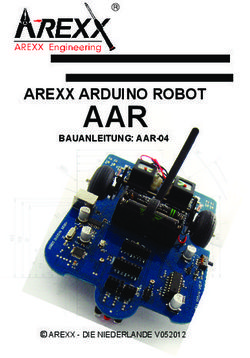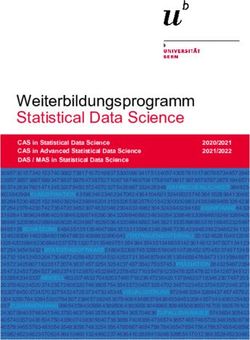Kurz-Bedienungsanleitung Cash Box Short user manual Cash Box - ratiotec GmbH & Co. KG
←
→
Transkription von Seiteninhalten
Wenn Ihr Browser die Seite nicht korrekt rendert, bitte, lesen Sie den Inhalt der Seite unten
Kurz-Bedienungsanleitung Cash Box
Short user manual Cash Box
Cash Box
1Contents | Inhalt
[DE] Bedienungsanleitung Cash Box ............................................. 3
[EN] Instructions for use Cash Box ................................................ 12
[IT] Istruzioni per l’uso Cash Box ................................................ 20
[ES] Instrucciones de uso Cash Box ............................................. 28
2[DE]
Einleitung
Sehr geehrte Kundin, sehr geehrter Kunde,
vielen Dank, dass Sie sich für die ratiotec Cash Box entschieden haben.
Für einen störungsfreien und fehlerlosen Betrieb lesen Sie bitte die Be-
dienungsanleitung sorgfältig durch.
Bitte beachten Sie, dass es sich hierbei um eine Kurz-Bedienungs-
sanleitung handelt. Die ausführliche Anleitung finden Sie unter
www.ratio-tec.com/download.
Übersicht
USB LED rot LED grün
Funktionsbutton
Ethernet-
Anschluss Anschluss für seriellen Drucker
Anschluss Netzteil (5V DC/2A)
3[DE]
Inbetriebnahme
Stellen Sie die Cash Box auf eine ebenmäßige Fläche. Schließen Sie die
Cash Box mit dem Netzteil an die Stromversorgung an. Anfänglich leuch-
tet die grüne LED auf. Die Cash Box ist noch nicht betriebsbereit. Sobald
die grüne LED erlischt, startet das System und Sie können den nächsten
Schritt befolgen (Dauer bis zum Systemstart ca. 1 Minute).
3.1. Verwaltungswebsite
Nachdem Sie die Cash Box ordnungsgemäß angeschlossen haben,
laden Sie sich bitte den Cash Box Finder von unsere Homepage herunter
https://ratio-tec.com/download . Führen Sie diesen aus und starten Sie
die Suche. Klicken Sie auf die gefundene Cash Box. Der Link wird auto-
matisch in Ihrem Browser geöffnet.
Melden Sie sich mit den folgenden Benutzerinformationen an:
Benutzername: data
Passwort: Ist standardmäßig im Lieferumfang enthalten (kann geändert
werden)
Alle kürzlich empfangenen Abrechnungsdaten werden auf der Dashbo-
ard-Startseite aufgelistet.
Zeitzone einstellen
Sollten Sie die Cash Box in einer anderen Zeitzone als Europa/Berlin
verwenden, befolgen Sie bitte bereits jetzt den Punkt „Local timezone
– Ändern der Zeitzone“ (zu finden in der ausführlichen Bedienungs-
anleitung).
Die erste Inbetriebnahme:
Bei der ersten Inbetriebnahme muss die Cash Box die Uhrzeit beziehen.
Die Zeitsuche wird mit einem dauerhaften Rot-Blinken quittiert.
4[DE]
Die Einstellung der Uhr kann über Funk oder eine Internetverbindung
erfolgen:
a) Mit integrierter Funkuhr
Die Cash Box verwendet die integrierte Funkuhr und stellt die Uhrzeit
automatisch ein, falls keine Internetverbindung besteht. Die Cash Box
sollte sich in keiner stark abgeschirmten Umgebung oder etwaiger
Strahlung befinden (z.B. nicht in Kellergeschossen oder in der Nähe einer
Mikrowelle). Idealerweise stellen Sie die Cash Box hierzu an ein Fenster.
Sobald die rote LED durchgehend leuchtet ist die Uhrzeit empfangen.
b) Mit Internetverbindung
Verbinden Sie die Cash Box über den Ethernet Anschluss mit Ihrem Netz-
werk. Stellen Sie sicher, dass das Netzwerkkabel bereits vor Einschalten
des Geräts verbunden wurde und die Cash Box Zugriff zum Internet hat..
Sobald die rote LED durchgehend leuchtet ist die Uhrzeit empfangen.
Hinweis: Im Laufe der Zeit muss die Cash Box die Zeit erneut beziehen.
Sie können auf dem Dashboard der Verwaltungswebsite oben rechts
einsehen, wann das nächste Mal die Zeit bezogen werden muss. Sollten
Sie die Cash Box über Ihr Netzwerk mit dem Internet verbunden haben,
ist kein weiteres Zutun nötig.
3.2. Einrichten von Bluetooth Abrechnungsgeräten und Thermobeleg-
druckern
Die Abrechnungsgeräte, mit denen Sie die Cash Box nutzen möchten,
werden mittels Bluetooth verbunden. Solange kein Abrechnungsgerät
per Bluetooth verbunden wurde, leuchtet die rote LED dauerhaft. Die
Kopplung der Geräte erfolgt über die Verwaltungswebsite.
5[DE]
Wichtig: Um ein Abrechnungsgerät oder einen Drucker über Bluetooth
verbinden zu können, müssen Sie das Gerät in den „Kopplungsmodus“
versetzen. Um die Abrechnungsgeräte zu verbinden, müssen diese
mittels Bluetooth gekoppelt werden. Die Einrichtung können Sie über das
Menü „Kabellose Geräte > Geldzählgeräte“ vornehmen. Sie können dazu
in Reichweite befindliche Geräte über die Schaltfläche „Suche Geräte“
suchen. Wurde ein Gerät gefunden, können Sie diesem einen benutzerde-
finierten Namen geben, so können Sie den Standort besser bestimmen.
Das Bestätigen der „verbinden“ Schaltfläche verbindet das Gerät. Die
Geräte werden anschließend in einer Liste aufgeführt.
Sobald das Abrechnungsgerät mit der Cash Box verbunden ist, erlischt
die rote LED und die grüne LED leuchtet dauerhaft. Die Box ist nun bereit,
Abrechnungsdaten des verbundenen Geräts zu empfangen.
Sie können optional neben Abrechnungsgeräten auch einen Thermo-
belegdrucker kabellos (via Bluetooth) betreiben (Menü „Kabellose Geräte
> Drucker“). Das Gerät muss dazu die Geräte-Klasse „Bluetooth-Printer“
ausweisen.
6[DE]
Drucker über Kabelverbindung nutzen
Der Drucker kann alternativ über ein serielles Kabel (RS232 zu DSUB9)
verbunden werden. Wenn kein Bluetooth Drucker eingerichtet wurde,
verwendet die Cash Box automatisch die Kabelverbindung.
oder
Bluetooth Belegdrucker Belegdrucker mit seriellem Cash Box Abrechnungsgerät z. B.
Kabel e.g. RTP 300 RS 2000 Cash Box
Hinweis: Sie können die Cash Box auch ohne einen Belegdrucker verwen-
den. Für die Verwendung der Cash Box ist der Druck nicht obligatorisch.
7[DE]
Speichern der Abrechnungsdaten
Die Abrechnungsdaten folgender ratiotec Geräte können auf der Cash Box
gespeichert werden:
• Geldwaagen: RS 2000 Cash Box
• Münzzählmaschinen: coinsorter CS 250 Cash Box | CS 500 Cash Box
• Banknotenzählmaschinen:
– rapidcount S 575 Cash Box
– rapidcount T-Serie: T 225 Cash Box | T 275 Cash Box
– rapidcount X 400 Cash Box | X 500 Cash Box
Um die Abrechnungsdaten an die verbundene Cash Box zu senden,
drücken Sie nach der Zählung die Drucktaste Ihres Abrechnungsgeräts.
Die Daten werden an die Box übermittelt, gespeichert und falls eine Ver-
bindung zum Drucker besteht, zusätzlich auch ausgedruckt.
Während die Daten empfangen, gespeichert und ggf. gedruckt werden,
blinkt die grüne LED einige Sekunden.
8[DE]
Zugriff auf Abrechnungsdaten
Um auf die Abrechnungsdaten Ihrer Cash Box zugreifen zu können,
haben Sie 4 Möglichkeiten:
5.1 Dashboard der Verwaltungswebsite
Nach erfolgreichem Login (siehe 3.1) gelangen Sie ins Dashboard. Hier
finden Sie eine zentrale Übersicht zu allen durchgeführten Abrechnun-
gen. Die Abrechnungen sind nach der Belegnummer absteigend sortiert.
Die Übersicht verteilt sich dabei auf zwei Bereiche:
1. Einnahmen im Zeitverlauf (letzte 7 Tage, letzte 30 Tage, letztes
Quartal, letzte 12 Monate, alle)
2. Tabelle aller bisher durchgeführten Abrechnungen
Das Einnahmen Chart weißt dabei die Abrechnungen in einer aus-
gewählten Währung aus. Wechseln Sie die aktive Währung oben rechts,
um abweichende Abrechnungsverläufe zu erhalten. Die tabellarische
Darstellung ist deutlich umfangreicher. Hier können Sie zusätzlich neben
der Gesamtsumme auch die einzelnen Stückelungen entnehmen.
Einstellung der automatisch zu beziehenden Uhrzeit
Bei der Erstinbetriebnahme verlangt das Gerät die Einstellung einer
automatisch zu beziehenden Uhrzeit. Der System-Status, in der oberen
rechten Ecke, gibt den Zeitpunkt für eine neue Zeitsynchronisation an.
9[DE]
5.2 USB-Stick
Die Abrechnungsdaten können auch über einen USB-Stick bezogen
werden. Mit Hilfe dieser Variante können Sie beispielsweise auch ohne
Netzwerkverbindung Ihre Abrechnungsdaten dem Finanzamt zur Verfü-
gung stellen. Voraussetzung: Dazu muss ein FAT32 formatierter USB-Stick
angeschlossen werden. Zur Authentifizierung wird auf dem USB-Stick
die Datei „data“ erwartet, welche ausschließlich das aktuelle Kennwort
enthält. Wurde der USB-Stick erkannt, überträgt die Cash Box die Abrech-
nungsdaten. Die Daten sind auf dem USB-Stick übertragen, nachdem die
grüne und die rote LED der Cash Box jeweils 3 Mal geblinkt haben.
5.3 Netzwerk
Ist die Cash Box mit dem Netzwerk verbunden, können Abrechnungsda-
ten über die Netzwerkfreigabe „data“ abgeholt werden. Das Verzeichnis
sieht folgende Dateien vor:
• Dateien mit Namensschema print__.txt
jeweils für einen Abrechnungsbeleg
• Die Datei summary.csv zur tabellarischen Auflistung aller Abrech-
nungen
Beispiel Zugriff Windows: \\\data
Benutzername: data
Passwort: Ist standardmäßig im Lieferumfang enthalten (kann geändert
werden)
5.4 REST-API
Auf die Abrechnungsdaten kann auch via REST-API zugegriffen werden.
Für weitere Informationen zu dieser Möglichkeit, kontaktieren Sie uns
bitte.
10[DE]
Wichtig: Ausführliche Bedienungsanleitung zum Download
Weitere Informationen, u.a zu den Themen Netzwerkkonfiguration,
Firmware Updates und Sicherung von Abrechnungsbelegen finden
Sie in unserer ausführlichen Bedienungsanleitung, welche unter
www.ratio-tec.com/download für Sie zum Download zur Verfügung steht.
11[EN]
Introduction
Dear customer,
Thank you for deciding on the ratiotec Cash Box. For trouble-free and
error-free operation, please read the instruction manual carefully.
Please note: This is a short user manual. The detailed instructions can
be found at www.ratio-tec.com/download.
Overview
USB LED red LED green
Function button
Ethernet
connection Serial printer port
Connection power supply (5V DC/2A)
12[EN]
Operation
Place the Cash Box on a flat surface.
Connect the power supply unit with the Cash Box to the electricity supply.
Initially the green LED lights up. The Cash Box is not ready for operation
yet. As soon as the green LED turns off, the system starts and you can
follow the next step (duration of system start approx. 1 minute).
3.1. Administration Website
After properly connecting your cash box, please download the
cash box finder from our homepage. You will find it among “cash box”
(https://ratio-tec.com/download) Afterwards run it and start a search.
Click on the located cash box and the link will automatically open in your
browser.
Log in with the following user information:
Username: data
Password: Is included in the scope of delivery (can be changed)
All recently received billing data is listed on the dashboard homepage.
Set time zone
If you are using the Cash Box in a time zone other than Europe/Berlin,
please follow the instructions in the detailed user manual; section:
“Changing the time zone (Local time zone)“.
Initial commissioning:
For the initial commissioning, the Cash Box must obtain the time of day.
The time search is in progress while the red LED is permanently flashing.
13[EN]
The clock can be set either via radio or via internet connection:
a) With integrated radio clock
If there is no internet connection, the Cash Box uses the integrated
radio clock and sets the time automatically. The Cash Box should not be
located in a highly shielded environment or any radiation (e.g. not in a
basement or near a microwave oven). For the time setting, ideally place
the device on a window. The time is received as soon as the red LED lights
up continuously.
b) With internet connection
Connect the Cash Box to your network via the Ethernet port. Make sure,
that the network cable was already connected before turning on the
device and that the Cash Box has got access to the internet. As soon as
the red LED lights up, the time is received.
Note: Over time, the Cash Box must retrieve the time. At the top right cor-
ner of the administration website dashboard you can see, when the time
must be obtained. If you have connected the Cash Box to the internet via
your network, no further action is necessary.
3.2. Set up Bluetooth billing devices and thermal receipt printers
The billing devices, which you want to use with the Cash Box, need to be
connected via Bluetooth. As long as no billing device has been connected
via Bluetooth, the red LED lights up permanently. The coupling of devices
is made through the administration website.
14[EN]
Important: To connect a billing device or printer via Bluetooth, you need
to put it into the “coupling mode“. Please look up the procedure for your
particular device in the operating instructions of the billing device or
the printer.
To connect billing devices, they must be paired via Bluetooth. You can
set it up via the menu “Wireless devices> Counters“. You can search for
devices in range using the “Scan devices in range“ button. If a device was
found, you can give it a custom name. Confirming the „connect“ button
connects the device. This way, you can better determine the location. The
devices will then be listed.
As soon as the billing device is connected to the Cash Box, the red LED
goes out and the green LED lights up permanently. The box is now ready
to receive billing data from the connected device.
Optionally, you can also connect a thermal receipt printer via Bluetooth to
the Cash Box (Menu “Wireless Devices> Printer“). The printer must belong
to the device class “Bluetooth-Printer“.
15[EN]
Use printer via cable connection
The printer can alternatively be connected to the box via a serial cable
(RS232 to DSUB9). If no Bluetooth printer has been set up, the Cash Box
automatically uses the cable connection.
or
Bluetooth receipt printer Receipt printer with serial cable Cash Box Billing device e.g.
e.g. RTP 300 RS 2000 Cash Box
Note: You can also use the Cash Box without a receipt printer. To use the
Cash Box, printing is not obligatory.
16[EN]
Saving billing data
The billing data of the following ratiotec devices can be stored on the
Cash Box:
• Money scales: RS 2000 Cash Box
• Coin counting machines: coinsorter CS 250 Cash Box | CS 500 Cash Box
• Banknote counters:
– rapidcount S 575 Cash Box
– rapidcount T-Series: T 225 Cash Box | T 275 Cash Box
– rapidcount X 400 Cash Box | X 500 Cash Box
To send the billing data to the connected Cash Box, press the print button
on your billing device after counting. The data is transmitted to the box,
stored and – if there is a connection to a printer – also printed. While the
data is being received, stored and possibly printed, the green LED will
flash for a few seconds.
17[EN]
Access to billing data
5.1 Dashboard of the administration website
After the successful login (see 3.1) you will arrive on the dashboard. Here
you will find a central overview of all accountings. The accountings are
sorted in descending order according to the document number.
The overview is divided into two areas:
1) Revenue over time (last 7 days, last 30 days, last quarter, last 12
months, all)
2) Table of all previous accountings
The revenue chart shows the accountings in a selected currency. You can
change the active currency on the top right. The tabular representation is
much more extensive. Here you can find the total as well as the individual
denominations.
Setting the automatic time to be obtained
During initial commissioning, the device requires the setting of an auto-
matically obtainable time. The system status, in the upper right corner,
indicates the time for a new time synchronization.
5.2 USB stick
The billing data can also be obtained via USB stick. With the help of this
variant you can, for example, make your billing data available to the tax
office even without a network connection.
Prerequisite: To do this, a FAT32 formatted USB stick must be connected.
For authentication, the file “data“ is expected on the USB stick, which
only contains the current password. If the USB stick was recognized, the
Cash Box transmits the billing data. The data is transferred to the USB
stick after the Cash Box‘s green and red LEDs each have flashed 3 times.
18[EN]
5.3 Network
If the Cash Box is connected to the network, billing data can be accessed
via the network share “data“. The directory provides the following files:
• Files with naming scheme print_ _ .txt for a
billing document
• The file summary.csv for the tabular listing of all accountings
Example access Windows: \\\data
Username: data
Password: Is included in the scope of delivery (can be changed)
5.4 REST-API
The billing data can also be accessed via the REST-API. For more informa-
tion about this opportunity, please contact us.
Important: Download our detailed user manual
Please find further information (e.g. on network configuration, firmware
updates and document backups) in our detailed user manual, which is
available for download at www.ratio-tec.com/download.
19[IT]
Introduzione
Gentile cliente,
Grazie per aver scelto la Cash Box ratiotec. Per un funzionamento privo di
inconvenienti ed errori leggere attentamente le istruzioni per l’uso.
Si noti che si tratta di istruzioni brevi per l’uso. Per istruzioni dettaglia-
te, consultare www.ratio-tec.com/download.
Overview
USB LED red LED green
Function button
Ethernet
connection Serial printer port
Connection power supply (5V DC/2A)
20[IT]
Messa in servizio
Posizionare la Cash Box su una superficie piana. Collegare la Cash Box
con l’alimentatore di rete alla corrente elettrica. Inizialmente si accende
il LED verde. La Cash Box non è ancora pronta all’uso. Appena si spegne
il LED verde, il sistema si avvia e si può procedere con il passo successivo
(tempo di avvio del sistema circa 1 minuto).
3.1. Sito amministrativo
Dopo aver collegato correttamente il Cash Box, scarica il cercatore
di Cash Box dalla nostra homepage. Lo troverai tra i „cash box“
(https://ratio-tec.it/download) Successivamente eseguilo e avvia una
ricerca. Fai clic sulla casella di cassa che si trova e il link si aprirà auto-
maticamente nel tuo browser.
Accedere con i seguenti dati utente:
Nome utente: data
Password: viene fornita come predefinita (può essere modificata)
Tutti i dati di fatturazione recentemente ricevuti vengono elencati nella
pagina iniziale della dashboard.
Impostare il fuso orario
Se si utilizza la Cash Box in un fuso orario diverso da Europa/Berlino,
seguire ora il punto “Local timezone – Modificare il fuso orario” (si trova
nelle istruzioni dettagliate per l’uso).
Il primo avvio:
al primo avvio la Cash Box deve immettere l’ora. La ricerca oraria viene
confermata con una luce rossa lampeggiante permanente.
21[IT]
L’ora può essere impostata tramite radio o collegamento internet:
a) Con orologio radiocontrollato integrato
La Cash Box utilizza l’orologio radiocontrollato integrato e imposta au-
tomaticamente l’ora in caso di mancata connessione a internet. La Cash
Box non deve trovarsi in ambienti fortemente schermati o in eventuali ra-
diazioni (ad es. non in cantine o nelle vicinanze di un forno a microonde).
Posizionare la Cash Box preferibilmente su una finestra. L’ora è immessa
quando il LED rosso lampeggia in modo permanente.
b) Con connessione a internet
Collegare la Cash Box alla propria reta tramite cavo Ethernet. Assicurarsi
che il cavo di rete sia stato collegato prima di accendere il dispositivo e
che la Cash Box abbia accesso a internet.
L’ora è immessa quando il LED rosso lampeggia in modo permanente.
Nota: nel corso del tempo la Cash Box deve immettere nuovamente l’ora.
Sulla dashboard del sito amministrativo in alto a destra si può visualiz-
zare quando deve essere immessa nuovamente l’ora. Se la Cash Box è
collegata a internet tramite la rete, non sono necessarie ulteriori azioni.
3.2. Configurazione di dispositivi di fatturazione e stampanti termiche
per ricevute Bluetooth
I dispositivi di fatturazione con cui si può utilizzare la Cash Box vengono
collegati tramite Bluetooth. Finché non è collegato alcun dispositivo
di fatturazione tramite Bluetooth, il LED rosso lampeggia in modo
permanente. La connessione dei dispositivi avviene tramite il sito
amministrativo.
22[IT]
Importante: per collegare un dispositivo di fatturazione o una stampante
tramite Bluetooth, è necessario impostare il dispositivo in “modalità di
connessione”. Per collegare i dispositivi di fatturazione, questi devono
essere connessi tramite Bluetooth. La configurazione si può effettuare
dal menu “Dispositivi wireless > Dispositivi conta soldi”. Inoltre si
possono cercare i dispositivi nelle vicinanze tramite il pulsante “Cerca
dispositivo”. Quando viene trovato un dispositivo, gli si può assegnare
un nome personalizzato. La conferma del pulsante “connetti”, connette
il dispositivo. In questo modo può essere stabilita meglio la sede. I
dispositivi vengono successivamente riportati in un elenco.
Appena il dispositivo di fatturazione è collegato con la Cash Box, il LED
rosso si spegne e il LED verde lampeggia in modo permanente. La Box è
quindi pronta a ricevere i dati di fatturazione del dispositivo collegato.
Oltre ai dispositivi di fatturazione, si può collegare anche una stampante
termica per ricevute wireless (tramite Bluetooth) (Menu “Dispositivi wire-
less > Stampante”). Il dispositivo deve presentare la classe di dispositivo
“Stampante Bluetooth”.
23[IT]
Utilizzo della stampante tramite connessione via cavo
In alternativa la stampante può essere collegata tramite un cavo seriale
(RS232 a DSUB9). Se non è stata configurata alcuna stampante Blueto-
oth, la Cash Box utilizza automaticamente la connessione via cavo.
oppure
Stampante di ricevute Stampante di ricevute con cavo Cash Box Dispositivo di fatturazione ad es.
Bluetooth seriale ad es. RTP 300 RS 2000 Cash Box
Nota: la Cash Box può essere utilizzata anche senza una stampante di
ricevute. La stampa non è obbligatoria ai fini dell’utilizzo della Cash Box.
24[IT]
Salvataggio dei dati di fatturazione
I dati di fatturazione dei seguenti dispositivi ratiotec possono essere
salvati sulla Cash Box:
• Bilance conta soldi: RS 2000 Cash Box
• Macchine conta monete: coinsorter CS 250 Cash Box | CS 500 Cash Box
• Macchine conta banconote:
– rapidcount S 575 Cash Box
– rapidcount Serie T: T 225 Cash Box | T 275 Cash Box
– rapidcount X 400 Cash Box | X 500 Cash Box
Per inviare i dati di fatturazione alla Cash Box collegata, premere il
pulsante del proprio dispositivo di fatturazione dopo il conteggio. I
dati vengono trasferiti alla Box, salvati e, in caso di collegamento alla
stampante, anche stampati.
Durante la ricezione, il salvataggio ed eventualmente la stampa dei dati,
il LED verde lampeggia per alcuni secondi.
25[IT]
Accesso ai dati di fatturazione
Per poter accedere ai dati di fatturazione della propria Cash Box vi sono
4 possibilità:
5.1 Dashboard del sito amministrativo
Dopo il login (vedi 3.1) si accede alla dashboard. Qui si trova una panora-
mica centrale di tutte le ricevute effettuate. Le ricevute sono ordinate in
modo crescente secondo il numero di fattura.
La panoramica si divide in due settori:
1. Ricevute nel periodo (ultimi 7 giorni, ultimi 30 giorni, ultimo trimestre,
ultimi 12 mesi, tutte)
2. Tabella di tutte le ricevute effettuate finora
Il grafico delle ricevute mostra le ricevute in una valuta selezionata.
Cambiare la valuta in alto a destra per ricevere diversi storici fatture. La
tabella è molto più esaustiva. Oltre al totale, qui è possibile desumere
anche i singoli valori unitari.
Impostazione dell’immissione automatica dell’ora
Al primo avvio il dispositivo richiede l’impostazione di un’immissione
automatica dell’ora. Lo stato di sistema all’angolo in alto a destra mostra
il momento della sincronizzazione oraria.
5.2 Chiavetta USB
I dati di fatturazione possono essere inseriti anche tramite una
chiavetta USB. Con l’aiuto di questa variante, ad esempio, si possono
rendere accessibili i dati di fatturazione all’autorità fiscale anche senza
connessione di rete. Premessa: a questo scopo deve essere collegata una
chiavetta USB formattata in FAT32. Per l’autenticazione viene richiesto
26[IT]
sulla chiavetta USB il file “data” che contiene esclusivamente l’attuale
password. Se la chiavetta USB viene riconosciuta, la Cash Box trasferisce i
dati di fatturazione. I dati vengono trasferiti sulla chiavetta USB dopo che
i LED verde e rosso della Cash Box hanno lampeggiato 3 volte ciascuno.
5.3 Rete
Se la Cash Box è connessa con la rete, i dati di fatturazione possono
essere prelevati tramite la condivisione di rete “data”. L’elenco include
i seguenti file:
• File con schema per il nome print__.txt
rispettivamente per una ricevuta
• Il file summary.csv per l’elenco sotto forma di tabella di tutte le
ricevute
Esempio accesso Windows: \\\data
Nome utente: data
Password: viene fornita come predefinita (può essere modificata)
5.4 API REST
Si può accedere ai dati di fatturazione anche tramite API REST. Per riceve-
re ulteriori informazioni su questa possibilità, si prega di contattarci.
Importante: Download istruzioni dettagliate per l’uso
Ulteriori informazioni sui temi, tra gli altri, configurazione di rete,
aggiornamento del firmware e protezione delle ricevute si trovano nelle
nostre istruzioni dettagliate per l’uso, disponibili per il download su
www.ratio-tec.com/download.
27[ES]
Introducción
Estimada/o cliente:
Muchas gracias por haberse decantado por la contadora detectora de bil-
letes Cash Box de ratiotec. Lea atentamente este manual de instrucciones
para garantizar el funcionamiento correcto y sin errores de la máquina.
Tenga en cuenta que se trata de una guía rápida de uso. Encontrará las
instrucciones detalladas en www.ratio-tec.com/download.
Vista general
USB LED rojo LED verde
Botón de función
Conexión
Ethernet Puerto de impresora serial
Conexión de alimentación (5V CC/2A)
28[ES]
Puesta en servicio
Coloque la Cash Box sobre una superficie lisa. Conecte la Cash Box a
la alimentación eléctrica con la fuente de alimentación. Al principio se
enciende el LED verde. La Cash Box todavía no está lista. En cuanto se
apaga el LED verde, el sistema se inicia y ya puede continuar con el paso
siguiente (tiempo hasta que se inicia el sistema, aprox. 1 minuto).
3.1. Sitio web administrativo
Después de haber conectado la Cash Box correctamente, descargue el
buscador de la Cash Box de nuestra página web https://ratio-tec.com/
download. Haga clic en aquél enlace y ejecute la aplicación del buscador.
En ella encontrará la Cash Box. Haga clic en ella para que se abra la Cash
Box en el navegador.
Regístrese con la siguiente información de usuario:
Nombre de usuario: data
Contraseña: incluida por defecto en el volumen de suministro (puede
modificarse)
Todos los datos contables recibidos recientemente se expondrán en una
lista en la página de inicio del panel de control.
Ajustar zona horaria
Si quiere utilizar la Cash Box en una zona horaria diferente a la de
Europa/Berlín, vaya ahora mismo al apartado «Local timezone – Cambiar
zona horaria» (en las instrucciones de uso detalladas).
Primera puesta en servicio:
Durante la primera puesta en servicio, es necesario configurar la hora en
la Cash Box. La búsqueda de la hora se confirma con un parpadeo rojo
permanente.
29[ES]
La hora se puede ajustar por radio o mediante conexión a Internet:
a) Con reloj radiocontrolado
La Cash Box utiliza el reloj radiocontrolado integrado y ajusta la hora
automáticamente cuando no hay conexión a Internet. La Cash Box no
debe encontrarse en un entorno demasiado apantallado o expuesto a la
radiación (p. ej. en sótanos o cerca del microondas). Para ello, es reco-
mendable colocar la Cash Box en la ventana. El LED permanece encendido
cuando se ha recibido la hora.
b) Con conexión a Internet
Conecte la Cash Box a su red a través de la conexión Ethernet. Asegúrese
de que ha conectado el cable de red antes de encender la máquina y de
que la Cash Box tiene acceso a Internet.
El LED permanece encendido cuando se ha recibido la hora.
Nota: con el tiempo, la Cash Box deberá volver a ajustar la hora. En la
parte superior derecha del tablero del sitio web administrativo puede ver
cuándo deberá volver a configurar la hora. Si ha conectado la Cash Box a
Internet, no tiene que hacer nada más.
3.2. Configuración de dispositivos de conteo e impresoras térmicas
Bluetooth
Los dispositivos de conteo con los que quiera utilizar su Cash Box se
conectan a través de Bluetooth. Mientras no conecte ningún dispositivo
de conteo por Bluetooth, el LED rojo permanecerá encendido. El acopla-
miento de los dispositivos se efectúa en el sitio web administrativo.
30[ES]
Importante: para poder conectar un dispositivo de conteo o una
impresora a través de Bluetooth, debe poner la máquina en «modo de
acoplamiento». Para poder conectar los dispositivos de conteo, estos
deben acoplarse por medio de Bluetooth. Puede realizar los ajustes en
el menú «Equipos inalámbricos > Equipos para el recuento de dinero».
Para ello, puede buscar los equipos que se encuentren en el radio de
alcance utilizando el botón «Buscar equipos». Si encuentra un equipo,
puede asignarle un nombre definido por el usuario. Al pulsar el botón de
«conectar», el equipo se conecta. Así puede escoger mejor el emplaza-
miento. A continuación, los equipos se presentan en una lista.
En cuanto el dispositivo de conteo esté conectado a la Cash Box, el LED
rojo se apaga y el LED verde permanece encendido. La máquina ya está
lista para recibir datos contables del equipo conectado.
Además de los dispositivos de conteo, también puede utilizar una impre-
sora térmica inalámbrica (con Bluetooth) (Menú «Equipos inalámbricos
> Impresora»). Para ello, la máquina debe contar con la clase de equipo
«Impresora Bluetooth».
31[ES]
Utilizar la impresora con cable
La impresora puede conectarse también con un cable de serie (RS232
a DSUB9). Si no se ha configurado ninguna impresora con Bluetooth, la
Cash Box utiliza automáticamente la conexión por cable.
o
Impresora Bluetooth Impresora con cable Cash Box Dispositivo de conteo p. ej.
de serie p. ej. RTP 300 RS 2000 Cash Box
Nota: también puede utilizar la Cash Box sin impresora. Para utilizar la
Cash Box, no es obligatorio imprimir.
32[ES]
Guardar los datos de contabilidad
La Cash Box puede guardar los datos de contabilidad de los siguientes
equipos ratiotec:
Balanzas para dinero: RS 2000 Cash Box
Contadoras de monedas: coinsorter CS 250 Cash Box
Contadoras de billetes:
– rapidcount serie S: S 225 Cash Box | S 275 Cash Box
– rapidcount serie T: T 225 Cash Box | T 275 Cash Box
– rapidcount X 400 Cash Box | X 500 Cash Box
Para enviar los datos de contabilidad a la Cash Box conectada, después
del recuento pulse la tecla de su dispositivo de conteo. Los datos se
transferirán a la máquina, donde se guardarán y, si la ha conectado a una
impresora, también se imprimirán.
Mientras se estén recibiendo, guardando o imprimiendo los datos, el LED
verde parpadeará durante unos segundos.
33[ES]
Acceso a los datos de contabilidad
Para acceder a los datos de contabilidad de su Cash Box, tiene 4
posibilidades:
5.1 Tablero del sitio web administrativo
Después de iniciar sesión correctamente (ver 3.1), accederá al tablero.
Ahí encontrará una vista general de todas las cuentas realizadas.
Las cuentas están clasificadas en orden descendente por número de
comprobante.
La vista general se distribuye en dos áreas:
1) Ingresos a lo largo del tiempo (últimos 7 días, últimos 30 días, último
trimestre, últimos 12 meses, todos)
2) Tabla de todas las cuentas realizadas hasta la fecha
La lista de ingresos presenta los cálculos en una divisa seleccionada.
Cambie la divisa en activo en la parte superior derecha para obtener
otros cursos de cuentas. La presentación tabular es mucho más com-
pleta. Aquí, además del importe total, también podrá ver los diferentes
desgloses.
Ajuste de la hora automática
Durante la primera puesta en servicio, la máquina requiere el ajuste
automático de la hora. El estado del sistema, en la esquina superior
derecha, indica el momento de una nueva sincronización horaria.
34[ES]
5.2 Memoria USB
Los datos de contabilidad también se pueden obtener de una memoria
USB. Utilizando esta variante, también puede, por ejemplo, facilitar
sus datos de contabilidad a las autoridades fiscales aunque no esté
conectado a la red. Requisito: para ello debe conectar una memoria USB
formateada a FAT32. Para la autentificación, la memoria USB debe contar
con el archivo «data», que contiene únicamente la contraseña actual. Una
vez detectada la memoria USB, la Cash Box transfiere los datos de conta-
bilidad. Los datos se habrán transferido a la memoria USB cuando el LED
verde y el rojo de la Cash Box hayan parpadeado cada uno 3 veces.
5.3 Red
Si la Cash Box está conectada a la red, se pueden obtener datos de
contabilidad a través de la red compartida «data». El índice incluye los
siguientes archivos:
• Archivos con esquema de nombre print__.txt para cada comprobante
• El archivo summary.csv para el listado tabular de todas las cuentas
Ejemplo acceso Windows: \\\data
Nombre de usuario: data
Contraseña: incluida por defecto en el volumen de suministro (puede
modificarse)
5.4 REST-API
A los datos de contabilidad también se puede acceder a través de REST-
API. Para más información al respecto, contacte con nosotros.
35[ES]
Importante: manual de instrucciones detallado para descarga
Más información acerca de temas como configuración de red,
actualizaciones del firmware y seguridad de comprobantes en nuestras
instrucciones de uso detalladas, disponibles para su descarga en
www.ratio-tec.com/download.
36European Standard concerning the waste from
electrical and electronic equipment (WEEE)
(European Union only)
-DE- Dieses Gerät darf, lt. Elektro- und Elektronikgerätegesetz (ElektroG) nicht über den
Haus-/Restmüll entsorgt werden. Wir möchten Sie daher bitten, uns mit Ihrem aktiven
Beitrag bei der Ressourcenschonung und beim Umweltschutz zu unterstützen und dieses
Gerät zur Entsorgung an uns zurückzusenden:
ratiotec GmbH & Co. KG, Max-Keith-Str. 66, 45136 Essen, Deutschland
-EN- This equipment is marked with the above recycling symbol. It means that at the end
of the life ofmthe equipment you must dispose of it separately and not place it in the normal
domestic unsorted waste stream. Please send it back to the distributor. This will benefit
the environment for all.
-IT- Questo apparecchio è contrassegnato con il simbolo di riciclaggio. Questo vuol dire
che l’apparecchio deve essere smaltito presso un punto di smaltimento specifico. In al-
ternativa potete riconsegnarlo al distributore. Un ambiente pulito è a beneficio di tutti.
-ES- Este equipo está etiquetado con el símbolo de reciclado que puede verse arriba. Esto
quiere decir que al final de la vida del equipo, éste debe ser llevado a un punto de recogida
específico para equipos electrónicos, o mandado detras al distribuidor. Esto beneficiará
al medio ambiente para todos.
-FR- Cet équipement est marqué par le représenté ci dessus. Cela signifie, qu´en fin de vie,
cet équipement ne doit pas être mélangé á vos ordures ménagères, mais doit être déposé
dans un point de collecte prévu pour les déchets des équipements électriques et électro-
niques ou retournent cet équipement a votre marchand spécialisé. Votre geste préservera
l`environnement.
37Notes 38
Notes
39Kurz-Bedienungsanleitung Cash Box
Short user manual Cash Box
ratiotec GmbH & Co. KG ratiotec Italia S.r.L.
Max-Keith-Str. 66 | 45136 Essen Località Bessiche 76|B
T: +49(0)201/361 49 – 0 Zona Industriale
F: +49(0)201/361 49 – 26 15070 Tagliolo Monferrato (AL)
E-Mail: info@ratio-tec.de Tel: +39 0143 150 901 6
Internet: www.ratio-tec.de Fax: +39 0143 150 901 9
www.ratio-tec-it
info@ratio-tec.itSie können auch lesen