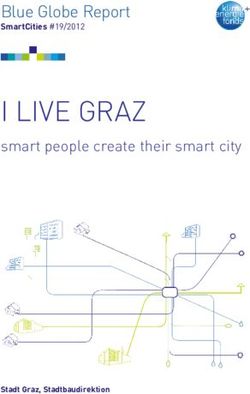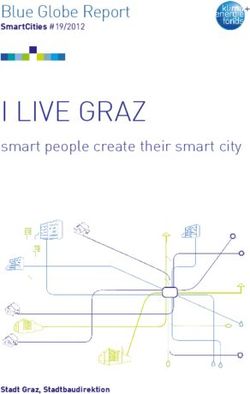Bedienungsanleitung Operating instructions - für Tastaturen der Induproof Smart Reihe for keyboards of the Induproof Smart series - GETT Asia
←
→
Transkription von Seiteninhalten
Wenn Ihr Browser die Seite nicht korrekt rendert, bitte, lesen Sie den Inhalt der Seite unten
Bedienungsanleitung
für Tastaturen der Induproof Smart Reihe
Operating instructions
for keyboards of the Induproof Smart series
Induproof Smart Compact
Induproof Smart Classic
Induproof Smart TouchBedienungsanleitung 2. Spezielle Funktionen
zur Induproof Smart Reihe 2.1. KeyLock
Herzlichen Glückwunsch zum Kauf der Induproof Smart Silikontastatur! Mit dieser Die Tastaturvarianten Induproof Smart Touch und Induproof Smart Compact sind
Tastatur haben Sie sich für ein modernes und qualitativ hochwertiges Produkt ent- mit einer KeyLock-Funktion (Tastensperre) ausgestattet.
schieden, in welches die langjährige Erfahrung und das Know-How eines internatio-
nal erfahrenen und kompetenten Herstellers für Dateneingabetechnik eingeflossen
sind. Mit der vorliegenden Bedienungsanleitung wollen wir Ihnen den Einstieg in Induproof Smart Touch
den Umgang mit diesem innovativen Produkt erleichtern. 10 9 8 7 6 5 4 3 2 1
H
KeyLock H
G G
1. Inbetriebnahme Num
CLEANMODE
F F
Die Induproof Smart Silikontastatur ist Plug&Play-fähig und erfordert keine Treiber-
installation o.a. besondere Maßnahmen zur Inbetriebnahme. Die Induproof Smart
Silikontastatur kann an jedem Computer mit USB2.0-kompatiblen Betriebssystem E E
verwendet werden.
D
Entnehmen Sie die Tastatur aus der Verpackung und stecken Sie den USB-Stecker
D
an einen freien USB-Steckplatz an Ihrem Computer an. Innerhalb weniger Sekun-
den ist die Tastatur vom Computer erkannt und einsatzbereit. C C
B
Induproof Smart Compact DE Layout
Surface
silcone spray
Scale:
Material:
1:1
-
(at A3) Mass: -
B
InduProof-Pro
Date
coating
Name
Thickness:-
Drawn 28.05.14 A.Zeeh
KeyLock 06.10.16 A.Zeeh
XG24008
Check
GETT Gerätetechnik GmbH
A Mittlerer Ring 1 1 /1
D-08233 Treuen
TKG-107-TOUCH A3
A
Tel. 037468/660-0; Fax. -66
10 9 8 7 6 5 4 3 2 1
CLEANMODE
DE LayoutDie KeyLock (Tastensperre) Funktion wird eingeschaltet durch 1 bis 2 sec Drücken der
KeyLock Taste.
Die eingeschaltete KeyLock-Funktion wird durch die rot leuchtende LED in der Key-
Lock-Taste angezeigt.
Die KeyLock Funktion wird wieder ausgeschaltet durch 1 bis 2 sec Drücken der
KeyLock Taste.
2.1.1. Reinigen der Tastatur
• Sperren Sie die Tastatur vor dem Reinigen mit der KeyLock-Funktion. (siehe Pkt.
2.1.)
• Verwenden Sie zum Reinigen
- Feuchte Reinigungstücher,
- ein weiches Tuch oder Lappen mit Wasser oder mit mildem Reinigungs- bzw.
Desinfektionsmittel
- oder spülen Sie die Tastatur unter fließendem Wasser ab
• Um die einwandfreie Funktion des Touchpads sicherzustellen, benutzen Sie das
Touchpad erst wieder nach vollständigem Trocknen
2.2. Touchpad
Die Tastaturvariante Induproof Smart Touch ist mit einem integrierten kapazitiven
Touchpad ausgestattet.
Das Touchpad ist nicht multitouchfähig.
Nach dem Reinigen das Touchpad erst wieder vollständig trocknen.
2.2.1. Tapping
Das Touchpad verfügt über eine Tapping-Funktion, d.h. durch Antippen des Touchpads
können Funktionen wie beim Drückden der Maustasten ausgelöst werden.
Folgende Tapping-Funktionen sind möglich:
- Einmal antippen = einfacher Mausklick mit der linken Maustaste
- Zweimal antippen = Doppelklick (z.B. Wort markieren)
- Dreimal antippen = Dreifach-Mausklick (z.B. ganze Zeile markieren)
- Tap & hold (zweimal antippen und dann halten) = Element markieren und per
Drag & Drop ziehenOperating instructions 2. Special functions
for the Induproof Smart series 2.1. KeyLock
Congratulations on purchasing an Induproof Smart silicone keyboard! The Induproof Smart Touch and Induproof Smart Compact keyboard versions have
In selecting this keyboard, you now have a modern, high-quality product that incor- a KeyLock function.
porates many years of experience and the expertise of an internationally experien-
ced and competent manufacturer of data input technology.
These operating instructions are designed to make it easier for you to start using Induproof Smart Touch
this innovative product. 10 9 8 7 6 5 4 3 2 1
H
KeyLock H
G G
1. Start-up procedure Num
CLEANMODE
F F
The Induproof Smart Silicone Keyboard is a plug-and-play unit. No driver needs to
be installed and no other special measures are required to start using it.
The Induproof Smart Silicone Keyboard can be used on any computer with a USB E E
2.0-compatible operating system.
D
Remove the keyboard from the packaging and plug the USB connector into a free
D
USB port on your computer.
The computer will recognize the keyboard very quickly and it is then ready for use. C C
B
Induproof Smart Compact DE Layout
Surface
silcone spray
Scale:
Material:
1:1
-
(at A3) Mass: -
B
InduProof-Pro
Date
coating
Name
Thickness:-
Drawn 28.05.14 A.Zeeh
KeyLock 06.10.16 A.Zeeh
XG24008
Check
GETT Gerätetechnik GmbH
A Mittlerer Ring 1 1 /1
D-08233 Treuen
TKG-107-TOUCH A3
A
Tel. 037468/660-0; Fax. -66
10 9 8 7 6 5 4 3 2 1
CLEANMODE
DE LayoutTo lock the keys, press the KeyLock button for 1 - 2 seconds.
When the KeyLock function is active, a red LED appears on the KeyLock button. To
unlock the keys again, press the KeyLock button for 1 - 2 seconds.
2.1.1. Cleaning the keyboard
• Lock the keyboard with the KeyLock function before any cleaning operations.
(see section 2.1.)
• When cleaning, please use:
- A damp cleaning cloth
- A soft cloth or rag with water or mild detergent or disinfectant
- Or rinse the keyboard under running water
• To ensure the touch pad functions properly, do not use it again until it is comple-
tely dry.
2.2. Touch pad
The Induproof Smart Touch keyboard version has an integrated capacitive touch pad.
The touch pad does not offer any multi-touch functions.
After cleaning, first dry the touch pad completely.
2.2.1. Tapping
The touch pad offers a tapping feature, i.e. by tapping the touch pad, you can trigger
functions in the same way as when pressing the mouse buttons.
The following tapping functions are available:
- Tap once = single mouse click with the left mouse button.
- Tap twice = double click (e.g. to select a word)
- Tap three times = triple click (e.g. to select a whole line)
- Tap & hold (tap twice and then hold) = to select an element, then drag & drop itSie können auch lesen