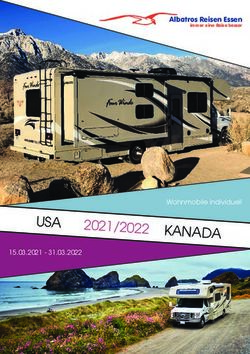CONNECT TABLET - ratiotec CONNECT
←
→
Transkription von Seiteninhalten
Wenn Ihr Browser die Seite nicht korrekt rendert, bitte, lesen Sie den Inhalt der Seite unten
CONNECT TABLET
Inhalt | Content
DE Bedienungsanleitung CONNECT Tablet.................................................... 3
EN Instruction manual CONNECT Tablet.......................................................... 9
IT Istruzioni per l’uso di CONNECT Tablet...................................................... 15
ES Manual de instrucciones CONNECT Tablet............................................... 21
2DE
Geräteaufbau
Geräteaufbau
Vordere Kamera
AUX-Anschluss
Lautstärketaste
Ein-/Aus-Taste
Touchscreen
Lautsprecher Lautsprecher
USB-Anschluss (USB-C)
Hintere Kamera
SIM- & Speicherkarte
Einleitung
Bevor Sie das Gerät benutzen, lesen Sie bitte diese Anweisungen sorgfältig durch, um einen
sicheren und korrekten Gebrauch zu gewährleisten. Die Darstellungen in der Anweisung
basieren auf den Standardwerten des Gerätes. Die Bilder und Screenshots in dieser Anlei-
tung können sich vom Aussehen des tatsächlichen Produktes unterscheiden. Die verfügba-
ren Funktionen und der zusätzliche Service können je nach Gerät, Software und Dienstan-
bieter variieren.
3DE
Sicherheits- und Wartungshinweise
Öffnen Sie niemals das Gehäuse des Gerätes oder des Ladegerätes. Führen Sie außerdem
keine Gegenstände durch die Schlitze oder Öffnungen des Gerätes. (Kurzschluss- und
Brandgefahr). Das kann zu Überhitzung führen (Brandgefahr). Das Gerät kann hohe Laut-
stärken erzeugen. Schützen Sie Ihr Gehör und vermeiden Sie hohe Lautstärken über einen
längeren Zeitraum.
Wartungs-Info
Pflegen Sie Ihr Gerät sorgfältig und legen Sie es nicht auf schmutzige, nasse, kalte oder
warme Stellen. Schalten Sie das Gerät sofort aus, falls es nass werden sollte. Lassen Sie das
Gerät auf Betriebssicherheit prüfen, bevor Sie es wieder benutzen. Schützen Sie das Gerät
vor extrem hohen und niedrigen Temperaturen sowie Temperaturschwankungen. Stellen
Sie das Tablet nicht in die Nähe von Wärmequellen. Achten Sie bei der Verwendung und
Lagerung des Gerätes auf eine möglichst staubfreie Umgebung.
Stromversorgung
Verbinden Sie das mitgelieferte Netzkabel mit dem Anschluss der Ladestation und einer
Stromquelle. Falls Sie auf ein universelles Ladegerät zurückgreifen, beachten Sie neben der
Stromstärke und Spannung auch die Polung des Ladegerätes.
Verwenden oder laden Sie das Gerät nicht, wenn der Akku beschädigt ist oder ausläuft.
Betrieb und Lagerung
Empfohlener Temperaturbereich: 5° C bis 30° C
Relative Luftfeuchtigkeit: 30 % bis 70 %
Der Akku dieses Tablets ist fest verbaut und kann nicht vom Benutzer selbst ausgetauscht
werden.
4DE
Entsorgung
In diesem Tablet-PC sind Akku-Bestandteile verbaut, die bei unsachgemäßer Entsorgung
umwelt- und/oder gesundheitsschädlich sind. Als Besitzer eines Elektro- oder Elektronik-Alt-
gerätes ist es Ihnen daher nicht gestattet, dieses Gerät über den unsortierten Hausmüll zu
entsorgen. Bevor Sie Ihr ausgedientes Gerät zur Entsorgung geben, muss der Akku aus dem
Gerät entfernt werden. Bitte informieren Sie sich bei Ihrer Stadt- oder Gemeindeverwaltung
über den korrekten Entsorgungsweg für Gerät und Akku!
Inbetriebnahme
Grundlegende Bedienung
Symbol Funktion Hinweis
Ein-/Ausschalter Halten Sie den Ein-/Ausschalter 2 Sekunden lang
gedrückt, um das Gerät zu starten oder auszuschalten
Bildschirm sperren Den Ein-/Ausschalter kurz drücken, um den
Bildschirm zu sperren.
Neustart Drücken und halten Sie den Ein-/Ausschalter für
10 Sekunden, um das Ausschalten zu erzwingen
und das Gerät neu zu starten.
+ VOL - Lautstärke Zum Einstellen der Lautstärke.
5DE
4
4
1 2 3
1 Zurück Um zurück zum vorherigen Bildschirm zu gelangen. Wenn die Bild-
schirmtastatur geöffnet ist, schließt diese Aktion die Tastatur.
2 Startseite Um zurück zur Startseite zu gelangen.
3 Kürzlich ausgeführte Apps Um die Liste der kürzlich geöffneten Apps anzuzeigen.
4 Statusleiste Um Benachrichtigungen und Symbole bezüglich des Geräte-Status
anzeigen zu lassen. Tippen Sie auf den Benachrichtigungsbereich,
um das Benachrichtigungsfenster zu öffnen, z.B. um die Bildschirm-
helligkeit einzustellen.
Inbetriebnahme
Drücken Sie den Ein-/Ausschalter für ca. 5 Sekunden.
Das Tablet ist bei Start schon von uns eingerichtet worden.
Beim Start öffnet sich folgende Maske:
6DE
Bitte tragen Sie folgenden Link in den Start URL ein:
Für das Kunden Display im Eingangsbereich
http:///#/smarterwaiting/customer-display
Für den Store-Manager zur manuellen Steuerung
http:///#/smarterwaiting/entrance-manager
Die IP-Adresse für Ihre CONNECT BOX müssen Sie bitte entsprechend eintragen. Sie verfü-
gen nun über alle relevanten Anwendungen für den entsprechenden Gebrauch des Tablets.
Neustart des Tablets
Bei jedem künftigen Einschalten des Tablets erscheint nach dem Hochfahren der Sperrbild-
schirm. Wischen Sie mit Ihrer Fingerspitze von unten nach oben über den Bildschirm, um Ihr
Gerät zu entsperren und ggf. PIN bzw. Passwort einzugeben.
Das Applikationsmenü
Über die Symbole (Icons/Apps) des Applikationsmenüs können Sie alle Programme und
Funktionen Ihres Gerätes starten. Tippen Sie auf das gewünschte Symbol, um die Anwen-
dung zu starten oder die Einstellungen Ihres Tablets zu verändern.
Das Tablet ausschalten
Standby
Um den Standby-Modus zu aktivieren, drücken Sie kurz den Ein-/Ausschalter. Erneutes
kurzes Drücken weckt das Tablet aus dem Standby-Modus auf. Bitte beachten Sie, dass
das Gerät im Standby-Modus weiterhin Strom verbraucht und der Akku nach einiger Zeit
komplett entladen ist.
Herunterfahren
Um das Tablet vollständig auszuschalten, drücken Sie den Ein-/Ausschalter für etwa zwei
Sekunden. Eine Schaltfläche „Ausschalten“ erscheint. Nach dem Tippen auf „Ausschalten“
fährt das Gerät komplett herunter und verbraucht in diesem Zustand keinen Strom.
Energie sparen
Um die Laufzeit des Akkus zu erhöhen, können Sie nicht benötigte Funktionen abschalten
oder reduzieren. Aktivieren Sie den Standby-Modus oder schalten Sie das Tablet vollständig
aus, wenn Sie es nicht verwenden.
7DE
Technische Daten
1. CPU: MTK6580, ARMCortex-A7,1.3 GHz
2. Auflösung: 10 Zoll; 1280*800 IPS; 16:9
3. System: Android 9.0
4. RAM: 2 GB
5. ROM: 16 GB
6. Kamera: Vorderseite 2.0 MP, Rückseite 5.0 MP
7. Bluetooth: 4.0
8. WiFi: 802.11b/g/n
9. Netzwerkspezifikation: 3G
10. Ein- und Ausgang: 3.5 mm Klinkenanschluss*1; USB2.0*1; TF Card*1; SIM card*2
11. Akkukapazität: 5000 mAh
12. Farbe: Schwarz
13. Lieferumfang: Netzteil, OTG Kabel, USB Kable, Bedienungsanleitung
8EN
Device overview
Device overview
Front camera
AUX connection
Volume button
Power button
Touchscreen
Speaker Speaker
USB interface (USB-C)
Rear camera
SIM and memory card
Introduction
Before using the device, please read these instructions carefully to ensure a safe and correct
use. The representations in the instruction are based on the standard values of the device.
The pictures and screenshots in this manual may differ from the appearance of the actual
product. The available functions and additional services may vary depending on the device,
software and service provider.
9EN
Safety and maintenance instructions
Never open the housing of the device or the charger. Also, do not insert any objects
through the slots or openings of the device. (Short circuit and fire risk). This may cause over-
heating (risk of fire). The device can generate high volumes. Protect your hearing and avoid
high volumes over a long period of time.
Maintenance info
Take care of your device and do not put it on dirty, wet, cold or warm places. Switch the
device off immediately if it gets wet. Check the device for operational safety before using
it again. Protect the device from extremely high and low temperatures and temperature
fluctuations. Do not place the tablet near heat sources. When using and storing the device,
ensure that the environment is as dust-free as possible.
Power supply
Connect the supplied power cord to the connector of the charging station and a power
source. If you use a universal charger, please pay attention to the polarity of the charger in
addition to the current and voltage.
Do not use or charge the device if the battery is damaged or leaking.
Operation and storage
Recommended temperature range: 5° C to 30° C
Relative humidity: 30 % to 70 %
The battery of this tablet is permanently installed and cannot be replaced by the user.
10EN
Disposal
This tablet PC contains battery components that are harmful to the environment and / or
health if not properly disposed of. As the owner of an electrical or used electronic device,
you are therefore not permitted to dispose of this device in the unsorted household waste.
Before you hand over your used device for disposal, the battery must be removed from the
device. Please inform yourself at your city or municipal administration about the correct
disposal method for the device and battery!
Installation
Basic operation
Icon Function Notes
ON / OFF switch Press and hold the ON / OFF switch for 2 seconds to
start or switch off the device.
Lock screen Press the ON / OFF switch briefly to lock the screen.
Restart Press and hold the ON / OFF switch for 10 seconds to
force shutdown and to restart the device.
+ VOL - Volume To adjust the volume.
11EN
4
4
1 2 3
1 Back Return to the previous screen. If the on-screen keyboard is open,
this action will close the keyboard.
2 Home screen Return to the home screen.
3 Recently accessed apps Have a look at the applications you have accessed recently.
4 Status bar Display notifications and icons related to the device status. Tap the
notifications area to open the notification panel, for example to
adjust the screen brightness.
Installation
Press the ON/ OFF switch for approx. 5 seconds.
The tablet has already been set up by us.
The following mask opens at the start:
12EN
Please enter the following link in the start URL:
For customer display on entrance
http:///#/smarterwaiting/customer-display
For store manager control display
http:///#/smarterwaiting/entrance-manager
Please enter the IP address for your CONNECT BOX accordingly.
You have all the relevant applications for the corresponding use of the tablet.
Restart the tablet
Each time the tablet is switched on in future, the lock screen appears after booting. Wipe
your fingertip upwards across the screen to unlock your device and enter your PIN or pass-
word if necessary.
The application menu
You can start all programs and functions of your device using the symbols (icons / apps) in
the application menu. Tap the desired icon to start the application or to change the settings
of your tablet.
Turn off the tablet
Standby
To activate the standby mode, briefly press the ON / OFF switch. Another short press wakes
the tablet from standby mode. Please note that the device continues to consume power in
standby mode and that the battery will be completely discharged after some time.
Shut down
To switch the tablet off completely, press the ON / OFF switch for about two seconds.
A „Switch off“ button appears. After tapping „Switch off“, the device shuts down completely
and does not consume any electricity in this state.
Save energy
To increase the runtime of the battery, you can switch off or reduce functions that are not
required. Activate the standby mode or switch the tablet off completely when you are not
using it.
13EN
Technical specifications
1. CPU: MTK6580, ARMCortex-A7,1.3 GHz
2. Resolution: 10 Inch; 1280*800 IPS; 16:9
3. System: Android 9.0
4. RAM: 2 GB
5. ROM: 16 GB
6. Camera: Front 2.0 MP Back 5.0 MP
7. BT: 4.0
8. WiFi: 802.11b/g/n
9. Phonecall: 3G
10. I/O: 3.5mm Earphone*1; USB2.0*1; TF Card*1; SIM card*2
11. Battery: 5000 mAh
12. Color: Black
13. Packing: Charger, OTG Cable, USB Cable, User Manual, Base and Lid Box
14IT
Panoramica del dispositivo
Panoramica del dispositivo
Fotocamera frontale
Collegamento AUX
Pulsante volume
Tasto di accensione
Touch screen
Altoparlante Altoparlante
Interfaccia USB (USB-C)
Videocamera posteriore
SIM card &
Scheda di memoria
Introduzione
Prima di utilizzare il dispositivo, leggere attentamente queste istruzioni per garantire un
utilizzo sicuro e corretto. Le rappresentazioni nelle istruzioni si basano sui valori standard
del dispositivo. Le immagini e le schermate in questo manuale possono differire dall’aspetto
del prodotto reale. Le funzioni disponibili e i servizi aggiuntivi possono variare in base al
dispositivo, al software e al fornitore di servizi.
15IT
Istruzioni di sicurezza e manutenzione
Non aprire mai l’alloggiamento del dispositivo o del caricabatterie. Inoltre, non inserire
alcun oggetto attraverso gli slot o le aperture del dispositivo. (Rischio di corto circuito e in-
cendio). Ciò può causare surriscaldamento (rischio di incendio). Il dispositivo può generare
volumi elevati. Proteggi l’udito ed evita volumi elevati per un lungo periodo di tempo.
Informazioni sulla manutenzione
Prenditi cura del tuo dispositivo e non metterlo in luoghi sporchi, bagnati, freddi o caldi.
Spegnere immediatamente il dispositivo se si bagna. Verificare la sicurezza operativa del
dispositivo prima di riutilizzarlo. Proteggere il dispositivo da temperature estremamente alte
e basse e da sbalzi di temperatura. Non posizionare il tablet vicino a fonti di calore. Quando
si utilizza e si ripone il dispositivo, assicurarsi che l’ambiente sia il più possibile privo di
polvere.
Alimentazione elettrica
Collegare il cavo di alimentazione in dotazione al connettore della stazione di ricarica e
una fonte di alimentazione. Se si utilizza un caricabatterie universale, prestare attenzione
alla polarità del caricabatterie oltre alla corrente e alla tensione. Non utilizzare o caricare il
dispositivo se la batteria è danneggiata o perde.
Funzionamento e conservazione
Intervallo di temperatura raccomandato: da 5 ° C a 30 ° C
Umidità relativa: dal 30% al 70%
La batteria di questo tablet è installata in modo permanente e non può essere sostituita
dall’utente.
16IT
Disposizione
Questo tablet PC contiene componenti della batteria che sono dannosi per l’ambiente e
/ o la salute se non smaltiti correttamente. In quanto proprietario di un dispositivo elettri-
co o elettronico utilizzato, non è pertanto consentito smaltire questo dispositivo nei rifiuti
domestici non differenziati. Prima di consegnare il dispositivo usato per lo smaltimento, è
necessario rimuovere la batteria dal dispositivo. Informarsi presso la propria città o l’ammini-
strazione comunale sul metodo di smaltimento corretto per il dispositivo e la batteria!
Installazione
Operazione base
Icona Funzioni Note
ON / OFF interruttore Tenere premuto l‘interruttore ON / OFF per 2 secondi
per avviare o spegnere il dispositivo.
Blocca schermo Premere brevemente l‘interruttore ON / OFF per bloc-
care lo schermo.
Ricomincia Tenere premuto l‘interruttore ON / OFF per 10 secondi
per forzare l‘arresto e riavviare il dispositivo.
+ VOL - Volume Per regolare il volume.
17IT
4
4
1 2 3
1 Indietro Ritorna alla schermata precedente. Se la tastiera su schermo è aper-
ta, questa azione chiuderà la tastiera.
2 Schermo Home Ritorna alla schermata principale.
3 App di accesso recente Dai un‘occhiata alle applicazioni a cui hai avuto accesso di recente.
4 Barra di stato Visualizza notifiche e icone relative allo stato del dispositivo. Tocca
l‘area delle notifiche per aprire il pannello delle notifiche, ad esem-
pio per regolare la luminosità dello schermo.
Installazione
Premere l’interruttore ON / OFF per ca. 5 secondi.
Il tablet è già stato installato da noi.
La seguente maschera si apre all’inizio:
18IT
Inserisci il seguente link nell’URL iniziale:
Per la visualizzazione del cliente all’ingresso
http: // / # / smarterwaiting / customer-display
Per la visualizzazione del controllo del responsabile del negozio
http: // / # / smarterwaiting / entrance-manager
Inserire di conseguenza l’indirizzo IP per la propria CONNECT BOX.
Hai tutte le applicazioni rilevanti per l’uso corrispondente del tablet.
Riavvia il tablet
Ogni volta che il tablet verrà acceso in futuro, dopo l’avvio verrà visualizzata la schermata
di blocco. Passare la punta del dito verso l’alto sullo schermo per sbloccare il dispositivo e
inserire il PIN o la password, se necessario.
Il menu dell’applicazione
Puoi avviare tutti i programmi e le funzioni del tuo dispositivo usando i simboli (icone / app)
nel menu dell’applicazione. Tocca l’icona desiderata per avviare l’applicazione o per modifi-
care le impostazioni del tablet.
Spegni il tablet
Standby
Per attivare la modalità standby, premere brevemente l’interruttore ON / OFF. Un’altra breve
pressione riattiva il tablet dalla modalità standby.
Si noti che il dispositivo continua a consumare energia in modalità standby e che la batteria
si scaricherà completamente dopo qualche tempo.
Spegnimento
Per spegnere completamente il tablet, premere l’interruttore ON / OFF per circa due
secondi. Viene visualizzato il pulsante “Spegni”. Dopo aver toccato “Spegni”, il dispositivo si
spegne completamente e non consuma elettricità in questo stato.
Risparmiare energia
Per aumentare l’autonomia della batteria, è possibile disattivare o ridurre le funzioni non
necessarie. Attiva la modalità standby o spegni completamente il tablet quando non lo stai
utilizzando.
19IT
Specifiche tecniche
1. CPU: MTK6580, ARMCortex-A7,1.3 GHz
2. Resoluzione: 10 Inch; 1280*800IPS; 16:9
3. System: Android 9.0
4. RAM: 2 GB
5. ROM: 16 GB
6. Camera: Front 2.0 MP Back 5.0 MP
7. BT: 4.0
8. WiFi: 802.11b/g/n
9. Telefono: 3G
10. I/O: 3.5mm Auricolare *1; USB2.0*1; TF Card*1; SIM card*2
11. Batteria: 5000mAh
12. Colore: Nero
13. Confezione: caricabatterie, cavo OTG, cavo USB, manuale utente, scatola base e
coperchio
20ES
Estructura y diseño del dispositivo
Estructura y diseño del dispositivo
Cámara frontal
Conexión AUX
Botón de volumen
Botón de encendido
Pantalla táctil
Altavoz Altavoz
Puerto USB (USB-C)
Cámara trasera
Tarjeta SIM &
Tarjeta de memoria
Introducción
Antes de utilizar el dispositivo por primera vez, por favor lee atentamente estas instruccio-
nes para asegurarse de usar el dispositivo de forma correcta y segura. Las ilustraciones que
aparecen en estas instrucciones están basadas en las medidas estandar del dispositivo.
Las imagenes y capturas de pantalla de este manual pueden variar según el modelo del
dispositivo. Las funcciones disponibles y los servicios adicionales pueden variar según el
dispositivo, el software y el proveedor de servicios.
21ES
Instrucciones de seguridad y mantenimiento
No abra nunca la carcasa del dispositivo o del cargador. Asímismo, nunca inserte objetos en
las ranuras o las aberturas del dispositivo. (Cortocircuito o riesgo de incendio).
El dispositivo puede generar sonidos muy fuertes. Proteja sus oídos y evite la exposición a
sonidos fuertes durante un periodo prolongado de tiempo.
Información sobre el mantenimiento
Cuide de su dispositivo y evite colocarlo en lugares humedos y/o sucios o extremadamente
calidos o fríos. Apague inmediatamente el dispositivo si ha entrado en contacto con agua.
Asegurese que el dispositivo se encuentra en condiciones optimas de funcionamiento
antes de volver a usarlo. Proteja el dispositivo ante temperaturas extremadamente altas o
bajas así como ante grandes fluctuaciones de temperatura. No coloque el dispositivo cerca
de fuentes de calor. Asegurese que durante su uso y almacenamiento, el dispositivo este,
en la medida de lo posible, protegido contra el polvo.
Suministro de alimentación
Conecte el cable de alimentación a la toma de la estación de carga y a una fuente de
alimentación. Si utiliza un cargador universal, por favor compruebe que la polaridad del
cargador, la tension eléctrica y el voltaje son compatibles. No use o cargue el dispositivo si
la batería está dañada o tiene pérdidas de fluido.
Funcionamineto y almacenamiento
Temperatura de uso recomendada: de 5° C a 30° C
Humedad relativa: 30 % a 70 %
La batería de esta tableta esta instalada de forma permanente y no puede ser reemplazada
por el usuario.
22ES
Desecho de residuos
Esta tableta PC contiene componentes de batería que son nocivos para el medioambiente
y/o para la salud si no se desechan correctamente. Para desecharlo y reciclarlo correcta-
mente, por favor lleven este dispoitivo al Punto Limpio más cercano.
Antes de desechar el dispositivo, la batería tiene que ser extraída. Por favor informese en las
autoridades medioambientales competentes sobre la manera correcta de desechar tanto el
dispositivo como la batería!
Instalación
Funcionamiento básico
Símbolo Función Notas
Botón ON / OFF Mantenga presionado el botón ON / OFF durante 2
segundos para encender o apagar el dispositivo.
Pantalla bloqueada Presione brevemente el botón ON / OFF para bloquear
la pantalla.
Reiniciar Mantenga presionado el botón ON / OFF durante 10
segundos para apagar y reiniciar el dispositivo.
+ VOL - Volumen Para ajustar el volumen.
23ES
4
4
1 2 3
1 Atrás Volver a la pantalla anterior. Si el teclado aparece abierto en la
pantalla, pulsando este botón (1) cerrará el teclado.
2 Pantalla de inicio Volver a la pantalla de inicio.
3 Aplicaciones accedidas Ver las aplicaciones a las que se haya accedido recientemente.
recientemente
4 Barra de status Muestra iconos y notificaciones relacionadas con el status del
dispositivo. Puntee en el área de notificación para abrir el panel
Notificaciones, para ajustar por ejemplo el brillo de la pantalla.
Instalación
Mantenga presionado el botón ON / OFF durante 5 segundos.
La tableta está ya configurada.
La siguiente interfaz se abrirá al principio:
24ES
Por favor introduzca el siguiente enlace en la URL inicial:
Para la pantalla de cara al cliente
http:///#/smarterwaiting/customer-display
Para la pantalla del usuario/store manager
http:///#/smarterwaiting/entrance-manager
Por favor introduzca la dirección IP de su CONNECT BOX siguiendo las indicaciones de
arriba. Encontrará en la tableta todas las aplicaciones necesarias para su uso.
Reiniciar la tableta
Cada vez que encienda la tableta, al principio la pantalla aparecerá bloqueada. Coloque el
dedo sobre la pantalla y desplácelo hacía arriba para desbloquear su dispositivo e introdu-
cir el PIN y la contraseña si es necesario.
El menú de aplicaciónes
Puede iniciar todos los programas y las funciones de su dispositivo usando los símbolos
(iconos/apps) del menu de aplicaciónes. Puntée en el icono deseado para iniciar una aplica-
ción o modificar los ajustes de su dispositivo.
Apagar la tableta
Modo de espera
Para activar el modo de espera, presione brevemente el botón ON / OFF. Presionando una
vez más el botón ON / OFF, la tableta saldrá del modo de espera. Tenga en cuenta que in-
cluso en modo de espera, el dispositivo seguirá gastando batería, y que esta se descargará
por completo después de un tiempo.
Apagar
Para apagar la tableta completamente, presione el botón ON / OFF durante unos 2 segun-
dos. En la pantalla aparecerá el botón “Apagar”. Después de puntear el botón “Apagar”, el
dispositivo se apagará completamente y no consumirá energía.
Ahorrar energía
Para incrementar el tiempo de uso de la batería, puede apagar o reducir las funciones que
no son necesarias. Active el modo de espera o apague la tableta por completo si no la está
utilizando.
25ES
Especificaciones técnicas
1. CPU: MTK6580, ARMCortex-A7,1.3 GHz
2. Resolución: 10 Inch; 1280*800 IPS; 16:9
3. Sístema operativo: Android 9.0
4. RAM: 2 GB
5. ROM: 16 GB
6. Cámara: Delantera 2.0 MP Trasera 5.0 MP
7. BT: 4.0
8. WiFi: 802.11b/g/n
9. Llamadas: 3G
10. I/O: 3.5mm Auricular*1; USB2.0*1; TF Card*1; SIM card*2
11. Batería: 5000mAh
12. Color: Black
13. Embalaje: Cargador, Cable OTG, Cable USB, Guía de usuario, Base y caja con tapa
26European Standard concerning the
waste from electrical and electronic
equipment (WEEE)
(European Union only)
-DE- Dieses Gerät darf, lt. Elektro- und Elektronikgerätegesetz (ElektroG), nicht über den
Haus-/Restmüll entsorgt werden. Wir möchten Sie daher bitten, uns mit Ihrem aktiven Beitrag
bei der Ressourcenschonung und beim Umweltschutz zu unterstützen und dieses Gerät zur
Entsorgung an uns zurückzusenden:
ratiotec GmbH & Co. KG, Max-Keith-Str. 66, 45136 Essen, Deutschland
-EN- This equipment is marked with the above recycling symbol. It means that at the end
of the life of the equipment you must dispose of it separately and not place it in the normal
domestic unsorted waste stream. Please send it back to the distributor. This will benefit the
environment for all.
-IT- Questo apparecchio è contrassegnato con il simbolo di riciclaggio. Questo vuol dire che
l’apparecchio deve essere smaltito presso un punto di smaltimento specifico. In alternativa
potete riconsegnarlo al distributore. Un ambiente pulito è a beneficio di tutti.
-ES- Este equipo está etiquetado con el símbolo de reciclado que puede verse arriba. Esto
quiere decir que al final de la vida del equipo, éste debe ser llevado a un punto de recogida
específico para equipos electrónicos, o mandado detras al distribuidor. Esto beneficiará al
medio ambiente para todos.
-FR- Cet équipement est marqué par le représenté ci dessus. Cela signifie, qu´en fin de vie,
cet équipement ne doit pas être mélangé á vos ordures ménagères, mais doit être déposé
dans un point de collecte prévu pour les déchets des équipements électriques et électro-
niques ou retournent cet équipement a votre marchand spécialisé. Votre geste préservera
l`environnement.
27ratiotec GmbH & Co. KG Scan the QR code or search Max-Keith-Str. 66 | 45136 Essen ratiotec CONNECT in the T: +49 (0) 201-36149 – 1 | F: +49 (0) 201/361 49 – 26 Google Play Store. www.ratiotec-connect.com | connect@ratio-tec.de
Sie können auch lesen