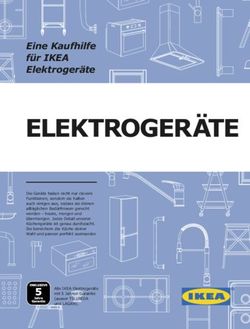POI PILOT 3000 GPS-WARNER AVERTISSEUR GPS GPS LOCATOR - BEDIENUNGSANLEITUNG MODE D'EMPLOI USER MANUAL - DEUTSCH - FRANÇAIS - ENGLISH
←
→
Transkription von Seiteninhalten
Wenn Ihr Browser die Seite nicht korrekt rendert, bitte, lesen Sie den Inhalt der Seite unten
Bedienungsanleitung
Mode d‘emploi
User Manual
POI Pilot 3000
GPS-Warner
Avertisseur GPS
GPS Locator
Deutsch - Français - EnglishPOI Pilot 3000
GPS-Warner
Avertisseur GPS
GPS Locator
Deutsch: Seiten 5 - 31
Français: pages 32 - 56
English: pages 57 - 82
© 06/2010 - JG//HS//GF - EMFBedienungsanleitung
POI Pilot 3000
KAPITELÜBERSCHRIFT
GPS-Warner
Deutsch
Deutsch 5Bedienungsanleitung
Ihr neuer POI PILOT 3000 GPS-Warner........................................................ 8
Lieferumfang...................................................................................................................8
Funktionsweise...............................................................................................................8
Produktdetails............................................................................................... 9
Tipps & Hinweise.......................................................................................... 10
Inhaltsverzeichnis
Installation und Registrierung....................................................................11
1. Schritt: Start...............................................................................................................11
2. Schritt: Treiber-Software......................................................................................11
3. Schritt: POIbase........................................................................................................19
4. Schritt: Registrierung.............................................................................................19
ANHANg
Support......................................................................................................... 24
1. Online.......................................................................................................................... 24
2. E-Mail.......................................................................................................................... 24
3. Telefon........................................................................................................................ 24
Wichtige Hinweise....................................................................................... 26
Sicherheit und Gewährleistung............................................................................ 26
Akkus und deren Entsorgung................................................................................ 27
Verwendung................................................................................................. 28
Technische Daten......................................................................................... 29
EG-Konformitätserklärung......................................................................... 30
6 Deutsch Deutsch 7Ihr neuer Gps-Warner Produktdetails
Sehr geehrte Kunden, 1. Ein/Aus/USB-Schalter
2. Warn-Anzeige
wir danken Ihnen für den Kauf dieses POI PILOT 3000 GPS-Warners. Mit 3. Ladeanzeige/Satelliten-Anzeige
diesem praktischen Zubehör sind Sie sicher unterwegs, da Sie rechtzeitig 4. USB-Port
vor Gefahrenstellen gewarnt werden.
Bitte lesen Sie diese Bedienungsanleitung und befolgen Sie die Hinweise
IHR NEUER GPS-WARNER
und Tipps, damit Sie dieses praktische Produkt optimal nutzen können.
PRODUKTDETAILS
Lieferumfang
• POI PILOT 3000 GPS-Warner
• Kfz-Ladekabel
• USB-Kabel
• Software-CD
• Anti-Rutsch-Matte
• Bedienungsanleitung
Funktionsweise
Der GPS-Warner erkennt Ihre Position anhand der GPS-Signale. Durch
ständiges Vergleichen Ihrer aktuellen Position mit der POI-Datenbank
erkennt der GPS-Warner Gefahrenstellen und warnt Sie vor.
HINWEIS:
Um immer über die aktuellen POIs informiert zu sein, sollten Sie den
GPS-Warner in regelmäßigen Abständen aktualisieren. Bitte
installieren Sie dazu die mitgelieferte Software. Zur Bedienung dieser
Software wird auf Ihrem Computer in der Programmgruppe „POIbase
POI PILOT 3000“ ein verknüpftes PDF gespeichert.
8 Deutsch Deutsch 9Tipps & Hinweise Installation und Registrierung
LED-Belegung am Gerät ACHTUNG:
Schließen Sie den POI PILOT 3000 GPS-Warner erst nach
• Linke LED Installation der erforderlichen Treiber-Software an den PC an!
INSTALLATION & REGISTRIERUNG
Grün aus Akku im Gerät vollständig aufgeladen So installieren Sie die Software für den POI PILOT 3000 GPS-
Grün an Akku im Gerät wird aufgeladen Warner in nur wenigen Schritten auf Ihrem PC:
Orange blinkend GPS-Empfänger arbeitet 1. Schritt: Start
TIPPs & Hinweise
Orange an GPS-Empfänger sucht Satelliten Legen Sie die im Lieferumfang enthaltene CD in ein entsprechendes
Laufwerk an Ihrem PC ein. Die Installation startet dann automatisch. Sollte
dies nicht der Fall sein, so starten Sie die Installation mittels der Datei
• Rechte LED „Setup.exe“ von der CD.
Diese LEDs dienen zur Unterscheidung der
Warnung, z. B. von einem stationären zu
einer mobilen Blitzerstelle.
Rot blinkend Abb. 1: Installationsstart
Weitere Informationen zur
Blau blinkend
Bedeutung der LEDs finden Sie in
Rot/Blau blinkend
der PDF-Bedienungsanleitung in der Hinweis:
Programmgruppe POIbase POI PILOT 3000 Zum Zeitpunkt des Aufrufs der Setup-Datei benötigen Sie bereits eine
auf Ihrem PC. aktive Internetverbindung. Es erscheint ansonsten eine Fehlermeldung,
dass die Setup-Datei nicht heruntergeladen werden kann.
2. Schritt: Treiber
Während der Installation der POIbase Software wird ein Treiber für den POI
PILOT 3000 installiert. Die Installationsanweisungen für den Treiber erfolgen
leider nur in Englisch. Um sicher zu stellen, dass Sie die Treiber richtig
installieren, führen Sie die folgenden Schritte bitte sorgfältig durch.
10 Deutsch Deutsch 11Als erstes erscheint ein Dialogfenster zur Installation des Treibers. Standardeinstellungen belassen wollen, so können Sie gleich mit „Next“
fortfahren. Wenn Sie ein anderes Installationsverzeichnis auswählen
möchten, so klicken Sie mit der linken Maustaste auf „Browse“ und wählen
dann das gewünschte Verzeichnis aus.
Bitte beachten Sie, dass es zu Problemen mit der Geräteerkennung kommen
INSTALLATION & REGISTRIERUNG
INSTALLATION & REGISTRIERUNG
kann, wenn der Installationspfad für die Treiber abgeändert wird.
Abb. 2: Willkommensbildschirm
Um mit der Installation fortzufahren, wählen Sie bitte den Punkt „I accept
the terms of the license agreement“. Die Schaltfläche “Next” kann dann
betätigt werden, um zum nächsten Schritt zu gelangen.
Abb. 4: Installationspfad
Starten Sie im nächsten Fenster die Installation des Treibers mit der
Schaltfläche „Install“. Die Treiber werden nun auf Ihre Festplatte kopiert.
Abb. 3: Lizenzbedingungen
Im nächsten Schritt können Sie ein Installationsverzeichnis für den
Treiber auswählen. Falls Sie diesen nicht ändern möchten und auf den
Abb. 5: Beginn der Installation
12 Deutsch Deutsch 13Nachdem der Kopiervorgang abgeschlossen ist, bestätigt Ihnen das neue Wenn Sie Ihren POI PILOT 3000 GPS-Warner zum ersten Mal mit dem PC
Dialogfenster die erfolgreiche Installation. Bei der Erstinstallation des verbinden, wird Ihr Computer nach einer neuen Hardware suchen.
Programms und der Treiber lassen Sie den Haken bei „Launch the CP210x Unter Windows XP folgen Sie bitte den nachfolgenden Schritten, bei
VCP Driver Installer“ bitte markiert und klicken Sie auf Finish. Es erscheint Windows Vista erfolgt die Installation vollautomatisch.
nun das Installationsfenster für den zweiten Treiber. Bei einer wiederholten
INSTALLATION & REGISTRIERUNG
INSTALLATION & REGISTRIERUNG
Installation des Programms können Sie diesen dann entfernen, da die
Treiber bereits auf Ihrem Computer installiert worden sind. Sie können nun
Ihren POI PILOT 3000 GPS-Warner mit dem PC verbinden.
Anmerkung:
Sollten Sie dieses Fenster nicht sehen, so überprüfen Sie bitte ob das
Installations-Fenster eventuell im Hintergrund liegt.
Abb. 7: Erkennung der neuen Hardware
Wählen Sie im Assistenten für das Suchen nach neuer Hardware bitte die
Option „Ja, nur dieses eine Mal“ aus und betätigen dann den „Weiter“-
Button. Lassen Sie im darauffolgendem Dialogfenster die Auswahl auf
„Software automatisch installieren (empfohlen)“ bestehen und setzen Sie
die Installation mit „Weiter“ fort.
Abb. 6: Abschluss der Installation
ACHTUNG:
Verbinden Sie jetzt mittels des beiliegenden USB-Kabels den POI
PILOT 3000 GPS-Warner mit dem PC und stellen Sie den Schalter
am Gerät auf USB! Starten Sie noch nicht die POIbase Software!
14 Deutsch Deutsch 15Nach Abschluss dieser Treiberinstallation folgt ein weiteres Dialog-Fenster
für einen weiteren Treiber, der noch benötigt wird.
INSTALLATION & REGISTRIERUNG
INSTALLATION & REGISTRIERUNG
Abb. 8: Automatische Installation
Ihr Computer wird nun nach einem geeigneten Treiber für die Hardware
suchen. Dies kann einige Zeit in Anspruch nehmen. Brechen Sie daher Abb. 10: Installation des zweiten Treibers
bitte die Suche nach dem geeigneten Treiber für die neue Hardware
auf keinen Fall ab. Warten Sie bis Ihnen der Assistent meldet, dass Wählen Sie auch hier bitte die Option „Ja, nur dieses eine Mal“ aus und be-
die Installation erfolgreich abgeschlossen ist und Sie können diese mit stätigen Sie die Auswahl mit „Weiter“. Im darauffolgendem Dialogfenster
„Fertig stellen“ beenden (siehe Abb. 9). lassen Sie die Auswahl ebenfalls wieder auf „Software automatisch installieren
(empfohlen)“ bestehen und setzen Sie die Installation mit „Weiter“ fort.
Abb. 9: Fertigstellung der Suche nach neuer Hardware
16 Deutsch Deutsch 173. Schritt: POIbase
Falls die POIbase Software nach der Installation nicht automatisch geöffnet
wurde, so können Sie diese über „Start -> Alle Programme -> POIbase POI
PILOT 3000 -> POI PILOT 3000 GPS-Warner“ starten. Beim ersten Start des
Programms nach der Installation wird zunächst die aktuelle Version der
INSTALLATION & REGISTRIERUNG
INSTALLATION & REGISTRIERUNG
POIbase Software nachinstalliert. Bitte brechen Sie diesen Vorgang nicht ab,
sondern warten Sie bis die Programmaktualisierung abgeschlossen ist. Die
POIbase Software startet anschließend neu.
Nach dem Start der POIbase Software wird diese das Gerät nun automatisch
erkennen und Sie auf den Anmeldebildschirm weiterleiten. Nähere
Informationen zur Bedienung der POIbase Software finden Sie im zweiten
Abb. 11: Automatische Suche nach zweitem Treiber Handbuch Bedienungsanleitung POIbase.
Ihr Computer wird nun wieder nach einem geeigneten Treiber für die neue
Hardware suchen. Brechen Sie die Suche bitte nicht ab, sondern warten Sie
wieder bis das Dialogfenster erscheint, dass die Installation abgeschlossen
ist (siehe Abb. 12).
Abb. 13: Gerätewahl Abb. 14: Anmeldebildschirm
4. Schritt: Registrierung
Führen Sie im Anschluss nun die Registrierung durch. Betätigen Sie dazu
die Schaltfläche „Registrieren“ und es öffnet sich das entsprechende
Abb. 12: Erfolgreiche Installation des zweiten Treibers Registrierungsfenster.
Die Installation der Treiber für den POI PILOT 3000 GPS-Warner ist nun
vollständig abgeschlossen und Sie können die POIbase Software starten.
18 Deutsch Deutsch 19Sollten Sie sich nicht sicher sein, ob die Installation erfolgreich
abgeschlossen worden ist, so können Sie dies wie folgt überprüfen:
Rufen Sie den Geräte-Manager Ihres Computers auf.
INSTALLATION & REGISTRIERUNG
INSTALLATION & REGISTRIERUNG
• Windows XP:
Start Systemsteuerung System Hardware Gerätemanger
• Windows Vista:
Systemsteuerung Gerätemanager
Abb. 15: Registrierung Im Geräte-Manager Ihres Computer sind sämtliche angeschlossenen Geräte
aufgelistet.
Tragen Sie in die entsprechenden Pflichtfelder bitte die notwendigen Daten
ein und achten Sie darauf, dass eine gültige E-Mailadresse angegeben Wenn der POI PILOT 3000 GPS-Warner mit dem PC verbunden ist und die
wird. Die Registrierung ist nur einmal notwendig und notieren Sie sich Ihre Treiber richtig installiert worden sind, so sollten Sie unter „Anschlüsse (COM
Zugangsdaten gegebenenfalls für die spätere Verwendung. und LPT)“ die Hardware „Silicon Labs CP210x USB to UART Bridge (COM-
Port)“ finden können (s. Abb. 16). Wenn der POI PILOT 3000 GPS-Warner
Der Aktivierungscode, den Sie zur Registrierung benötigen, befindet sich nicht mit dem PC verbunden ist, so ist dieser Eintrag nicht vorhanden.
auf der Vorderseite der CD-ROM aufgedruckt. Bei der Registrierung wird
dieser automatisch eingelöst und Sie brauchen diesen dann nicht erneut
einzulösen.
Sobald die Registrierung abgeschlossen ist, sind Sie direkt im Programm
angemeldet und können mit der POI-Auswahl unter „POIs herunterladen“
beginnen. Sollten Sie das Programm später neu installieren oder auf
einem anderen Rechner ebenfalls nutzen möchten, brauchen Sie im
Anmeldebildschirm nur Ihre registrierte E-Mailadresse und Ihr bei der
Registrierung festgelegtes Passwort eintragen, um sich als Benutzer wieder
im Programm anzumelden.
Abb. 16: Geräte-Manager bei verbundenem POI PILOT 3000
Weitere Informationen zur Bedienung der Software finden Sie in der PDF-
Bedienungsanleitung in der Programmgruppe POIbase POI PILOT 3000 auf Nach der Installation der Treiber sollten die folgenden beiden Programm-
Ihrem PC. ordner auf Ihrer Festplatte vorhanden sein:
20 Deutsch Deutsch 21C:\Silabs Neuinstallation ohne vorherige Deinstallation
C:\Programme\Silabs Falls Sie die POIbase Software einmal neu installieren müssen und die
Treiber nicht vorher deinstalliert haben, so werden Sie während der
Sollte der Ordner C:\Programme\Silabs nicht vorhanden sein, so fehlt noch Neuinstallation gefragt, ob Sie den Treiber neu installieren möchten oder die
INSTALLATION & REGISTRIERUNG
INSTALLATION & REGISTRIERUNG
der zweite Treiber. Diesen kann man mittels der Datei „CP210xVCPInstaller. bestehende Installation aktualisieren möchten. Wählen Sie in diesem Fall, im
exe“ aus dem Pfad C:\SiLabs\MCU\CP210x\Windows_2K_XP_S2K3_Vista Dialogfenster (s. Abb. 17) bitte die Option „Cancel“ aus. Der vorherige Treiber
nachinstallieren. bleibt somit installiert und Sie brauchen diesen nicht erneut zu installieren.
Wenn der Ordner C:\Silabs nicht vorhanden ist, so fehlt noch der erste
Treiber. Dieser kann mittels der Datei CP210x_VCP_Win2K_XP_S2K3.exe aus
dem Pfad C:\Programme\POIbase POI PILOT 3000 nachinstalliert werden.
Um die Treiber und die POIbase Software wieder zu deinstallieren,
gehen Sie bitte wie folgt vor:
Rufen Sie die Systemsteuerung auf und öffnen Sie mit einem Doppelklick
auf „Software“ Ihre auf dem PC installierten Programme.
Suchen Sie dort nach dem Eintrag „POI PILOT 3000 GPS-Warner“ und
deinstallieren Sie die Software mit einem Klick auf „Entfernen“.
Abb. 17: Treiber bereits vorhanden
Nach dem dies abgeschlossen ist, suchen Sie nach dem Eintrag „Silicon
Laboratories CP210x VCP Drivers for Windows 2000/XP/2003 Server/Vista“
und deinstallieren Sie diesen ebenfalls mit „Entfernen“.
Nur bei Windows XP: Zu letzt suchen Sie den Eintrag „CP210x USB to
UART Bridge“ aus der Liste raus und entfernen diesen ebenfalls von Ihrem
Rechner.
Suchen Sie dann im Verzeichnis \WINDOWS\system32\drivers auf Ihrem
Computer nach den Dateien silabenm.sys und silabser.sys und löschen
Sie diese von Ihrem PC.
22 Deutsch Deutsch 23Support
1. Online
In unserem Online-Supportbereich erhalten Sie:
• kostenlose Updates für viele POICON-Produkte
• viele Tipps und wichtige Informationen zu Ihrem Produkt
www.poicon.com -> Service + Support
2. E-Mail
Bei Fragen oder Anregungen stehen wir Ihnen kostenfrei per E-Mail unter
support@poicon.com zur Verfügung.
Support
Support
3. Telefon
• Bestellannahme:
Bestellungen, Produktanregungen, Fragen zu weiteren Produkten oder
Contentdiensten
+49 (0)1805-764 266 *
• Technischer Kundendienst:
Hier erhalten Sie Hilfe bei der Installation und individuelle Unterstützung
bei Anwendungsproblemen
+49 (0)900-1764266 **
* Für diesen Service fallen aus dem Festnetz der T-Com Kosten in Höhe von 0,14 Euro
Viel Freude mit Ihrem neuen POI PILOT pro Minute an. Die Preise können für Anrufe aus dem Mobilfunknetz und dem
Ausland abweichen.
Ihr POICON Team
** Für diesen Service fallen aus dem Festnetz der T-Com Kosten in Höhe von 0,49 Euro
Hamburg pro Minute an. Die Preise können für Anrufe aus dem Mobilfunknetz und dem
Ausland abweichen.
24 Deutsch Deutsch 25Wichtige Hinweise Akkus und deren Entsorgung
Dieses Produkt enthält einen Akku. Akkus gehören NICHT in den Hausmüll.
ACHTUNG: Als Verbraucher sind Sie gesetzlich verpflichtet, diese zur fachgerechten
Es liegt in Ihrer Verantwortung, sicherzustellen, dass die Entsorgung zurückzugeben.
Verwendung dieses Produktes im betreffenden Land gesetzlich Sie können Ihre Akkus bei den öffentlichen Sammelstellen in Ihrer Gemeinde
erlaubt ist. abgeben oder überall dort, wo Akkus der gleichen Art verkauft werden.
Sicherheit und Gewährleistung
• Diese Bedienungsanleitung dient dazu, Sie mit der Funktionsweise
dieses Produktes vertraut zu machen. Bewahren Sie diese Anleitung
WICHTIGE HINWEISE
WICHTIGE HINWEISE
daher stets gut auf, damit Sie jederzeit darauf zugreifen können.
• Sie erhalten bei Kauf dieses Produktes zwei Jahre Gewährleistung
auf Defekt bei sachgemäßem Gebrauch. Bitte beachten Sie auch die
allgemeinen Geschäftsbedingungen!
• Bitte verwenden Sie das Produkt nur in seiner bestimmungsgemäßen
Art und Weise. Eine anderweitige Verwendung führt eventuell zu
Beschädigungen am Produkt oder in der Umgebung des Produktes.
• Ein Umbauen oder Verändern des Produktes beeinträchtigt die
Produktsicherheit. Achtung Verletzungsgefahr!
• Öffnen Sie das Produkt niemals eigenmächtig.
• Führen Sie Reparaturen nie selber aus!
• Behandeln Sie das Produkt sorgfältig. Es kann durch Stöße, Schläge oder
Fall aus bereits geringer Höhe beschädigt werden.
• Halten Sie das Produkt fern von Feuchtigkeit und extremer Hitze.
• Tauchen Sie das Produkt niemals in Wasser oder andere Flüssigkeiten.
ACHTUNG:
Es wird keine Haftung für Folgeschäden übernommen.
Technische Änderungen und Irrtümer vorbehalten!
26 Deutsch Deutsch 27Verwendung Technische Daten
Laden Sie den GPS-Warner mit dem mitgelieferten USB-Kabel entweder GPS-Empfänger: 20 Kanäle
mittels des KFZ-Adapter im Fahrzeug oder direkt am Computer auf. Genauigkeit: 2 - 5 m
Während des Ladevorgangs leuchtet die Ladeanzeige durchgehend grün Empfindlichkeit: -160 dB
(Schalterstellung OFF) bzw. grün/orange (Schalterstellung ON/USB).Sie Startgeschwindigkeit: 38 Sekunden
erlischt, wenn der GPS-Warner vollständig aufgeladen ist. Akku-Laufzeit: bis zu 9 Stunden
Maße: 73 x 42,5 x 17,5 mm
Schalten Sie den GPS-Warner ein, indem Sie den Ein/Aus-Schalter auf „ON“
stellen. Ein Piepen ertönt. Wenn die GPS-Anzeige blinkt, wurde Ihre Position
TECHNISCHE DATEN
geortet und der GPS-Warner ist einsatzbereit.
VERWENDUNG
HINWEIS:
Wenn die Ladeanzeige dauerhaft leuchtet, dann werden die Satelliten
gerade gesucht. Wenn die Satelliten nicht gefunden werden, bewegen
Sie sich einige Meter vorwärts, schalten Sie den GPS-Warner aus und
erneut ein. Achten Sie darauf, dass Sie sich nicht in einem Gebäude
oder Tunnel befinden und dass der Empfang nicht durch Bäume oder
Bauteile beeinträchtigt wird.
Nun können Sie den GPS-Warner in Ihrem Auto verwenden. Wenn Sie sich
einer Gefahrenstelle nähern, ertönt ein kurzes Piepen. Die GPS-Anzeige
blinkt dann in verschiedenen Farben.
28 Deutsch Deutsch 29EG-Konformitätserklärung
Mode d‘emploi
Hiermit erklärt POICON, dass sich dieses Produkt – POI PILOT 3000 – in
Übereinstimmung mit den grundlegenden Anforderungen der Richtlinie
2004/108/EG befindet.
EG-Konformitätserklärung
INSTALLATION & INSCRIPTION
Hamburg, 27.11.2009
POI Pilot3000
POICON GmbH & Co. KG
Lilienstraße 11
20095 Hamburg
Die ausführliche Konformitätserklärung finden Sie unter
www.poicon.com/downloads/3563-3564.pdf Avertisseur GPS
30 Deutsch Français
Français 31Mode d‘emploi
Votre nouvel avertisseur GPS..................................................................... 34
Contenu.......................................................................................................................... 34
Fonctionnement......................................................................................................... 34
Description du produit................................................................................ 35
Conseils & indications................................................................................. 36
table des matières
Installation et inscription........................................................................... 37
Etape 1: Démarrer........................................................................................................37
Etape 2: Pilote................................................................................................................37
Etape 3: POIbase...........................................................................................................42
Etape 4: Inscription..................................................................................................... 43
ADDENDA
Support......................................................................................................... 50
1. Par Internet............................................................................................................... 50
2. Par E-Mail................................................................................................................... 50
3. Par Téléphone.......................................................................................................... 50
Consignes importantes............................................................................... 52
Consignes de sécurité............................................................................................... 52
Consignes importantes sur les batteries........................................................... 53
Utilisation..................................................................................................... 54
Caractéristiques technices.......................................................................... 55
Déclaration de conformité CE..................................................................... 56
32 Français Français 33Votre nouvel avertisseur GPS Description du produit
Chère cliente, Cher client, 1. Interrupteur Marche/Arrêt/USB
2. Radio détecteur d‘avertissement
Nous vous remercions pour l’achat de cet avertisseur GPS. Avec cet 3. Affichage chargement/Affichage satellite
accessoire pratique, votre route est encore plus sûre car vous êtes averti à 4. Port USB
l’avance des dangers que vous allez croiser.
Votre nouvel avertisseur
Afin d’utiliser au mieux votre nouveau produit, veuillez lire attentivement ce
Description du produit
mode d’emploi et respecter les consignes et astuces suivantes.
Contenu
• Avertisseur GPS
• Câble de chargement allume-cigare
• Câble de USB
• CD logiciel
• Tapis anti-glisse
• Mode d‘emploi
Fonctionnement
L’avertisseur GPS détecte votre position à l’aide des signaux GPS. La
comparaison de votre position et de la base de données des POI permet de
prévoir les passages dangereux à venir et de vous avertir.
NOTE:
Pour toujours disposer d’une base de donnée POIs pertinente, vous
pouvez mettre à jour l’avertisseur GPS. Faites cela de manière régulière.
Installez d’abord le logiciel fourni (suivez le manuel annexe).
L’utilisation du logiciel est expliquée dans un PDF disponible depuis le
dossier „POIbase POI PILOT 3000“ du menu Démarrer.
34 Français Français 35Astuces et consignes Installation et inscription
Indicateurs LED ATTENTION:
Branchez l’avertisseur GPS uniquement après avoir terminé
• LED gauche l’installation du logiciel sur le PC!
Vert éteint Batterie chargée
INSTALLATION & INSCRIPTION
Voici comment installer le logiciel pour l’ avertisseur GPS POI
Vert allumé Batterie en chargement PILOT sur votre PC:
CONSELLS & INDICATIONS
Orange clignotant Récepteur GPS en marche Etape 1: Démarrer
Orange allumé Récepteur GPS recherche satellites Insérez le CD fourni dans un lecteur de votre PC. L’installation démarre alors
automatiquement. Sinon, exécutez le fichier setup.exe présent sur le CD.
• LED droite
Ces LEDs servent à vous avertir, p. ex. d’un
radar fixe ou mobile. Fig. 1: Démarrer l’installation
Rouge clignotant Trouvez toutes les informations sur la
Bleu clignotant signification des LEDs dans le mode REMARQUE:
Rouge/Bleu clignotant d’emploi disponible en PDF sur votre PC Il est nécessaire d‘avoir une connexion Internet active au moment où
dans la liste des programmes POIbase POI vous lancerez l‘installation. Si vous n‘avez pas de connexion Internet
PILOT 3000. active, un message d‘erreur apparaîtra vous informant que le fichier
d‘installation ne peut pas être téléchargé.
Etape 2: Pilote
L‘installation du logiciel POIbase contient aussi les pilotes du POI PILOT 3000.
Les consignes d’installation sont en anglais. Attention: des problèmes de
reconnaissance de l‘appareil peuvent intervenir en cas de modification
du chemin d‘installation des pilotes.
36 Français Français 37Une première fenêtre signale l’installation du pilote. Lors de l‘installation initiale du programme et des pilotes, cochez la case
«Launch the CP210x VCP Driver Installer» avant de cliquer sur «Finish». La
fenêtre d‘installation pour le deuxième pilote apparaît alors. Ce dernier peut
être supprimé si l‘installation du programme est renouvelée, dans la mesure
où les pilotes ont déjà été installés sur votre ordinateur.
INSTALLATION & INSCRIPTION
INSTALLATION & INSCRIPTION
Fig. 2: Ecran d‘accueil
Pour continuer l’installation, cochez «I accept the terms of the license
agreement». Cliquez ensuite sur «Next».
Fig. 4: Chemin d’installation
Dans la fenêtre suivante, démarrez l’installation du pilote avec le bouton
«Install». Les pilotes sont alors copiés sur le disque dur.
Fig. 3: Licence
Vous pouvez maintenant choisir le dossier d’installation du pilote. Si vous
souhaitez laisser le dossier proposé, cliquez sur «Next». Pour choisir un autre
dossier, faites un clic sur le bouton «Browse» puis choisissez l’emplacement
voulu. Fig. 5: Installation en cours
38 Français Français 39Une fois la copie terminée, une fenêtre confirme le succès de l’installation.
Une fois le programme installé et lancé, l’installation de la version
actuelle du logiciel POIbase démarre. Veuillez ne pas interrompre
ce processus, mais attendre que l’actualisation du programme soit
terminée. Le logiciel POIbase redémarre à l’issue de l’installation. Vous
pouvez maintenant brancher le POI PILOT 3000 Avertisseur GPS à votre PC.
INSTALLATION & INSCRIPTION
INSTALLATION & INSCRIPTION
Remarque:
Si vous ne voyez pas cette fenêtre, veuillez vérifier que la fenêtre
d’installation ne soit pas cachée en arrière-plan.
Fig. 7: Détection du nouveau matériel
Dans la fenêtre de l’assistant de détection de nouveau matériel, cochez la
case «Oui, cette fois seulement» puis cliquez sur «Suivant». Dans la fenêtre
suivante laissez cochée la case «Installer automatiquement le logiciel
(recommandé)» puis continuez l’installation avec «Suivant».
Fig. 6: Fin de l’installation
ATTENTION:
Branchez maintenant POI PILOT 3000 Avertisseur GPS à l’aide du
câble USB fourni et placez l’interrupteur de l’appareil en position USB!
Ne démarrez pas encore le logiciel POIbase!
Votre ordinateur recherche le nouveau matériel quand vous branchez votre
POI PILOT 3000 Avertisseur GPS au PC pour la première fois.
Sur Windows XP, veuillez suivre les étapes suivantes. Sur Windows Vista, Fig. 8: Installation automatique
l’installation se fait automatiquement.
40 Français Français 41L’ordinateur cherche les pilotes du matériel. Ceci peut durer quelques
secondes. Ne pas interrompre la recherche en cours. Attendez que
l’assistant signale que l’installation a été effectuée avec succès puis
finalisez avec «Terminer» (voir Fig. 9).
INSTALLATION & INSCRIPTION
INSTALLATION & INSCRIPTION
Fig. 10: Installation du second pilote
Dans la fenêtre de l’assistant de détection de nouveau matériel, cochez la
case «Oui, cette fois seulement» puis cliquez sur «Suivant». Dans la fenêtre
suivante laissez cochée la case «Installer automatiquement le logiciel
Fig. 9: Fin de la recherche du nouveau matériel (recommandé)» puis continuez l’installation avec «Suivant».
Une fois l’installation du pilote terminée, une nouvelle fenêtre signale
l’installation d’un pilote supplémentaire.
Fig. 11: Recherche automatique du second pilote
42 Français Français 43L’ordinateur cherche les pilotes du matériel. Ne pas interrompre la recherche
en cours. Attendez que l’assistant signale que l’installation a été effectuée
avec succès (voir Fig. 12).
INSTALLATION & INSCRIPTION
INSTALLATION & INSCRIPTION
Fig. 13: Sélection de l‘appareil Fig. 14: Ecran d’inscription
Etape 4: Inscription
Effectuez l’inscription. Confirmez avec le bouton «Enregistrer» pour ouvrir la
fenêtre correspondante.
Fig. 12: Installation du second pilote avec succès.
L’installation du pilote du POI PILOT 3000 Avertisseur GPS est maintenant
terminée et vous pouvez démarrer le logiciel POIbase.
Etape 3: POIbase
Si le logiciel POIbase ne s’est pas ouvert automatiquement après
l’installation, ouvrez-le via «Démarrer -> Tous les programmes -> POIbase
POI PILOT 3000 -> POI PILOT 3000 Avertisseur GPS». Dans le cas où vous
souhaiteriez réinstaller ultérieurement le programme ou le lancer sur un
autre ordinateur, il vous suffit de vous enregistrer sur l’écran d’ouverture
de session au moyen de votre adresse e-mail et d’insérer le mot de passe Fig. 15: Inscription
que vous avez choisi lors de l’enregistrement, afin de vous redéfinir comme
utilisateur pour le programme. Remplissez les différentes cases et saisissez une adresse E-Mail valide (car
vous recevrez une confirmation à cette adresse). L’inscription n’est à faire
Une fois le logiciel POIbase démarré, il reconnaît l’appareil qu’une fois.
automatiquement et ouvre l’écran d’inscription.
44 Français Français 45Le code d’activation requis pour l’inscription se trouve à l’avant du CD-Rom.
Une fois l’inscription terminée, vous pouvez ouvrir votre compte à l’aide de
l’adresse E-Mail et du mot de passe puis vous pouvez choisir les POI.
Vous trouverez plus d’informations concernant l’utilisation du logiciel
INSTALLATION & INSCRIPTION
INSTALLATION & INSCRIPTION
dans le mode d’emploi disponible sur votre PC en PDF dans la liste des
programmes POIbase POI PILOT 3000.
Vous pouvez vérifier le succès de l’installation ainsi:
Ouvrez le gestionnaire de périphérique de votre ordinateur.
• Windows XP:
Démarrer Panneau de configuration Système Matériel Fig. 16: Gestionnaire de périphériques avec POI PILOT 3000 branché
Gestionnaire de périphérique
Une fois les pilotes installés, les deux dossiers de programme suivants
• Windows Vista: devraient apparaître sur le disque dur :
Panneau de configuration Gestionnaire de périphériques
C:\Silabs
Le Gestionnaire de périphériques de votre ordinateur liste plusieurs
appareils. C:\Programme\Silabs
Quand POI PILOT 3000 Avertisseur GPS est branché à votre PC et que les Si le dossier C:\Programme\Silabs n’apparaît pas, cela signifie que le
pilotes sont bien installés, allez dans «Ports (COM et LPT)» pour voir le deuxième pilote n’a pas été installé. Il est possible de l’installer à l’aide du
matériel «Silicon Labs CP210x USB to UART Bridge (COM-Port)» (voir Fig. 16). fichier « CP210xVCPInstaller.exe » disponible sous C:\SiLabs\MCU\CP210x\
Si le POI PILOT 3000 Avertisseur GPS n’est pas branché au PC ce matériel Windows_2K_XP_S2K3_Vista.
n’apparaît pas dans la liste. Si le dossier C:\Silabs n’apparaît pas, cela signifie que le premier pilote n’a
pas été installé. Il est possible de l’installer à l’aide du fichier « CP210x_VCP_
Win2K_XP_S2K3.exe » disponible sous C:\Programme\POIbase POI PILOT
3000.
46 Français Français 47Voici comment désinstaller le pilote et le logiciel POIbase: Réinstallation sans désinstallation
Ouvrez le panneau de configuration puis «Ajout/Suppression de Note: Si vous devez réinstaller le logiciel POIbase sans désinstaller les pilotes,
programmes». un message vous demande si vous voulez réinstaller les pilotes ou actualiser
Cherchez la ligne «POI PILOT 3000 Avertisseur GPS» et désinstallez le logiciel l’installation actuelle. Dans ce cas, cochez la case «Cancel» (voir Fig. 17). Ceci
en cliquant sur le bouton «Désinstaller“. permet de conserver le pilote précédent car il n’est pas nécessaire de le
réinstaller.
INSTALLATION ET INSCRIPTION
INSTALLATION ET INSCRIPTION
Une fois le premier logiciel désinstallé, cherchez la ligne «Silicon
Laboratories CP210x VCP Drivers for Windows 2000/XP/2003 Server/Vista» et
désinstallez-le également avec le bouton «Désinstaller».
Cherchez ensuite les fichiers silabenm.sys et silabser.sys dans le répertoire
\WINDOWS\system32\drivers de votre ordinateur et supprimez-les de votre
PC.
Img. 17: Pilote déjà présent
48 Français Français 49Support
1. Par Internet
Notre support en ligne:
• des mises à jour gratuites de nombreux produits POICON
• des astuces pour optimiser votre produit
www.poicon.com -> Service + Support
2. Par E-Mail
Envoyez un E-Mail à support@poicon.com
Support
Support
3. Par Téléphone
• Commande:
Commandes et renseignements
+49 (0)1805-764 266 *
• Support technique:
Obtenez de l’aide pour l’installation et la résolution individualisée des
éventuels incidents
+49 (0)900-1764266 **
Nous vous remercions de votre confiance en POI Pilot
L’équipe POICON * 0,14 cents/min depuis un poste fixe en Allemagne. Les coûts émis depuis un
Hambourg téléphone portable ou depuis l‘étranger peuvent varier.
** 0,49 cents/min depuis un poste fixe en Allemagne. Les coûts émis depuis un
téléphone portable ou depuis l‘étranger peuvent varier.
50 Français Français 51Consignes importantes Consignes importantes sur les batteries
Ce produit contient une batterie. Les batteries ne doivent PAS être jetées
ATTENTION: dans la poubelle classique. Chaque consommateur est aujourd’hui obligé de
Il est de votre responsabilité de vous assurer que l’utilisation de ce jeter les batteries usées dans les poubelles spécialement prévues à cet effet.
produit est autorisée dans le pays concerné. Vous pouvez laisser vos piles dans les déchetteries municipales et dans les
lieux ou elles sont vendues.
Consignes de sécurité
• Ce mode d’emploi vous permet de vous servir correctement du produit.
CONSIGNES IMPORTANTES
CONSIGNES IMPORTANTES
Gardez-le précieusement afin de pouvoir le consulter à tout moment.
• Ne démontez pas l’appareil, sous peine de perdre toute garantie.
• N’essayez pas de réparer l’appareil vous-même. Ne le modifiez pas.
Risque de blessure!
• Faites attention lorsque vous manipulez votre produit. Une chute ou un
coup peuvent l’abîmer.
• Ne l’exposez pas à l’humidité ni à la chaleur. Ne pas recouvrir. Ne le
plongez pas dans l’eau.
• Maintenez hors de portée des enfants. Ce produit n’est pas un jouet.
ATTENTION:
N’utilisez l’appareil que comme indiqué dans la notice. Aucune
garantie ne pourra être appliquée en cas de mauvaise utilisation.
Le fabricant n’est pas responsable des conséquences inhérentes à
un dommage.
Le fabricant se réserve le droit de modifier les caractéristiques
techniques sans notification préalable pouvant ainsi entraîner
des divergences dans ce manuel.
52 Français Français 53Utilisation Caractéristiques technices
Chargez le GPS-Warner à l‘aide du câble USB fourni, soit par le biais de Récepteur GPS: 20 canaux
l‘adaptateur de voiture ou directement depuis votre ordinateur. Pendant la Précision: 2 - 5 m
charge, le voyant de charge peut-être vert (OFF) ou vert/orange (ON/USB). Sensibilité: -160 dB
Elle s’éteint dès que l’avertisseur GPS est totalement chargé. Démarrage á froid: 38 secondes
caractéristiques technices
Autonomie: jusque 9 heures
Allumez l’avertisseur GPS en plaçant l’interrupteur Marche/Arrêt sur „ON“. Taille: 73 x 42,5 x 17,5 mm
Vous pouvez entendre un bip. Quand la LED GPS verte clignote, votre
position a été détectée et l’avertisseur GPS est prêt.
NOTE:
Utilisation
Si la LED GPS reste allumée, les satellites n’ont pas pu être localisés.
Dans ce cas, déplacez-vous de quelques mètres, éteignez l’avertisseur
GPS et rallumez-le. Choisissez un emplacement à l’air libre car un toit,
une construction ou une forêt dense pourrait empêcher la bonne
réception.
Vous pouvez maintenant utiliser votre avertisseur GPS dans votre voiture.
Un bip court retentit quand vous vous approchez d’un passage dangereux.
L’indicateur GPS clignote ensuite de différentes couleurs.
NOTE:
Des astuces pour le branchement au PC et pour le logiciel sont
disponibles dans le guide de démarrage rapide.
54 Français Français 55DÉCLALARATATION DE CONFORMITÉ CE
User Manual
La sociéte POICON déclare que ce produit – POI Pilot 3000 - est conforme
DÉCLALARATATION DE CONFORMITÉ CE
aux normes de la directive 2004/108/CE.
Hamburg, 27.11.2009
POICON GmbH & Co. KG
POI Pilot3000
Lilienstraße 11
20095 Hambourg, Allemagne
GPS Locator
Le formulaire de conformité détaillé est disponible sur
www.poicon.com/downloads/3563-3564.pdf
56 Français EnglishInstallation Manual
Your new GPS Locator................................................................................. 60
Package Content......................................................................................................... 60
Function......................................................................................................................... 60
Product details............................................................................................. 61
Tipps & Information..................................................................................... 62
Installation and Registration...................................................................... 63
Step 1: Start................................................................................................................... 63
Step 2: Driver................................................................................................................ 63
Contents
Step 3: POIbase............................................................................................................ 71
Step 4: Registration.................................................................................................... 71
APPENDIX
Support......................................................................................................... 76
1. Online...........................................................................................................................76
2. E-Mail...........................................................................................................................76
3. Phone...........................................................................................................................76
Important information................................................................................ 78
Safety Information & Warranty.............................................................................. 78
Use and disposal of electric devices and rechargeable batteries............ 79
Using the GPS Locator................................................................................. 80
Technical data.............................................................................................. 81
EC Declaration of Conformity..................................................................... 82
58 English English 59Your new GPS Locator Product details
Dear customer, 1. Power/USB-Button
2. Warning Signal
Thank you for purchasing the POI Pilot 3000 GPS Locator. This product can 3. Charge LED/Satellite LED
locate hidden red light cameras, speed cameras, photo radar, and your own 4. USB-Port
personal location alerts like schools and parks.
Please read this instruction manual carefully and follow the guidelines for
your new gps Locator
use and security before using this product.
product details
Package Content
• GPS Locator
• Cigarette-lighter cable
• USB Cable
• Software-CD
• Anti slip mat
• User manual
Function
The Locator uses GPS satellite technology to determine your vehicle‘s
current position, compares it to an on-board database of thousands of
known locations in Europe, and then alerts you in advance with visual and
audible alarms when you are near a POI.
Hazardous:
The location of speed cameras and other points of interest change
constantly. Update the POI PILOT 3000 GPS Locator constantly to make
sure you always have the most recent data at your disposal. Install the
“POIbase POI PILOT 3000” on the packaged CD to download the
newest updates. Follow the printed installation instructions and use
the integrated Help-Function of the program for further information.
60 English English 61Tipps & Information Installation and Registration
LEDs on the decvice IMPORTANT:
Do not connect the device to your PC before the software
• Left LED installation is completed.
Installation & REGISTRATION
Green off Battery is fully charged Use the following steps to install the “POIbase Software” on any
Green on Battery is being charged PC running under Windows XP or Vista.
Tipps & Information
Orange blinks GPS Receiver active Step 1: Start
Orange on GPS Receiver searching for satellites Insert the CD into the CD-/DVD-Drive. The installation wizard starts
automatically. Should the wizard not pop up on its own, open “My
Computer”, open the CD-/DVD-Drive and start the application ”setup.exe”
• Right LED with a double click.
These LEDs show different types of hazards
and speed cameras.
Red blinks
For more information on the LED functions Img. 1: Start of installation
Blue blinks
read the PDF-Manual in the POIbase POI
Red/Blue blink
PILOT program group on your computer. NOTE:
When you run the setup file, you are required to have an active
internet connection. If no active internet connection is present, an
error message will appear informing you that the setup file cannot be
downloaded.
Step 2: Driver
You will have to click “I accept the terms of the license agreement“ to
begin the installation.
During the installation of the POIbase software, a driver for the POI PILOT
3000 will be installed. In order to ensure the correct installation of this
driver, please follow the following steps carefully.
62 English English 63First, a dialogue window concerning the installation of the driver will appear. Choose the target directory for the program. Click “Next” to continue.
Installation & REGISTRATION
Installation & REGISTRATION
Img. 2: Welcome-Screen Img. 4: Installation path
Please push next to continue. Please note that it can cause problems with device recognition if the
driver installation path is not followed correctly.
Click “Install” to begin the installation process.
Img. 3: Licence
Img. 5: Start the installation
64 English English 65Once the file copying process is complete, a new dialogue window will
confirm the successful installation. During the first installation of the
program and the driver, leave the check box titled “Launch the CP210x VCP
Driver Installer” checked and click on Finish. The installation window for the
second driver will now appear. There is no need to check this box during
subsequent installations of the program as the drivers are already installed
Installation & REGISTRATION
Installation & REGISTRATION
on your computer. Now you can connect your POI PILOT 3000 GPS-Warner
to your PC.
Img. 7: Device recognition
Pick the option “Yes“ and click “Next“. Check the option “Install Software
automatically” in the next window and click “Next“.
Your computer starts the search for new drivers. This process can take a few
minutes. Do not interrupt this process or shut down your computer before it
is finished. Click “Finish“ once the wizard reports success.
Once the installation is finished the process will restart to install the second
driver.
Img. 6: End of installation
Pick the option “Yes“ and click “Next“. Check the option “Install Software
IMPORTANT: automatically” in the next window and click “Next“.
Use the USB-Cable to Connect the POI PILOT 3000 GPS Locator to
your computer. Set the switch on the device to “USB”.
When you connect the device to your computer for the first time Windows
will automatically start the wizard to install new hardware.
If you use Window Vista this process will be executed automatically.
If you use Windows XP please follow the following guidelines.
66 English English 67Following the installation of this driver, a second installation assistant will
start for a further required driver.
Installation & REGISTRATION
Installation & REGISTRATION
Img. 8: Automatic installation
Your computer will now search for a suitable driver for the hardware. This
may take a few moments. Do not interrupt the search for the device Img. 10: Installation of the second driver
driver for the new hardware under any circumstances. Please wait until
the assistant informs you that the installation has been completed Once again, choose the option “Yes, just this once” and confirm your
successfully. You can now close the assistant by clicking “Finish” (see Img.9). selection by clicking “Next”. In the next dialogue window, again, leave the
setting on “Install software automatically (recommended)” and start the
installation process by clicking on the “Next” button.
Img. 9: Completing the search for new hardware
68 English English 69Step 3: POIbase
Should the POIbase software not start automatically after the installation is
finished you can start it manually by clicking:
Start Programs POIbase POI PILOT 3000 Start POI PILOT 3000 GPS
Locator
The first time you start the program after the installation it will be updated
Installation & REGISTRATION
Installation & REGISTRATION
to the current version of POIbase. Please wait until this process is complete
and do not interrupt it. POIbase will then restart.
Following the start of the POIbase software, you will be required to select
your device: POI PILOT 3000 or POI PILOT 5000+.
Img. 11: Automatic search for the second driver
Once your have selected your device, you will arrive at the login screen.
Your computer will once again search for the required driver for the new More detailed information about the use of the POIbase software can be
hardware. Please do not interrupt this process, and wait until the dialogue found in the second POIbase user manual.
window appears confirming the successful installation (see Img. 12).
lmg. 13 : Device Selection Img. 14: Log in Screen
Step 4: Registration
Img. 12: Successful installation of the second driver If you run the POIbase program for the first time you have to register
yourself. Please click on „register“ to get to the registration screen.
The installation of the drivers for the POI PILOT 3000 GPS-Warner is now
complete and you can start the POIbase software.
70 English English 71In case you want to check the success of the program installation:
Open your computers hardware manager.
• Windows XP:
Start Control Panel System Hardware Hardware Manager
• Windows 7, Vista:
Installation & REGISTRATION
Installation & REGISTRATION
Control Panel Hardware Manager
The hardware manager shows all devices connected to your computer.
Img. 15: Registration If your POI PILOT 3000 GPS-Warner is connected to your PC and the drivers
are installed correctly, you should be able to find “Silicon Labs CP210x USB to
Fill out the registration. You have to enter a valid email address and the UART Bridge (COM-Port)” under “Ports (COM & LPT)” (see Fig. 16).
registration code. The registration code can be found on the CD itself. You
only have to register once. If the POI PILOT3000 GPS-Warner is not connected to your PC, the device will
Once the registration is finished you can login with your email address and not be listed. Once the LED stops lighting green the device is fully charged.
password to start selecting POI-data.
You can find more information on the use of the “POIbase Software“ in the
PDF-Manual of the program.
Img. 16: Connected POI PILOT 3000 listed in Device Manager
72 English English 73Following installation, the following two folders should be available on your New installation without prior removal
hard disk: Please note: If you start the installation software, and there is an existing
POIbase software installation on your computer, the installer program will
C:\Silabs ask if you want to reinstall the drivers or up date them. Clicking ‘cancel’ will
continue the installation without modifying the current drivers.
C:\Programme\Silabs
Installation & REGISTRATION
Installation & REGISTRATION
If the folder C:\Programme\Silabs does not exist, the second driver is
missing. You can install this using “CP210xVCPInstaller.exe” which can be
found in C:\SiLabs\MCU\CP210x\Windows_2K_XP_S2K3_Vista.
If the folder C:\Silabs does not exist, the first driver is missing. You can install
this using „CP210x_VCP_Win2K_XP_S2K3.exe“ which can be found in C:\
Programme\POIbase POI PILOT 3000.
If you want to remove the POIbase Software from your computer use
the following guidelines:
Open the Control Panel and open the folder “Software“ with a double click. Img. 17: Existing drivers
You will now see a list of all programs installed on your computer.
Look for the the entry “POI PILOT 3000 GPS Locator“ and click “Remove“.
Once the wizard is done removing the program look for the entry “Silicon
Laboratories CP210x VCP Drivers for Windows 2000/XP/2003 Server/Vista“
and click “Remove“.
Now search in the folder \WINDOWS\system32\drivers on your computer for
the files silabenm.sys and silabser.sys and delete them from your PC.
74 English English 75Support
1. Online
Our Online-Support center offers:
• Free Updates for many POICON-Products
• Help and support for your product
www.poicon.com -> Service + Support
2. E-Mail
We will be glad to answer any request for support or suggestion under
support@poicon.com
Support
Support
3. Phone
• Orders:
Orders, Suggestions and questions about further products
+49 1805-764 266 *
• Technical Support:
Advice and tips concerning the installation and use of the program
+49-900-1764266 **
Thank you for purchasing POI Pilot
The POICON Team *0,14 €/Min. from T-com network, the charge when calling from mobile phone or
Hamburg foreign networks can vary
**0,99 €/Min. from T-com network, the charge when calling from mobile phone or
foreign networks can vary
76 English English 77Important information Use and disposal of electric devices and rechargeable batteries
Electric devices and rechargeable batteries can not be disposed in normal
IMPORTANT: household trash.
The user is accountable for ensuring that the use of this device is Please contact your local authorities or vendor for more information on
legal in the country of use. professional disposal of the product.
Safety Information & Warranty
important information
important information
• The purpose of this instruction manual is to inform you about the safe
use of the “ POI Pilot 3000 GPS Locator “ Please keep these operating
instructions for future reference and maintenance.
• This product has a 2 year warranty time. The warranty expires if the
product is used improperly. Please refer to the standard form contract
for more information.
• Use this product only for its intended purpose. Any other use may cause
damage to the product and the surrounding area.
• Any modification of the product reduces it‘s safety and may cause injury
to the user.
• Do not open the product‘s casing, and never attempt to repair it yourself.
• Treat the product carefully. It can be damaged by slight impacts and falls
from relatively minor heights.
• Keep the product away from liquids and temperature extremes.
IMPORTANT:
The manufacturer is not accountable for consequential damage.
Technical changes can be implemented without former notice.
78 English English 79Using the GPS Locator Technical data
If your POI PILOT 3000 GPS-Warner is connected to your PC and the drivers GPS Receiver: 20 Channels
are installed correctly, you should be able to find “Silicon Labs CP210x USB Precision: 2 - 5 m
to UART Sensitivity: -160 dB
Bridge (COM-Port)” under “Ports (COM & LPT)” (see Fig. 16). If the POI PILOT Acquisition time: 38 seconds
3000 GPS-Warner is not connected to your PC, the device will not be listed. Operation time: up to 9 hrs
Once the LED stops lighting green the device is fully charged. Size: 73 x 42,5 x 17,5 mm
using the gps locator
Set the power button to “ON“. The POI PILOT 3000 GPS Locator will beep
when it is switched on. Then the GPS LED blinks once, the Locator has
technical data
pinpointed your position and is ready for use.
Please note:
If the Charge-LED lights up continiously the device was unable to
establish a satellite connection. Move to a different location and restart
the device. The device will not work under bridges and other structures
or if blocked by thick vegetation, like treetops.
Once the device is active it will alert you to near dangers according to its POI
settings.
PLEASE NOTE:
The Quick Installation Guide contains extended information about the
software installation process and the connection of the device to your PC.
80 English English 81EC DECLALARATATION OF CONFORMITY
POICON hereby declares that this product - POI Pilot 3000 - conforms with the
essential requirements of Directive 2004/108/EC.
EC DECLALARATATION OF CONFORMITY
Hamburg, 27.11.2009
POICON GmbH & Co. KG
Lilienstraße 11
20095 Hamburg, Germany
The full Declaration of Conformity can be found at
www.poicon.com/downloads/3563-3564.pdf
82Sie können auch lesen