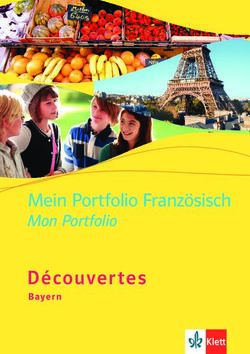User Guide - Bosch Rexroth
←
→
Transkription von Seiteninhalten
Wenn Ihr Browser die Seite nicht korrekt rendert, bitte, lesen Sie den Inhalt der Seite unten
RS Configurator – User Guide
Content
An introduction 3 Useful tips and tricks
User interface 5 The Continue and Fast forward buttons 18
How to’s Understanding preselections 19
Forward your configuration to your How to interpret the TKU (TCD) 20
BR sales partner 9 How to handle configurator updates 21
Open a configuration from a shared link 10
Move, copy and swap sections 11
Delete a section efficiently 12
Expand your control block efficiently 13
Save your configuration 14
Load a configuration and delete saved
configurations 15
How to implement minor changes efficiently 16
2 DC-MH/SME2 | 12.08.2020
© Bosch Rexroth AG 2020. Alle Rechte vorbehalten, auch bzgl. jeder Verfügung, Verwertung, Reproduktion, Bearbeitung, Weitergabe sowie für den Fall von Schutzrechtsanmeldungen.An introduction
3 DC-MH/SME2 | 12.08.2020
© Bosch Rexroth AG 2020. Alle Rechte vorbehalten, auch bzgl. jeder Verfügung, Verwertung, Reproduktion, Bearbeitung, Weitergabe sowie für den Fall von Schutzrechtsanmeldungen.An introduction
The RS Configurator …
1.1 … can be used to create a RS20 or a 1.3 … supports your customer individual 1.5 … guarantees options that are within
combined RS15-RS20 configuration project planning with up to date standard/available components to
but not for sole RS15 control blocks example configurations reduce valuable time during project
planning and prototype delivery
Choose between 0-8 RS15 sections Five example applications are
provided, each with different technical Customer demands that cannot be
Choose between 1-8 RS20 sections
specifications covered by the configurator are not
- Excavator - Dozer standard and will lead to longer
- Wheel Loader - Fork Lift delivery times.
- Mobile Crane
1.2 … should be used for each applicable 1.4 … supports you with quick and easy
RS project to guarantee error-free access to necessary project documents
project planning on all levels such as such as a fluid plan and a CAD model
development, assembly and testing Planned for Q4 2020
The underlying method is coordinated
A configuration-individual fluid plan,
with all relevant levels to ensure a
CAD model and technical documentation
flawless process from configuration to
is provided via download at the end of
delivery (see no. 5)
the configuration process
4 DC-MH/SME2 | 12.08.2020
© Bosch Rexroth AG 2020. Alle Rechte vorbehalten, auch bzgl. jeder Verfügung, Verwertung, Reproduktion, Bearbeitung, Weitergabe sowie für den Fall von Schutzrechtsanmeldungen.User interface
5 DC-MH/SME2 | 12.08.2020
© Bosch Rexroth AG 2020. Alle Rechte vorbehalten, auch bzgl. jeder Verfügung, Verwertung, Reproduktion, Bearbeitung, Weitergabe sowie für den Fall von Schutzrechtsanmeldungen.User interface – Buttons Language settings
User name
Load and safe from/to your
personal working space
Get individual
Switch between different consultation
visualizations types Undo/Reverse button Fast forward
Button
Clear complete
configuration
Download
technical
documents
(+TKU)
Summary Bill of material
6 DC-MH/SME2 | 12.08.2020
© Bosch Rexroth AG 2020. Alle Rechte vorbehalten, auch bzgl. jeder Verfügung, Verwertung, Reproduktion, Bearbeitung, Weitergabe sowie für den Fall von Schutzrechtsanmeldungen.User interface – Description
Section short
Inlet
description (mouse
RS15/RS20 section configuration
over for details)
configuration
RS15
Configuration
area
Inlet
Section naming
(System predefined)
RS20
Customer individual naming Visual representation of the
(If used) configuration
7 DC-MH/SME2 | 12.08.2020
© Bosch Rexroth AG 2020. Alle Rechte vorbehalten, auch bzgl. jeder Verfügung, Verwertung, Reproduktion, Bearbeitung, Weitergabe sowie für den Fall von Schutzrechtsanmeldungen.How to’s
8 DC-MH/SME2 | 12.08.2020
© Bosch Rexroth AG 2020. Alle Rechte vorbehalten, auch bzgl. jeder Verfügung, Verwertung, Reproduktion, Bearbeitung, Weitergabe sowie für den Fall von Schutzrechtsanmeldungen.How to’s – Forward your configuration to your BR sales partner
2. Please send either the
complete .pdf documentation
or just the link within the .pdf
via e-mail to your BR sales
3. If there are individual settings
partner.
that could not be made during the
configuration, please add them to
the e-mail. Your BR sales partner
will come back to you with a 1. Download the
solution. documentation of
your configuration.
9 DC-MH/SME2 | 12.08.2020
© Bosch Rexroth AG 2020. Alle Rechte vorbehalten, auch bzgl. jeder Verfügung, Verwertung, Reproduktion, Bearbeitung, Weitergabe sowie für den Fall von Schutzrechtsanmeldungen.How to’s – Open a configuration from a shared link
3. Your configuration is loaded.
1. Please click the link
or copy and paste it to
your internet browser.
2. If you’re not yet logged in to the
configurator, please log in with
your Bosch-ID. After logging in,
an empty configuration will open.
2.1. Please open the link again if
you had to log in at this point.
10 DC-MH/SME2 | 12.08.2020
© Bosch Rexroth AG 2020. Alle Rechte vorbehalten, auch bzgl. jeder Verfügung, Verwertung, Reproduktion, Bearbeitung, Weitergabe sowie für den Fall von Schutzrechtsanmeldungen.How to’s – Move, copy and swap sections
1. To copy, move or swap a section, click and hold 2. A window will pop, where you can choose if you either
the section (e.g. “a”) and drag and drop it to the want to move the section to the selected position, copy the
desired positon (e.g. “b”), a green frame will appear. settings into the selected section or swap their positions.
a
1.
b
2.1. Important: You can only do this with sections from the
same size. An exchange between RS15 and RS20 is not
possible (this will be implemented later).
11 DC-MH/SME2 | 12.08.2020
© Bosch Rexroth AG 2020. Alle Rechte vorbehalten, auch bzgl. jeder Verfügung, Verwertung, Reproduktion, Bearbeitung, Weitergabe sowie für den Fall von Schutzrechtsanmeldungen.How to’s – Delete a section efficiently – State August 2020
Deleting can’t be done by a single click right now! 1. Firstly, move* the section you want to delete to the outer
This will be changed in a future update. end (either on RS15 or RS20 side).
To delete a section, the number of all sections must be 2. Click the “Number of RSxx sections” setting and reduce
reduced (by the amount of sections that shall be deleted).
This works both for RS15 and RS20.
the number by the amount of desired sections. Important:
Sections are deleted from outside to inside.
2.1
Deleting
2.1
direction
2.2
Deleting
2.2
direction
The amount of sections will be reduced from outside to
inside.
3. Please use this “Fast forward” button to recalculate the
control block and get back to the overview.
*See also “How to - Move, copy and swap sections”
12 DC-MH/SME2 | 12.08.2020
© Bosch Rexroth AG 2020. Alle Rechte vorbehalten, auch bzgl. jeder Verfügung, Verwertung, Reproduktion, Bearbeitung, Weitergabe sowie für den Fall von Schutzrechtsanmeldungen.How to’s – Expand your control block efficiently
Expanding your control block is like deleting a section, 1. Click the “Number of RSxx sections” setting and increase
just the other way around! the number by the amount of desired sections. Important:
Sections are added at the outer end.
To add a section, the number of all sections must be
increased (by the amount of sections that shall be
added). This works both for RS15 and RS20.
1.1
New
1.1
section
1. 2
New
1. 2
section
The sections will be added at the outer end.
2. Please use this “Fast forward” button to recalculate the
control block and jump right into the settings of the new
section. Don’t forget that you can use the copy* function of a
*See also “How to - Move, copy and swap sections” similar section (if useful) to reduce your configuration effort.
13 DC-MH/SME2 | 12.08.2020
© Bosch Rexroth AG 2020. Alle Rechte vorbehalten, auch bzgl. jeder Verfügung, Verwertung, Reproduktion, Bearbeitung, Weitergabe sowie für den Fall von Schutzrechtsanmeldungen.How to’s – Save your configuration
1. Please click the “Save configuration” button to save your
configuration. A window will appear where configuration
details must to be entered.
Important: Within a project, the “Configuration” name must
be changed for each save operation (e.g. “V1” “V2” etc.).
1.
14 DC-MH/SME2 | 12.08.2020
© Bosch Rexroth AG 2020. Alle Rechte vorbehalten, auch bzgl. jeder Verfügung, Verwertung, Reproduktion, Bearbeitung, Weitergabe sowie für den Fall von Schutzrechtsanmeldungen.How to’s – Load a configuration and delete saved configurations
1. Please click the “Load configuration” button to load your
configuration. A window will appear where you can select
from all saved configurations.
2. If you want to delete a saved configuration, use the “bin”
symbol to the right. Please close the window after each
deletion process, otherwise the list will not be displayed
correctly.
1.
2.
15 DC-MH/SME2 | 12.08.2020
© Bosch Rexroth AG 2020. Alle Rechte vorbehalten, auch bzgl. jeder Verfügung, Verwertung, Reproduktion, Bearbeitung, Weitergabe sowie für den Fall von Schutzrechtsanmeldungen.How to’s – Implement minor changes efficiently
This how to shows you how you can perform minor 1. Choose the desired setting by clicking on the correlating
changes (e.g. pressure settings) efficiently with the help
of the “Fast forward” button.
position in the section short description (e.g. “Pressure
setting A-side”).
2.
2. Change the setting to your desired new value and click the “Fast 1.
forward” button (if possible – otherwise use “Continue”). As a result the
control block will be recalculated and you’ll get back to the overview.
Repeat this until you have done all your changes.
16 DC-MH/SME2 | 12.08.2020
© Bosch Rexroth AG 2020. Alle Rechte vorbehalten, auch bzgl. jeder Verfügung, Verwertung, Reproduktion, Bearbeitung, Weitergabe sowie für den Fall von Schutzrechtsanmeldungen.Useful tips and tricks
17 DC-MH/SME2 | 12.08.2020
© Bosch Rexroth AG 2020. Alle Rechte vorbehalten, auch bzgl. jeder Verfügung, Verwertung, Reproduktion, Bearbeitung, Weitergabe sowie für den Fall von Schutzrechtsanmeldungen.Tips and tricks – The Continue and Fast forward buttons
If you are within a setting (as shown on the right), there are two ways to
confirm your change : Either the “Continue” button or the “Fast forward”
button.
The “Continue” button guides you step by step through the individual
settings. If you do this in terms of a minor change (see p. 17), you will still be
lead to the next setting, regardless of whether these settings have already
been made or not. In order to avoid this, use the “Fast forward” button
(if possible, indicated by the blue color of the arrows).
The “Fast forward” button accepts your change and skips all following
settings unless they have not been made so far. You either get back to the
overview (see p. 17) or the configurator will fast forward to the next setting
that has not yet been set.
To increase your efficiency, always use “Fast forward” if possible.
18 DC-MH/SME2 | 12.08.2020
© Bosch Rexroth AG 2020. Alle Rechte vorbehalten, auch bzgl. jeder Verfügung, Verwertung, Reproduktion, Bearbeitung, Weitergabe sowie für den Fall von Schutzrechtsanmeldungen.Tips and tricks – Understanding preselections (e.g. applications or types)
It is the target of the configurator to support you as much as possible
during your configuration process.
Therefore, you have the possibility to choose from preselections (e.g.
applications or consumer types) at different states during your configuration.
These preselections reduce the variety of possible settings to a suitable
minimum.
There is always the possibility to avoid the preselections (e.g. with “Other
application” or “Free entry”). From a technical point of view, you can reach
the same results with or without preselections.
Preselections are managed by your BR sales partner and will be
continuously expanded in the future.
Please use “Free entry” only as a consumer type, where no other
preselection is applicable, otherwise try to use “Option” or other matching
descriptions.
19 DC-MH/SME2 | 12.08.2020
© Bosch Rexroth AG 2020. Alle Rechte vorbehalten, auch bzgl. jeder Verfügung, Verwertung, Reproduktion, Bearbeitung, Weitergabe sowie für den Fall von Schutzrechtsanmeldungen.Tips and tricks – How to interpret the TKU (TCD) – State August 2020
The TKU (TCD)* is a document, that summarizes your configuration and
lists important commissioning details. It is provided by the configurator via
download button.
Please be aware, that right now the automated generation of the
TKU (TCD) is not finalized. Therefore, it can not be guaranteed, that
the resulting TKU (TCD) has been generated correctly.
Please forward your configuration to your BR sales partner
(see p. 10) who will give you a correct version of the TKU (TCD).
* TKU = Technische Kundenunterlage
TCD = Technical customer document
20 DC-MH/SME2 | 12.08.2020
© Bosch Rexroth AG 2020. Alle Rechte vorbehalten, auch bzgl. jeder Verfügung, Verwertung, Reproduktion, Bearbeitung, Weitergabe sowie für den Fall von Schutzrechtsanmeldungen.Tips and tricks – How to handle configurator updates
The configurator will be updated at irregular intervals. With an update, your
configurations created with a previous version are not lost and you can still
open them like shown on p. 11 or p. 16.
However, the loading process will stop at that point, where the configurator
was updated (e.g. new underlying rules or a new setting etc.). At this point,
you have to select the new setting and continue with the “Fast forward”
button. As a result, the new setting will be applied to your configuration.
If necessary, please repeat this until you are back at the overview.
To increase your efficiency, always use “Fast forward” if possible.
21 DC-MH/SME2 | 12.08.2020
© Bosch Rexroth AG 2020. Alle Rechte vorbehalten, auch bzgl. jeder Verfügung, Verwertung, Reproduktion, Bearbeitung, Weitergabe sowie für den Fall von Schutzrechtsanmeldungen.Sie können auch lesen