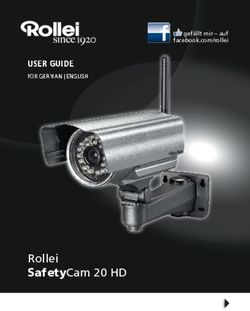EquaScan FNet Koordinator - MONTAGE- UND BEDIENUNGSANLEITUNG - Allmess
←
→
Transkription von Seiteninhalten
Wenn Ihr Browser die Seite nicht korrekt rendert, bitte, lesen Sie den Inhalt der Seite unten
MONTAGE- UND BEDIENUNGSANLEITUNG EquaScan FNet Koordinator LIEFERUMFANG • Koordinator inkl. Halterung • Bedienungsanleitung • Montagesatz (4 Schrauben mit Dübeln) • 1 Kunststoffplombe • Option: - GPRS Quadband-Modem (3G/2G) · Batteriesatz ( Spannung 3,0 V 25 Ah) (Art Nr.: A5002544 bei Austausch) · oder Netzanschluss mit 110V…230 V - Wechselspannung 50/60Hz (anschlussfertiges Stromkabel) · Optional ausgestattet mit einer SIM-Karte mit 3G/2G-Unterstützung; Daten-Funktionen Montage, Installation und Benutzung nur durch ausgebildetes Fachpersonal! ALLGEMEINES Das EquaScan FNet-System ist ein innovatives 2-Wege-Funksystem, das speziell entwickelt wurde, um die Anforder- ungen von Abrechnungsdienstleistungsunternehmen zu erfüllen. Das System ermöglicht das Sammeln von Messdaten jeglicher Art auf effektive, schnelle und sichere Weise. Das EquaScan FNet-System erlaubt die Einbeziehung aller End- punkte, die zur EquaScan-Familie gehören. Ein EquaScan FNet-System besteht aus einem Koordinator und bis zu 19 Routern, um auch große Gebäudeinstallationen abzudecken. Ein Netzwerk kann bis zu 2.000 Endpunkte erfassen. Der EquaScan FNet-Koordinator dient dazu, die zwischen den Routern in der EquaScan FNet-Umgebung ausgetauschten Daten zu verwalten, zu koordinieren und zusammenzuführen. Gleichzeitig sammelt der Koordinator die Daten der End- punkte innerhalb seines Funkbereichs. Die benutzerfreundliche Architektur des EquaScan FNet-Funksystems und die einfache Installation seiner zugehörigen Komponenten gewährleisten eine sichere Installation und Inbetriebnahme des FNet-Systems mit fehlerfreiem Betrieb und sicherer Datenübertragung. Dieses Produkt muss fachmännisch und gemäß der beschriebenen Montagehinweise installiert werden und darf daher nur von qualifizierten und ausgebildeten Fachleuten eingerichtet werden. Zur Installation in Gebäuden mit höheren Brandschutz- anforderungen wie z. B. Treppenhäusern und Fluchtwegen müssen die örtlichen Bauvorschriften eingehalten werden. Behandeln Sie die Verpackung und das darin befindliche Gerät vorsichtig, da es durch Herunterfallen oder bei unvorsi- chtiger Handhabung leicht beschädigt werden könnte. Die Verpackung muss mit der richtigen Seite nach oben gelagert werden. Sie darf nicht dem Regen ausgesetzt werden oder in feuchter Umgebung verwahrt werden. Lagern Sie das EquaScan FNet-Gerät nicht mit angeschlossener Batterie, da hierdurch die erwartete Lebensdauer wesentlich verringert werden kann. Der bestimmungsgemäße Verwendungszweck des EquaScan FNet-Systems besteht in der Sammlung, Speicherung und Übertragung der Verbrauchsdaten von EquaScan-Messgeräten und -Endpunkten. Die EquaScan FNet-Geräte wurden ausschließlich für diesen Zweck entwickelt. Jegliche andere Nutzung als zu dem hier beschriebenen Zweck und jegliche an den EquaScan FNet-Geräten vorgenommene Änderung stellen eine nicht bestimmungsgemäße Verwendung dar. Solche Anwendungen und Veränderungen müssen vorher schriftlich angefragt werden und erfordern eine besondere Genehmigung durch den Hersteller. Installieren Sie das Gerät nicht in metallischen Behältern, hinter Metalltüren oder an irgendwelchen anderen Stellen, an denen elektrische oder elektromagnetische Störungen auftreten können, da die Funkleistung des Geräts hierdurch wesentlich beeinflusst werden kann. Installieren Sie die EquaScan FNet-Geräte unter den endgültigen Bedingungen vor Ort, um jegliche spätere Unterbrechung des Systems zu vermeiden und überprüfen Sie das EquaScan FNet-System jedes Mal, wenn im Gebäude bauliche Verän- derungen erfolgen.
HINWEIS ZU LITHIUM-BATTERIEN / ERSETZEN DER LITHIUM-BATTERIEN
Das Gerät enthält Lithium Batterien. Batterien nicht aufladen, nicht Temperaturen über 100°C oder mechanischen Belas-
tungen aussetzen. Das Ersetzen oder Austauschen von Batterien darf nur durch ausgebildetes Personal erfolgen. Es ist
zwingend erforderlich, das Verfahren des Herstellers mit Unterstützung der LCD-Anzeige so wie in den Handbüchern der
EquaScan FNet-Geräte beschrieben durchzuführen. Der Steckverbinder passt nur in einer Position, um die Installation mit
korrekter Polarität zu gewährleisten. Aus diesem Grund darf beim Einsetzen des Steckverbinders keine Kraft aufgewandt
werden.
Achtung: Wenn die Batterien nicht richtig ausgetauscht werden, besteht Explosionsgefahr. Setzen Sie nur Batterien des
selben Typs ein, der vom Hersteller empfohlen wird. Hinweis: Alte Batterien dürfen NICHT zusammen mit dem Haushaltsab-
fall entsorgt werden.
RICHTIGE ENTSORGUNG / INFORMATIONEN ZUR GEEIGNETEN ENTSORGUNG VON PRODUKTEN
Das durchgestrichene Mülltonnensymbol auf dem Gerät oder auf der Verpackung weist darauf hin, dass das Altprodukt
getrennt vom Hausmüll entsorgt werden muss, damit es ordnungsgemäß behandelt und entsorgt werden kann. Erkundigen
Sie sich bei der örtlichen Behörde über den Standort von Wertstoffhöfen, um das Produkt der korrekten Wiederverwertung
zuzuführen. Der Händler muss im Fall des Kaufs eines gleichwertigen Geräts das zu recycelnde Produkt zurücknehmen.
Das Produkt ist potenziell nicht schädlich für die menschliche Gesundheit und die Umwelt, aber wenn es in der Umwelt
illegal entsorgt wird, hat es negative Auswirkungen auf das Ökosystem. Die illegale Entsorgung des Geräts in der Umwelt ist
strafbar.
Spezifikationen
Lokale
Induktive Schnittstelle (Itron proprietäres ICP). Baudrate 19.200
Kommunikationsschnittstelle
Umgebungstemperatur im Betrieb Zwischen 0°C und +55°C
Lagertemperatur +0°C bis +55°C < 1 Jahr. Empfohlene Temperatur unter 30°C
Zwischen -20°C und 70°C < 72 Stunden durchgehend
Transporttemperatur
Temperaturveränderung max. ±20°C/Stunde
IP43 (Gehäuse montiert)
Schutzart Schutzklasse II für das Stromnetz 110V…230 V Wechselspannung - 50/60Hz
(doppelte/verstärkte Isolierung)
Spannung 110-230 V
Netzbetrieb Frequenz 50/60Hz
Stromstärke 250 mA
FUS1: 1,6 A 250 V Typ 1
Sicherung
Nicht Austauschbar
Abmessungen
Maße (B x H x T) 214 x 257 x 65 mm
Material/Farbe RAL 9016
Gewicht 1440 g (inkl. Verpackung)
Funkspezifikationen in Bezug auf die Endpunkte
Protokoll EN 13757-3/-4 wireless M-BUS
Betriebsmodus C2-Modus
Frequenzband 868 MHz-Band
Sendeleistung Max < 25mWFunkspezifikationen des FNet-Koordinators
GPRS-Modem Quadband für 3G/2G-Funktionen (optional)
Protokoll Proprietäres Itron-Protokoll
Modulation GFSK-Schema (Gaußsche Frequenzumtastung)
Frequenzband 433/868 MHz-Band (zwischen Koordinator und Routern)
433 MHz Sendeleistung max. 10 mW
Sendeleistung
868 MHz Sendeleistung max. 25 mW
MONTAGE DES FNET KOORDINATORS AN DER WAND
Verwenden Sie zur Anbringung des EquaScan FNet Koordinators an der Wand die Wandhalterung (TOP-Markierung
beachten) und die mitgelieferten Schrauben und Dübel. Mindestabstand der Wandhalterung von 20 mm zur Decke und zu
den Seitenwänden einhalten.
Zur Befestigung des FNet Koordinators an der Wandhalterung öffnen Sie die vordere Abdeckung, indem Sie diese nach
oben schieben. Nach Abgleich der Führungsstifte der Wandhalterung mit den Aufnahmen des Koordinators schieben Sie
die Einheit wie in Abbildung A gezeigt nach unten.
Installieren Sie den Netzanschluss erst nach erfolgreicher Wandmontage!
Abbildung A
BATTERIEANSCHLUSS
Schließen Sie den Steckverbinder der Batterie wie in Abbildung B gezeigt an,
um den FNet Koordinator mit Strom zu versorgen. Der Steckverbinder passt nur
in einer Position, um so die Installation mit korrekter Polarität zu gewährleisten.
Aus diesem Grund darf beim Einsetzen des Steckverbinders keine Kraft auf-
gewandt werden.
Abbildung B
NETZANSCHLUSS
Netzanschluss in der Nähe des Koordinators muss leicht zugänglich sein.
Aufgrund von Sicherheitsbestimmungen ist es verboten, das Netzkabel auszutauschen oder zu reparieren. Kontaktieren
Sie den Itron Kundenservice für weitere Details.
TASTENFUNKTIONEN
Standardmäßig ist die Anzeige des FNet-Koordinators AUS. Ein beliebiger Tastendruck
schaltet die Anzeige EIN. Die zwei Tasten ermöglichen die Navigation wie folgt:
• Auf/Ab (up/down): Durch kurzes Betätigen bewegt man sich in der Menüliste nach oben P a i r i n g R o u t e r/s
oder unten. Scan Router link
Install MIU
• ESC/Enter: Durch langes Betätigen wechselt man zum vorhergehenden Menü ESC
Up Down
oder geht weiter zum nächsten Menü. ESC ENTERMULTIFUNKTIONS-LC-ANZEIGE UND NAVIGATION MIT MENÜS
Die LC-Anzeige hat maximal drei Zeilen und ist in drei verschiedene Menüs gruppiert, um die bestmögliche Lösung für die
Verwendung bei der Einrichtung, Installation und Konfiguration zu bieten. Die verschiedenen Menüs ermöglichen den Zugriff
auf alle Daten, die zur Überwachung und Wartung des FNet-Systems erforderlich sind.
• Zeigt an, dass der FNet Koordinator sich derzeit in der Installationsphase befindet und das mindestens ein
Endpunkt bereits im Netzwerk installiert wurde. Es bedeutet, dass die Installationsphase noch nicht abgeschlos-
sen wurde und dass der Schritt « Aufbau/Synchronisation des Netzwerks » noch durchgeführt werden muss.
• Zeigt den letzten GPRS-Signalpegel an. Er wird nach jeder GPRS-Verbindung aktualisiert. Falls die GPRS-
Verbindung aufgrund fehlenden Signals fehlschlägt, wird das Symbol nicht angezeigt. Ein blinkender Balken weist
auf ein sehr schwaches GPRS-Signal hin. Ein einziger Balken steht für ein schwaches GPRS-Signal, drei Balken
zeigen ein sehr gutes Signal an.
• Zeigt an, dass der Koordinator mit der GPRS-Modemoption ausgestattet ist
• Zeigt an, dass der Koordinator nicht mit 110V…230 V Wechselspannung - 50/60Hz versorgt ist
• Zeigt an, dass der Koordinator eine Aufgabe im entsprechenden Menü ausführt.
Das folgende Diagramm zeigt die verfügbaren LC-Anzeigen und die entsprechende Navigation in den verschiedenen
Menüs des Koordinators.
SCREEN NAVIGATION ON FNET COORDINATOR
Start Menü Datum & Zeit Menü Hauptmenü Wartungsmenü
YYYY/MM/DD hh:mm:ss FNet
Inbetriebnahme 2016/05/26 00:02:08
Koppeln Router/s
Installation Report
Installation
Scan Router/s link Knotenreport
Test GPRS** Search others FNet
Netzwerk sperren*
Installiere MIU
Information Netzwerk entsperren*
Build Netzwerk
Test GPRS**
Wartungsmenü
Datum/Zeit einstellen
(ESC) Koordinator Info
Kurzes Drücken: Hoch Runter Scan anderen FNet
Langes Drücken: ESC ENTER
Automatisch:
Scan MIU
* : Funktion nur im normalen Betrieb wählbar
** : Funktion nur mit installiertem GPRS-Board wählbar
Time out: Batterietausch
- generell nach ca. 2 Minuten
- In Install MIU / Scan MIU nach ca. 5 StundenKURZANLEITUNG ZUR INSTALLATION
Das Öffnen des Geräts (einschließlich des Deckels) darf nur durch ausgebildetes Fachpersonal erfolgen.
Lassen Sie niemals das geöffnete Gerät unbeaufsichtigt. Nach jeder Aktion (Montage, Installation, Wartung)
muss das Gerät geschlossen werden.
Die folgenden Installationsschritte müssen bei der Installation des Systems vor Ort, also dort wo die Datenauslesung statt-
findet, vorgenommen werden.
Schritt 0:
Öffnen Sie die Abdeckung des FNet Koordinators wie in Abbildung A gezeigt.
Schritt 1 Option:
Setzen Sie die SIM-Karte in den Steckplatz ein, falls nicht werksseitig bereits montiert.
Achtung:
Die SIM-Karte kann gesperrt werden, falls die in dem FNet-Koordinator programmierte PIN nicht der PIN der SIM-Karte
entspricht. Der in dem Koordinator programmierte Wert ist i. d. R. „0000“ (Kundenvarianten können abweichen). Der PIN
kann auf der SIM-Karte auch als “deaktiviert” vorkonfiguriert sein. Konfigurieren Sie den FNet Koordinator mit der PIN ihrer
SIM-Karte. Siehe auch das Softwarehandbuch zur Wartung des EquaScan FNet.
Schritt 2:
Schließen Sie die Batterie (optional: verbinden Sie 220V), wie in Abbildung B erläutert, an.
Schritt 3: Inbetriebnahme
Aktivieren Sie die LC-Anzeige durch kurzen Druck auf eine beliebige Taste.
Bei installiertem GPRS Board aktualisiert der Koordinator
Drücken Sie auf “Enter”, um mit der Inbetriebnahme zu beginnen (Start Menü). Inbetriebnahme
K o o r d i n a to r i n f o
Stellen Sie das Datum und die Uhrzeit der Einheit wie folgt ein:
ESC BESTÄTIGEN
• Verwenden Sie “Auf” und “Ab” zum Ändern der Werte
Zeit & Datum automatisch
Nur wenn Jahr
ausgewählt ist
• Verwenden Sie “Enter”, um zum nächsten Feld zu gehen
BUCKET 3
2 016 / 0 2 / 24 17:3 5:2 0
(von JJJJ zu MM zu TT ….usw.).
Wenn die Inbetriebnahme abgeschlossen ist, wechselt das Produkt au- Hoch/Runter
tomatisch zum Hauptmenü. Nur in diesem Stadium: Bei Unterbrechung der Timeout 2`
Ändert die BESTÄTIGEN
Werte
Batterieversorgung (oder der 220V Stromversorgung) geht das Produkt zurück Display OFF
in den Lagermodus. In diesem Fall erneut mit Schritt 3 starten.
Search networks
Start Menü Hauptmenü
Wenn die Suche beendet ist
Schritt 4: Koppeln Router/s
Drücken Sie auf “Enter”, um den Kopplungsprozess der erforderlichen Router mit
dem Koordinator einzuleiten (Hauptmenü).
K o p p e l n R o u t e r/s
Aktivieren Sie anschließend entsprechend gleichzeitig den Kopplungsprozess an Scan Router link
den FNet-Routern. Siehe auch technisches Handbuch des Routers.
ESC Bestätigen
Durch Drücken von “Enter” können Sie die Liste der mit dem FNet Koordinator
gekoppelten FNet Router anzeigen lassen. K o p p e l R o u t e r/s: 7
Wenn alle erforderlichen FNet Router gekoppelt sind, drücken Sie auf “ESC”, um
Bestätigen Timeout 2`
zum Hauptmenü zurückzukehren. Display OFF
R o u t 1610 0 010
R o u t 1610 0 011
ESC R o u t 1610 0 012
Runter
Hoch
R o u t 1610 0 013
R o u t 1610 0 014
R o u t 1610 0 015
Runter
Hoch
Schritt 5: R o u t 1610 0 014
R o u t 1610 0 015
Befestigen Sie den FNet Koordinator an seiner Halterung, die vorher wie in Abbildung A R o u t 1610 0 016
beschrieben in ihrer endgültigen Position an der Wand befestigt wurde.
HauptmenüSchritt 6: Installiere MIU
Drücken Sie auf “Enter”, um mit der Installation der Endgeräte zu beginnen Scan Routers link
!
(Hauptmenü). Installiere MIU
Build Netzwerk
Durch Drücken von “Enter” können Sie die Liste der im Funkbereich des
FNet Koordinators erkannten und installierten Endpunkte anzeigen lassen. ESC Bestätigen
!
Anmerkung: Falls ein Endpunkt in dem FNet Koordinator fehlt, empfehlen wir M I U e r m i t t e l t: 5
die Aufstellung eines FNet-Routers. Siehe auch technisches Handbuch des M I U i n s t a l l i e r t: 2
Bestätigen Timeout 5h
Routers. Display OFF
!
“MIU ermittelt” zeigt an, von wie vielen Endgeräten ein erstes Installations-Funk- eHCA 15165021 00 5/5
telegramm empfangen wurde. Zur Sicherstellung einer stabilen Funkverbindung ESC
wMIU 15165026 01 5/5I
hMIU 15361084 01 4/5I
werden mehrere Bestätigungstelegramme ausgetauscht, bevor die Endgeräte als
Runter
“MIU installiert” angezeigt werden (Dauer: bis zu 10 Minuten). Hoch
!
Wenn alle erforderlichen Endpunkte ermittelt und/oder installiert sind, drücken eHCA 15165026 00 5/5I
wMIU 15361084 01 4/5I
Sie auf “ESC”, um zum Hauptmenü zurückzukehren. hMIU 15244195 01 4/5
Info, vor wie vielen Minuten Signalstärke
MIU letztmalig empfangen
Hinweis: Hauptmenü
Jedes mal, wenn ein neues MIU empfangen wird:
· 5h Timeout - Zähler wird zurückgesetzt
· Update des Displays. Neues MIU wird am Ende der
Liste platziert.
Finalisiere Installation Ein “I” wird angefügt, wenn das MIU vollständig
installiert ist.
Install MIU
Build Netzwerk Schritt 7:
Wa r t u n g s m e n ü
Drücken Sie auf “Enter”, um die Installation des Netzwerks auf dem
Bestätigen FNet Koordinator zu finalisieren und abzuschließen.
Der FNet Koordinator wird die Netzwerkumgebung aufbauen und die
Netzwerkaufbau
Synchronisation der gekoppelten FNet Router und -Endpunkte einleiten. Der
gesamte Vorgang wird einige Minuten dauern. Dies hängt von der Größe des
ESC Timeout 2` Netzwerks bzw. der Anzahl der Endpunkte ab. Die Meldung “Aufbau/Sync
Display OFF FNet gebaut/synchron.” (“Build/Sync FNet done”) bestätigt den Abschluss der
Netzwerk
Netzwerkinstallation.
Synchronis
F N e t g e b a u t /s y n c h r o n .
siehe FNET Report
Netzwerk: 16110 0 01
F N e t F e n s t e r K o h a b: 1
Hauptmenü M I U i n s t a l l i e r t: 853
Hoch Runter
Schritt 8:
z u l e t z t g e b a u t /s y n c h .
Drücken Sie auf “Enter”, um den FNet-Installationsbericht anzusehen und zu 2 016 / 0 2 / 24 17:3 5:2 0
prüfen, nachdem Sie das Wartungsmenü aufgerufen haben.
Hoch Runter
Folgende Informationen sind verfügbar:
• Netzwerk-ID R o u t e r/s g e k o p p e l t: 5
Timeout 2` R o u t e r/s i n s t a l l i .: 5
• FNet Fenster Kohabitation (Anzahl der benachbarten FNet) Display OFF
Hoch Runter
• MIU (Endpunkte) installiert
• Letztes Datum, an dem das FNet aufgebaut/synchronisiert wurde M I U e r m i t t e l t: 853
M I U i n s t a l l i e r t: 853
• Router/s gekoppelt
ESC Bestätigen
• Router/s installiert
eHCA 1516 5 0 2 6 I
• MIU ermittelt (nach Drücken “Enter” können die ID der Endpunkte wMIU 15 3 610 8 4 I
hMIU 1524 419 5 I
aufgelistet werden)
• MIU installiert HauptmenüSICHERHEITSBEZOGENE ANMERKUNGEN
CE-Kennzeichnung Die FNet-Geräte entsprechen den jeweiligen gerätespezifischen europäischen Richtlinien.
Schultzklasse III: Besonders sichere, niedrige Spannung nur bei Batteriebetrieb
Schutzklasse II: Besonders gut isolierte stromführende Teile nur bei Netzbetrieb
Durch elektrostatische Entladung gefährdete Komponenten Die FNet-Geräte enthalten Komponenten,
die durch elektrostatische Entladung beschädigt werden können.
Achtung Dieses Symbol macht auf mögliche Gefahren oder Sachschäden aufmerksam.
Nur in geschlossenen Räumen betreiben Die FNet-Geräte dürfen nur in geschlossenen Räumen betrieben werden.
Gefahrenstoffe EquaScan FNet-Geräte enthalten Lithiumzellen, für die Transportbeschränkungen
(Gefahrgutklasse ADR 9) gelten.
Achtung: Dieses Symbol weisst auf mögliche Gefahren durch stromführende Teile hin
Kalkulierte Batterielebenszeit: Unter Berücksichtigung der originalen Produktkonfiguration endet die kalkulierte
MM/YY
Batterielebenszeit in Monat/Jahr (durchschnittlich)
Handhabung der Verpackung:
- Die Verpackung muss mit der richtigen Seite nach oben gelagert werden.
- Der Inhalt ist vorsichtig zu behandeln.
- Nicht dem Regen aussetzen und nicht in feuchter Umgebung lagern.
- Das Produkt in der Verpackung kann durch Herunterfallen oder bei unvorsichtiger Handhabung leicht
beschädigt werden.
SICHERHEITSHINWEISE ZU LITHIUMBATTERIEN
Alle EquaScan FNet-Geräte werden durch eine Lithiumbatterie des Typs Art. Nr. A5002544 mit Spannung versorgt. Dieser
Batterietyp ist als gefährlich eingestuft. DIE ENTSPRECHEND GELTENDEN TRANSPORTBESTIMMUNGEN
MÜSSEN IMMER EINGEHALTEN WERDEN!
Prüfunterlagen für die verwendeten Batterien sind auf Anfrage erhältlich.
Handhabung von Lithiumbatterien:
• Geschützt vor Feuchtigkeit und Dampf lagern • Außerhalb der Reichweite von Kindern lagern
• Nicht auf über 100°C erhitzen oder verbrennen • Nicht kurzschließen
• Nicht öffnen oder beschädigen • Nicht aufladen
NOTFALLANWEISUNGEN FÜR UNFÄLLE MIT LITHIUMBATTERIEN
Im Falle eines Unfalls sind folgende Punkte zu beachten:
Im Falle eines Lecks:
• Mit Natriumkarbonat oder einem gleichwertigen kristallinen Soda abdecken
• Bewirken Sie durch das Sprühen von Wasser das Austreten von Gasen und Dämpfen
• Sorgen Sie für ausreichende Belüftung • Vermeiden Sie jeden direkten Kontakt
Im Falle von Verletzungen:
• Falls innere Bestandteile des Trockenelements mit den Augen in Berührung kommen sollten, spülen Sie 15 Minuten lang
gründlich mit Wasser.
• Bei Hautkontakt waschen Sie mit reichlich Wasser und legen Sie die verschmutzte Kleidung ab.
• Bei Einatmen entfernen Sie sich vom Unfallort. • Suchen Sie immer einen Arzt auf.
Im Falle eines Brandes:
• Verwenden Sie einen Lith-X-Feuerlöscher oder einen Löscher der Kategorie D.
• VERWENDEN SIE NIEMALS WASSER ZUR BRANDBEKÄMPFUNG
• Verwenden Sie kein CO2, Halogenfeuerlöscher mit Trockenlöschmitteln oder Schaumlöscher.
• Bei Einatmen entfernen Sie sich vom Unfallort und lüften Sie den Bereich. • Suchen Sie immer einen Arzt auf.
Konformitätserklärung
Declaration of Conformity
Die alleinige Verantwortung für die Ausstellung dieser Erklärung trägt der Hersteller:
This declaration is issued under the sole responsibility of the manufacturer:
ALLMESS GmbH, Am Voßberg 11, 23758 Oldenburg i.H., GERMANY
Gegenstand der Erklärung:
Object of the declaration:
Typ: EquaScan FNet Koordinator
Type: EquaScan FNet Coordinator
Artikelnummern: 8060...
Item codes: 8060...
Beschreibung: Funkeinheit zur stationären Datenkommunikation
Description: Radio frequency stationary data communicator
QM-System-Zertifikat (ISO 9001:2015): 468 QM15 19.09.17
QM-system Certificate (ISO 9001:2015):
Kennzeichnung:
Marking:
Der oben beschriebene Gegenstand der Erklärung erfüllt die Vorschriften der folgenden Richtlinien:
The object of the declaration as described above complies with the requirements of the following directives:
RED 2014/53/EU RoHS 2011/65/EU
Entsprechend den folgenden Normen und Leitfäden:
In conformity with the following standards and guides:
Störfestigkeit: ETSI EN 301 489-1-V2.1.1
Interference immunity ETSI EN 301 489-3-V2.1.1
EN 61000-3-2 (2014)
EN 61000-3-3 (2013)
Störaussendung: ETSI EN 300 220-1 (V3.1.1) ETSI EN 300 220-2 (V3.1.1)
Emitted interference:
17490 · TS 01/19 · Rev. AB
Rechtsverbindliche Unterschrift: Datum: 23.11.2018
Legally
binding signature: Date:
p.p.a.
Dipl.-Ing. Dirk Glöe
Betriebsleitung Oldenburg i.H.
Sr. Operations Manager
Itron ist ein weltweit operierendes Technologie- und Dienstleistungsunternehmen,
das sich der innovativen Nutzung von Energie und Wasser verschrieben hat.
Wir bieten umfassende Lösungen zum Messen, Verwalten und Analysieren
von Energie und Wasser. Unser breit gefächertes Produktportfolio besteht aus
Geräten zur Messung von Elektrizität, Gas, Wasser und thermischer Energie
sowie aus Steuerungstechnologien, Kommunikationssystemen, Software und ALLMESS GMBH
Dienstleistungen. Darüber hinaus umfasst unser Angebot Managed Services und Am Voßberg 11
Beratungsdienste. Mit mehreren Tausend Mitarbeitern unterstützt Itron fast 8000
Kunden in über 100 Ländern mit Fachwissen und Technologie für einen besseren 23758 Oldenburg i.H.
Umgang mit Energie- und Wasserressourcen. Gemeinsam können wir eine Welt Germany
schaffen, die ihre Ressourcen einfallsreicher nutzt. www.itron.com/de
Tel: +49 (0) 43 61/62 5-0
Zertifiziertes Unternehmen nach DIN ISO 9001 · Reg.-Nr. 000468 QM Anerkanntes Qualitätsmanagement-
system nach EG-Richtlinie 2004/22/EG Anlage D Zertifikat Nr. LNE-18199 Fax: +49 (0) 43 61/62 5-250
© Copyright 2016. Art-Nr. A5004454 · Alle Rechte vorbehalten. - Änderungen vorbehalten. www.itron.com
Technischer Stand: 05/2019. Gedruckt auf umweltfreundlichem Papier.INSTALLATION MANUAL EquaScan FNet Coordinator SCOPE OF DELIVERY • Coordinator incl. wall bracket • Installation Manual • Fixation kit (4 Screw with fixings) • 1 user plastic seal • Optional: - GPRS quad band modem ( 3G/2G) · Battery pack ( voltage 3.0V 25Ah) (Art Nr.: A5002544 for replacement) · or mains AC 110V…230 V - 50/60Hz ( Mains cable ready to use) · Optionally equipped with a SIM Card supporting 3G/2G ; Data function Mounting, installation and use only by qualified personal! GENERAL INFORMATION The EquaScan FNet system is an innovative 2 way-radio system particularly developed to fulfil the requirements of billing service companies. The EquaScan FNet system enables any kind of metering data to be collected efficiently, quickly and securely. The EquaScan Fnet system allows to integrate all endpoints belonging to EquaScan family. An EquaScan FNet system comsists of one Coordinator and up to 19 Routers in order to build up a complete EquaScan FNet system and to cover large building installations. One EquaScan FNet system can integrate up to 2.000 endpoints. The EquaScan FNet Coordinator serves to manage, coordinate and consolidate the data exchanged between the Routers inside the EquaScan Fnet environment, and at the same time also to collect the data from the endpoints in its own radio range. The user-friendly architecture of EquaScan FNet radio system and the easy set up of its associated components ensure safe installation and commissioning of the FNet system with error-free operation and secure data transmission. This product must be installed professionally and in accordance with the assembly guidelines and may therefore only be installed by qualified and trained experts. For installation in buildings with high fire protection requirements e.g. staircases, escape routes, the installation company must ensure that the local building regulations are met. Handle carefully the package and the device inside, as it could be easily damaged if dropped or handled without care and attention. The package must be stored the right way up and keep and store out of the rain and not in damp conditions. Do not store the EquaScan FNet Device with the battery connected, as it may reduce significantly the general expected life time. The intended use of the EquaScan FNet system is for storing and transmitting the consumption data of EquaScan measuring devices and endpoints. The EquaScan FNet devices have been designed exclusively for this purpose. Any use other than the use described above and any changes made to the EquaScan FNet devices represent an improper use. All changes are subject to special written approval by the manufacturer. Do not install the device inside metallic enclosures, behind metallic doors or any other electrically polluted places, as it may influence significantly the Device radio performances. Install the EquaScan FNet devices under the final site conditions to avoid any later disruption of the system and revise every time the EquaScan FNet system after any construction change inside the building.
IMPORTANT NOTICE FOR LITHIUM BATTERIES / REPLACING LITHIUM BATTERIES
The device contains lithium batteries. Do not charge batteries, do not expose to temperatures exceeding 100°C or mechani-
cal stress. Batteries may only be replaced or exchanged by qualified staff. It is mandatory to follow the manufacturer pro-
cedure assisted with the LCD display as described in the EquaScan FNet manuals. The connector only fits in one position
in order to guarantee installation with correct polarity. For this reason, no excessive force may be used when inserting the
connector.
Caution: Risk of explosion if the batteries are not replaced properly. Replacement only by the same battery type and
recommended by the manufacturer. Note: Used batteries must NOT be disposed of with household waste.
CORRECT DISPOSAL / INFORMATION ON APPROPRIATE PRODUCT DISPOSAL
The crossed-out wheelie symbol on the equipment or on its packaging indicates that the end-of-life product must be col-
lected separately from household waste for proper treatment and recycling. Check with the local authority about the location
of appropriate ecological platforms and its subsequent correct recycling. In the case of the purchase of an equivalent device,
the distributor is required to collect the product to destroy. The product is not potentially harmful to human health and the
environment, but if it is abandoned in the environment, it has a negative impact on the ecosystem. Abandonment of the
equipment or the illegal disposal of the equipment in the environment is punishable by law.
Characteristics
Wired Interface Inductive Interface (Itron proprietary- ICP). Baud rate 19200
Operating ambient temperature Between 0°C and +55°C
Storage temperature +0°C to +55°C < 1 year. Recommended below 30°C
Between -20°C and 70°C < 72 hours continuous
Transport temperature
Temperature variation max. ±20°C/hour
IP43 (housing mounted)
Protection Class Safety class 2 for mains AC 110V…230 V - 50/60Hz
( double/protective insulation)
Voltage 110-230 V
Mains Frequency 50/60Hz
Power 250 mA
FUS1: 1,6 A 250 V Type 1
Fuse
Not exchangeable
External dimensions of the FNet Coordinator
Dimension (W x H x D) 214 x 257 x 65 mm
Material / Color RAL 9016
Weight 1440 g (incl. package)
Radio specifications related to the endpoints
Protocol EN 13757-3/-4 wireless M-BUS
Operating mode C2 Mode
Frequency Band 868 MHz Band
Transmitted power Max < 25mWRadio specifications of the FNet Coordinator
GPRS-Modem Quad Band for 3G/2G functions (optional)
Protocol Itron proprietary protocol
Modulation GFSK-scheme (Gaussian Frequency Shift Keying)
Frequency Band 433/868 MHz Band (between Coordinator and Router Devices)
433 MHz Transmitter power max 10mW
Transmitted power
868 MHz Transmitter power max 25mW
MOUNTING OF FNET COORDINATOR ON THE WALL
For installing the EquaScan FNet Coordinator on the wall, please use the wall bracket respecting the TOP side and use the
delivered screws and plastic fixings.
Please respect the minimum distance of the wall bracket of 20 mm to the ceiling and any perpendicular wall.
For fixing the FNet coordinator Device on the wall bracket please open the front cover by sliding it to the top. After
alignment of the noses of wall bracket and Coordinator holes slide the device down as indicated in Pic A.
Install mainspower only after succesful wallmounting!
Pic A
BATTERY CONNECTION
Please insert the battery connector as shown in the picture B. The connector
only fits in one position, in order to guarantee its installation with the correct
polarity. For this reason, no excessive force may be used when inserting the
connector.
MAINS POWERED Pic B
The socket outlet shall be installed near the coordinator and shall be easily accessible.
Due to safety requirements it is prohibited to install or replace the mains-cable. Contact your local Itron represantative for
support.
PUSH BUTTON FUNCTIONS
By default the display of the FNet Coordinator is OFF. An action on any push button
switches the display ON. The 2 push buttons allow the navigation in the following way:
• Up/Down: Short pressing allows to navigate up and down inside the list of P a i r i n g R o u t e r/s
the menu list. Scan Router link
Install MIU
• ESC/Enter: Long pressing allows to go back to the previous menu or to enter to the ESC
Up Down
next menu. ESC ENTERMULTIFUNCTIONAL LCD AND NAVIGATION
The LCD dispose of max three display lines and is regrouped in 3 different menus to ensure the best compromise between
simplest use for the deployment, installation and configuration process. The different menus give access to all data required
for monitoring and maintenance of the FNet system.
• FNet Coordinator is actually in installation process and at least one endpoint has already been installed in the
Network. It indicates that the installation process has not been finished and still needs to run the procedure of
« Build/Sychronize the Network »
• It indicates the last GPRS signal level and will be actualized after each GPRS connection. If the GPRS connection
failed due to missing signal, the icon disappears. One blinking bar represents a very poor GRPRS signal.
One bar is low GPRS signal and 3 bars is high.
• Coordinator is equipped with GPRS-Modem option
• Coordinator is not equipped with AC 110V…230 V - 50/60Hz
• Coordinator is processing a task in the corresponding menu.
The following diagram describes the Display sequences and the navigation inside the different menus.
SCREEN NAVIGATION ON FNET COORDINATOR
Start menu Date & Time Menu Main menu Maintenance menu
YYYY/MM/DD hh:mm:ss
Commissioning 2016/05/26 00:02:08
Pairing router/s Install FNet report
Scan router link Install Node report
Test GPRS** Search others FNet
Lock the network*
Install MIU
Information Unlock the network*
Build network
Test GPRS**
Maintenance menu
Adjust Date/Time
(ESC) Coord information
Short press: Hoch Runter Scan others FNet
Long press: ESC ENTER
Automatic:
Scan MIU
* : function only available in OPERATING (display available)
** : function only available with a GPRS board connected
but always displayed
time out on each menu entered is Change battery tash
- Global approx. 2 min
- In Install or search MIU : time out is 5hQUICK INSTALLATION INSTRUCTIONS
Opening of the product (when mains powered), including the cover, only through qualified personal.
The open product must not be left unattended. The product must be closed after any action (mounting,
installation, maintenance).
It is recommended to run the following set-up instructions step by step inside the building where the EquaScan FNet system
will be installed.
Step 0:
Open the cover of the FNet Coordinator as explained in Pic A
Step 1 Option:
Insert the SIM Card inside the slot if option is not delivered and installed by manufactures.
Caution:
The SIM Card may be blocked if PIN code of FNet Coordinator does not correspond to the SIM Card PIN code. The default
value inside the FNet Coordinator is usually “0000” (customer variants may. deter). The PIN Code of the SIM card could also
be pre-configured as “deactivated”. Please configure the FNet Coordinator with the corresponding SIM Card PIN code (refer
to the EquaScan FNet Maintenance Software Manuals).
Commissioning
If GPRS board connected then data & time setup automatically
Step 2:
Connect the battery as shown in the figure B (optional: connect to 220V). Commissioning
Coord information
Step 3: ESC ENTER
Only if year
Activate the LCD by short pressing of any push button selected
Press “Enter” to start the commissioning process (Start Menu).
BUCKET 3
2 016 / 0 2 / 24 17:3 5:2 0
Initialize the date and time of the device:
• “Up” and “Down” for changing the values Up/Down
Changes the ENTER
Timeout 2`
• “Enter” to move to next field (YYYY to MM to DD ….etc). Display OFF
values
Once the commissioning process is finished the product enters automatically
into the Main Menu. Only in this stage: If the battery has been disconnected Search others Network
(or option: disconnect the mains) the product will be reinitialized back to stor-
age mode and Step 3 must be repeated.
Start Menu Main Menu
When search is finished
Step 4: Pairing Router/s
Press “Enter” to start the pairing process of the required Routers with the
Coordinator (Main Menu). P a i r i n g R o u t e r/s
Scan Router link
Secondly, at the same time start the pairing process on the FNet Routers. Refer
to the Router technical manual. ENTER
ESC
By pressing “Enter” you may list the FNet Routers paired to the FNet Coordinator.
When all required FNet Routers are paired, press “ESC” to return to the main R o u t e r/s p a i r e d: 7
menu. Timeout 2`
ENTER
Display OFF
R o u t 1610 0 010
R o u t 1610 0 011
ESC R o u t 1610 0 012
Down
UP
R o u t 1610 0 013
R o u t 1610 0 014
R o u t 1610 0 015
Down
UP
R o u t 1610 0 014
R o u t 1610 0 015
R o u t 1610 0 016
Step 5:
Fix the FNet Coordinator on its wall bracket (see picture A). Main MenuStep 6: Install MIU
Press “Enter” to start the installation process of the endpoints (Main Menu). Scan Routers link
!
Install MIU
By pressing “Enter” you may list the endpoints detected and installed in the radio
Build network
range of the FNet Coordinator.
ENTER
Remark: In case that you miss any endpoint in the FNet Coordinator we ESC
!
recommend to deploy a FNet Router. Please refer to the Router technical manual.
M I U d e t e c t e d: 5
MIU detected displays all MIU from which an installation frame got received by M I U i n s t a l l e d: 2
the coordinator. To ensure a stable system, several confirmation frames are ENTER
Timeout 5h
Display OFF
exchanged, before MIU is displayed as “MIU installed” (may take up to 10 Min.). !
eHCA 15165021 00 5/5
When all required endpoints are detected and/or installed, press “ESC” to return wMIU 15165026 01 5/5I
ESC
back to the main menu. hMIU 15361084 01 4/5I
Down
UP
Finalize installation !
eHCA 15165026 00 5/5I
Install MIU wMIU 15361084 01 4/5I
Build network hMIU 15244195 01 4/5
Maintenance menu
Displays in minutes the last Signal strength
ENTER reception of the MIU.
Note: Main Menu
Building Network Each time a new MIU is received:
in progress · 5h time-out counter will be reseted
· The display gets updated (new MIU added at end of the
list).
ESC Timeout 2`
An “I” is added, when the MIU is installed.
Display OFF
Step 7:
Synchronize Network
in progress Press “Enter” to start the installation of the network on the FNet Coordinator
(Main Menu).
The FNet Coordinator device will build the network environment and launch
Build/Sync FNet done the synchronization of the paired FNet Routers and endpoints. The
see FNet repor t
complete process may take some minutes depending on the size of network
and nb of endpoints. Only the last message “Build/Sync FNet done” confirms
the completion of the network installation.
Main Menu
Step 8:
Press “Enter” to check and visualize the FNet installation report after having
entered the Maintenance Menu.
Following Information are available :
• Network ID
• FNet cohabit window Net work ID: 16110 0 01
FNet cohabit window: 1
• MIU installed M I U i n s t a l l e d: 853
• Last date the FNet has been built/synchronized UP Down
• Router/s paired L ast date Build /Sync
2 016 / 0 2 / 24 17:3 5:2 0
• Router/s installed
UP Down
• MIU detected ( including the ID list of endpoints) after pressing
“Enter”
R o u t e r/s p a i r e d: 5
• MIU installed Timeout 2` R o u t e r/s i n s t a l l e d: 5
Display OFF
UP Down
M I U d e t e c t e d: 853
M I U i n s t a l l e d: 853
ESC ENTER
eHCA 1516 5 0 2 6 I
wMIU 15 3 610 8 4 I
hMIU 1524 419 5 I
Main MenuSECURITY REMARKS
CE marking The FNet devices correspond to the applicable device-specific European guidelines.
Safety class 3: Safety extra-low voltage only for Battery application
Safety class 2: highly isolated energized parts when mains powered
Components at risk through ESD The FNet devices contain components which can be damaged by
electrostatic discharge.
Caution The symbol draws attention to possible hazards or property damage.
Only operate in closed rooms The FNet devices may only be operated in closed rooms.
Hazardous goods EquaScan FNet devices contain lithium cells for which transportation restrictions
(ADR Class 9) apply.
Warning sign: Indicates a potentially hazardous electricity or voltage
Calculated battery life Respecting the original product configuration, the calculated battery life ends Month/year
MM/YY (average).
Handling the package :
- package must be stored the right way up
- contents should be handled with care
- to keep out of the rain and not to store it in damp conditions.
- the product inside the packaging could be easily damaged if dropped or handled without care and attention
SAFETY NOTES FOR LITHIUM BATTERIES
All EquaScan FNet devices are supplied with voltage by a lithium battery of the type Art Nr. A5002544. These types of
battery are classified as hazardous. THE RESPECTIVELY VALID TRANSPORT REGULATIONS MUST ALWAYS BE
OBSERVED! Inspection documents for the batteries used are available on request.
Handling of lithium batteries:
• Store protected from dampness and moisture • Do not store within the reach of children
• Do not heat to above 100°C or incinerate • Do not short-circuit
• Do not open or damage • Do not charge
EMERGENCY INSTR UCTIONS FOR ACCIDENTS INVOLVING LITHIUM BATTERIES
In the event of an accident, the following points must be heeded:
In the case of a leak:
• Cover with sodium carbonate or an equivalent crystal soda
• Make gases and vapours precipitate by spraying with water
• Make sure of sufficient ventilation • Avoid any direct contact
In the event of injuries:
• If interior components of the dry element should come into contact with the eyes, rinse thoroughly with water for 15 minutes.
• In the event of contact with the skin, wash with plenty of water and take off soiled clothing.
• Move away from the accident spot following inhalation.
• Always consult a doctor.
In the event of a fire:
• Use a Lith-X or Class-D fire extinguisher. • Never use water for extinguishing puposes
• Do not use CO2, halogen fire extinguishers with dry substances or foam extinguishers.
• Move away from the accident spot following inhalation and ventilate the area.
• Always consult a doctor.
Konformitätserklärung
Declaration of Conformity
Die alleinige Verantwortung für die Ausstellung dieser Erklärung trägt der Hersteller:
This declaration is issued under the sole responsibility of the manufacturer:
ALLMESS GmbH, Am Voßberg 11, 23758 Oldenburg i.H., GERMANY
Gegenstand der Erklärung:
Object of the declaration:
Typ: EquaScan FNet Koordinator
Type: EquaScan FNet Coordinator
Artikelnummern: 8060...
Item codes: 8060...
Beschreibung: Funkeinheit zur stationären Datenkommunikation
Description: Radio frequency stationary data communicator
QM-System-Zertifikat (ISO 9001:2015): 468 QM15 19.09.17
QM-system Certificate (ISO 9001:2015):
Kennzeichnung:
Marking:
Der oben beschriebene Gegenstand der Erklärung erfüllt die Vorschriften der folgenden Richtlinien:
The object of the declaration as described above complies with the requirements of the following directives:
RED 2014/53/EU RoHS 2011/65/EU
Entsprechend den folgenden Normen und Leitfäden:
In conformity with the following standards and guides:
Störfestigkeit: ETSI EN 301 489-1-V2.1.1
Interference immunity ETSI EN 301 489-3-V2.1.1
EN 61000-3-2 (2014)
EN 61000-3-3 (2013)
Störaussendung: ETSI EN 300 220-1 (V3.1.1) ETSI EN 300 220-2 (V3.1.1)
Emitted interference:
17490 · TS 01/19 · Rev. AB
Rechtsverbindliche Unterschrift: Datum: 23.11.2018
Legally
binding signature: Date:
p.p.a.
Dipl.-Ing. Dirk Glöe
Betriebsleitung Oldenburg i.H.
Sr. Operations Manager
Itron is a global technology company. We build solutions that help utilities ITRON
measure, manage and analyze energy and water. Our broad product port-
folio includes electricity, gas, water and thermal energy measurement and ALLMESS GMBH
control technology; communications systems; software; and professional Am Voßberg 11
services. With thousands of employees supporting nearly 8,000 utilities
in more than 100 countries, Itron empowers utilities to responsibly and 23758 Oldenburg i.H.
efficiently manage energy and water resources. Join us in creating a more Germany
resourceful world; start here: www.itron.com.
Tel: +49 (0) 43 61/62 5-0
A company certified to DIN ISO 9001 · Registration number 000468 QM · Recognised Quality Manage- Fax: +49 (0) 43 61/62 5-250
ment System to EC Directive 2004/22/EC, Annexe D · Certificate number LNE-18199
www.itron.com
© Copyright 2018. Art-Nr. A5004454 · Subject to alteration · Technical status as at may 2019 · Printed on environmentally friendly paperSie können auch lesen