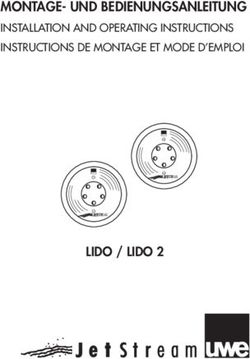Connect 90 Internet Radio, AUX, USB - electronic-Star
←
→
Transkription von Seiteninhalten
Wenn Ihr Browser die Seite nicht korrekt rendert, bitte, lesen Sie den Inhalt der Seite unten
Sehr geehrter Kunde,
zunächst möchten wir Ihnen zum Erwerb Ihres Gerätes gratulieren.
Bitte lesen Sie die folgenden Anschluss- und Anwendungshinweise sorgfältig durch und befolgen Sie diese
um möglichen technischen Schäden vorzubeugen.
Warnung
• Diese Bedienungsanleitung dient dazu, Sie mit der Funktionsweise dieses Produktes vertraut zu ma-
chen. Bewahren Sie diese Anleitung daher stets gut auf, damit Sie jederzeit darauf zugreifen können.
• Sie erhalten bei Kauf dieses Produktes zwei Jahre Gewährleistung auf Defekt bei sachgemäßem Gebrauch.
• Bitte verwenden Sie das Produkt nur in seiner bestimmungsgemäßen Art und Weise. Eine anderweiti-
ge Verwendung führt eventuell zu Beschädigungen am Produkt oder in der Umgebung des Produktes.
• Ein Umbauen oder Verändern des Produktes beeinträchtigt die Produktsicherheit. Achtung Verlet-
zungsgefahr! Öffnen Sie das Produkt niemals eigenmächtig und führen Sie Reparaturen nie selber aus!
• Behandeln Sie das Produkt sorgfältig. Es kann durch Stöße, Schläge oder den Fall aus bereits geringer
Höhe beschädigt werden.
• Halten Sie das Produkt fern von Feuchtigkeit und extremer Hitze.
• Lassen Sie keine Gegenstände aus Metall in dieses Gerät fallen.
• Stellen Sie keine schweren Gegenstände auf dieses Gerät.
• Reinigen Sie das Gerät nur mit einem trockenen Tuch.
• Blockieren Sie nicht die Belüftungsöffnungen.
• Verwenden Sie ausschließlich vom Hersteller oder vom qualifizierten Fachhandel empfohlenes Zube-
hör.
Die Gewährleistung verfällt bei Fremdeingriffen in das Gerät.
Kleine Objekte/Verpackungsteile (Plastikbeutel, Karton, etc.):
Bewahren Sie kleine Objekte (z.B. Schrauben und anderes Montagematerial, Speicherkarten) und Verpa-
ckungsteile außerhalb der Reichweite von Kindern auf, damit sie nicht von diesen verschluckt werden kön-
nen. Lassen Sie kleine Kinder nicht mit Folie spielen. Es besteht Erstickungsgefahr!
Transport des Gerätes:
Bitte bewahren Sie die Originalverpackung auf. Um ausreichenden Schutz beim Transport des Gerätes zu
erreichen, verpacken Sie das Gerät in der Originalverpackung.
Reinigung der äußeren Oberfläche:
Verwenden Sie keine flüchtigen Flüssigkeiten, wie Insektensprays. Durch zu starken Druck beim Abwischen
können die Oberflächen beschädigt werden. Gummi- oder Plastikteile sollten nicht über einen längeren
Zeitraum mit dem Gerät in Kontakt sein. Nutzen Sie ein trockenes Tuch.
2Technische Daten
Artikelnr. 10030416, 10030417
Stromversorgung DC 5.9V/2A (Netzteil für AC 220-240V, 50-60Hz im Lieferumfang enthalten)
802.11b/g/n(WLAN)
Netzwerk
Verschlüsselungsprofile: WEP, WPA, WPA2 (PSK), WPS
Streaming UPnP, DLNA
Unterstützte Dateitypen WMA, MP3, OGG
Anschlüsse DC, USB Ladeanschluss (5V 0,5A), 3,5mm AUX-In, 3,5mm Line-Out
Maße 176 x 120 x 123mm
Lieferumfang Gerät, Netzteil, Fernbedienung, Bedienungsanleitung
3Bedienelemente 4
IR Sensor 1 9 FORWARD
VOL/NAV/OK: rotate = VOL/scroll
STANDBY / ON 2 10
press = select
SLEEP 3 11 Display
MODE 4 12 POWER
ALARM 5 13 DC-IN
PRESET 6 14 Line-Out (3.5mm)
BACK 7 15 AUX-In (3.5mm)
MENU (enter menu for current mode) 8 16 USB socket
Fernbedienung:
• Setzen Sie zwei Batterien des Typs AAA ein. Beachten Sie beim Einsetzen und beim Batteriewechsel
unbedingt die korrekte Polarität (auf der Innenseite des Batteriefachs angegeben). Wechseln Sie nur
mit baugleichen Typen aus.
Standby/Einschalten 1 12 Lautsprecher aus/ein
Dimmer (Display) 2 13 Sleep-Timer
Sprachwahl 3 14 Alarm Einstellung
MODE 4 15 Hauptmenü
Nach oben 5 16 OK
Nach links/zurück 6 17 Nach rechts
Nach unten 7 18 STOP
Play/Pause 8 19 Nächster Track
Titel zurück 9 20 Favoriten-Sender
EQ Presets 10 21 Gespeicherte aufrufen
VOL+/- 11 22 Nummerntasten
5Erste Inbetriebnahme
• Nutzen Sie das mitgelieferte Netzteil, um das Gerät mit einer Netzsteckdose zu verbinden.
• Schalten Sie das Gerät ein (rückseitiger Netzschalter auf EIN, POWER an der Front drücken).
• Beim ersten Einschalten sucht das Gerät zunächst nach verfügbaren Funknetzwerken. Dabei wird ein
Verlaufsbalken auf dem Display angezeigt. Anschließend wählen Sie durch Drehung des NAV-Rads die
gewünschte Display-Sprache aus und wählen Sie, ob das Netzwerk konfiguriert werden soll. Wählen
Sie die gewünschte Option jeweils durch Drehen von NAV und anschließenden Druck auf NAV/OK.
• Drücken Sie POWER/STANDBY, um das Gerät in den Standbymodus zu schicken. Uhrzeit, Datum so-
wie aktivierte Alarme werden dann weiterhin auf dem Display angezeigt.
Menüfunktionen: Übersicht
Standby
Hauptmenü: Internet Radio | Media-Center | Informations-Center | AUX | Einstellungen
Configuration Anzeigemodus Analog / Digital
My MediaU
Wireless Network | Manual Config
Netzwerk
Check Net when PwR on
Set Date/Time | Time Format | Date
Date&Time
Format
Alarm 1 (I/O) | Alarm 2 (I/O)
Alarm
Schlummer-Wecker (I/O) | Wecker-Lautst.
Timer
Sprache
Dimmer Power Saving / On
Anzeige Color / Monochrome
6Energieverwaltung
Sleep Timer
Buffer
Weather Show on Standby | Temp Unit | Location
Local Radio Setup Country | City
Playback Setup Off / Repeat All / Repeat 1 / Shuffle
DLNA Setup Rename (AirMusic)
Equalizer
Resume When Pwr On On/Off
Software-Update
Werkeinstellungen
My Favourites | Radio Station/Music | Local Radio | History
Internet Radio
Service
Medien Center USB | UPnP | Wiedergabeliste | Wiedergabeliste leeren
Information Center Weather Information | Financial Information | System Information
AUX Aux-Eingang aktivieren
7Menüfunktionen
• Schalten Sie das Gerät ein und drehen Sie NAV, um das Hauptmenü und seine Menüpunkte aufzurufen
• Drücken Sie NAV/OK, um die jeweiligen Einstellungen bzw. Untermenües aufzurufen (rechte Spalte)
und drehen Sie wiederum, um zu blättern. Drücken Sie BACK zum Zurückkehren ins vorige Menü.
• Hier finden Sie die oben zusammengefassten Menü-Funktionen ausführlicher dargestellt:
Internet Radio
Nach erfolgreicher Verbindung zu einem beliebigen Sender werden die Bitrate sowie das Sendeformat auf
dem Display angezeigt.:
Wählen Sie mit NAV/OK den Modus INTERNET RADIO. Wählen Sie dann mit NAV/OK:
• Meine Favoriten:
Die Liste Ihrer persönlichen Favoriten, fasst bis zu 250 Einträge. Um einen Sender hinzuzufügen, halten
Sie während der Sender läuft PRESET/BT am Gerät oder PRESET auf der Fernbedienung gedrückt.
Ein Sender kann nicht mehrfach zur Favoritenliste hinzugefügt werden.
Drücken Sie PRESET/BT am Gerät oder PRESET auf der Fernbedienung, um die Liste anzuzeigen. Blät-
tern Sie mit NAV oder den Pfeiltasten durch die Liste. Drücken Sie die Pfeiltaste RECHTSm um das
Untermenü für den gerade angewählten Sender aufzurufen mit den Optionen Löschen, Verschieben,
Umbenennen, Abspielen und Als Alarm Verwenden.
• Radiosender/Musik:
Unter diesem Punkt sind Sender in den Kategorien Global Top 20, Genre sowie Country/Location
abgelegt. Öffnen Sie die jeweiligen Unterkategorien, um die Senderlisten zu durchsuchen. Drücken Sie
NAV/OK bzw SELECT zum abspielen.
Jeder angewählte (farblich hinterlegter) Sender hat ein Untermenü, das Sie mit der Pfeiltaste (rechts)
anwählen können. Die Unterpunkte sind
• Zu Favoriten hinzufügen
• Auto Scan
• Abspielen
• Als Alarm Verwenden.
Wählen Sie Auto Scan, um alle in dem jeweiligen Ordner vorhandenen Sender für je 30 Sekunden
abspielen zu lassen. Drücken Sie SELECT, um das Springen zu stoppen und den zur Zeit aktiven Sender
beizubehalten.
• Lokale Station: Zugriff auf lokale Radiosender.
8• Zuletzt gehörte Sender: Die zehn zuletzt gehörten Sender werden hier aufgelistet.
• Service: Suchen Sie über Sender Suchen Radiosender nach Schlüsselwörtern oder fügen Sie Sender
Ihrer Favoritenliste über die Funktion Sender Hinzufügen hinzu.
AUX (Line input)
Wählen Sie den AUX-Modus per NAV/OK oder mit dem MODE Button. Schließen Sie einen externen Medi-
en-Player (Smartphone, MP3-Player o.ä.) per 3,5mm-Audiokabel an der AUX-Buchse an und steuern Sie die
Musikwiedergabe über dieses Gerät.
Media Center
Wählen Sie die Modi USB/UPnP oder Wiedergabeliste per NAV/OK oder mit dem MODE Button.
• USB
Spielen Sie Audiodaten von einem angeschlossenen USB.Speichermedium ab (WMA/MP3/AAC/
AAC+/FLAC/WAV, kompatibel mit USB 3.0 und älter).
• UPNP:
Spielen Sie Audiodaten ab, die auf einem Computer im Netzwerk freigegeben sind.
Zu beachten:
Für die UPnP-Funktion benötigen Sie den Windows Media Player ab Version 11 oder Software wie
Twonky Media.
Die Datei-Freigabe muss über die Netzwerk- oder Ordnereinstellungen bzw. im Media Player einge-
stellt sein.
• Meine Playlist: Legen Sie eine persönliche Playlist an: Indem Sie bei den gewünschten Titeln Select
gedrückt halten, fügen Sie diese jeweils hinzu.
My media U
Anzeige und Steuerung Ihrer eigenen mediaU-Sender. Erstellen Sie zunächst einen mediaU-Account:
• Besuchen Sie www.mediayou.net
• Eröffnen Sie ein Konto mit Ihrem Benutzernamen und einem frei wählbaren Passwort. Loggen Sie sich
nach Erhalt der Bestätigungsmail ein.
• Registrieren Sie Ihr Radio auf der Webseite. Sie benötigen dazu die MAC-Adresse des Geräts. Diese
finden Sie über Hauptmenü -> Information Center -> System Information -> Wireless Info.
• Über den mediaU-Account können Sie Ihre Radiosender und Stream verwalten und haben vom Radio
aus direkten Zugriff auf diese (Passwort und Nutzername müssen dort nicht eingegeben werden).
9Information Center
Nur wenn Netzwerk & Internet verbunden.
Rufen Sie das Informations-Center per NAV/OK aus dem Hauptmenü auf.
• Wetter
Wählen Sie Ihren Standort aus, um eine Wettervorhersage für die nächsten vier Tage anzuzeigen
(Back/Forward für nächster/voriger Tag). Im Standby werden dann Wetter und Uhrzeit im Wechsel
angezeigt.
• Finanzinformationen
Wählen Sie die für Sie interessanten Items aus der Liste. Die verknüpften Informationen werden dann
automatisch angezeigt.
• Syste-Informationen
Anzeige der Software-Version, MAC-Adresse, ID und IP-#
Einstellungen
Anzeigemodus • Analog
(Uhrzeit) • Digital
My MediaU • Zur Einstellung der mediaU-Serververbindung
• Funknetz-Einstellung: Liste der gefundenen Netzwerke in Reichweite. Wäh-
len Sie mit NAV/OK und geben Sie dann das passende Passwort ein.
• Funknetz (WPS PBC): Drücken Sie in dieser Option innerhalb von 120 Sekun-
den die WPS-Taste Ihres Routers (um sich zu legitimieren). Das Radio wird
Network dann automatisch mit diesem verbunden.
• Manuelle Konfiguration: Stellen Sie die Verbindung mit dem gewünschten
WiFi manuell durch Eingabe von DHCP, IP und SSID her.
• Netzwerk prüfen beim Einschalten: Aktivieren Sie, damit das Radio beim
Einschalten mit dem zuvor eingestellten Netzwerk verbindet.
• Datum und Zeit einstellen
Datum & Zeit • Zeitformat einstellen (12h / 24std)
• Datumsformat einstellen (YYYY/MM/DD - DD/MM/YYYY - MM/DD/YYYY)
10• Wecker 1 (ein/aus/Wiederholung/Zeit/Sound)
• Wecker 2 (ein/aus/Wiederholung/Zeit/Sound)
• Schlummer-Wecker (aus/5min (Standard) /10min/20min/.../120min)
Wecker
• Wecker-Lautstärke
• You can set up the alarm volume by “Alarm Volume”.(Volume 7is acquiescent)
Timer Countdown-Timer (max. 100min)
English / Deutsch / Espanol / Francais / Portugese / Nederlands / Italiano/
Sprache Pyccknn / Svenska / Norske / Dansk / magyar / Cesky / slovensky / polski / Turkce
/ Suomi
Dimmer Einschalten / Energiesparmodus
Anzeige Farbig/monochrom
Energieverw. Automatisch ausschalten nach...
Schlaftimer Sleep-Zeit einstellen
Zwischenspeicher Einstellung des Zwischenspeichers für Medienstreaming
Wetter Ort und Temperatureinheit einstellen, Anzeige bei Standby aktivieren/deaktivieren
Lokale Station Manuelle Einstellung nach Stadt/Land oder automatisch
Play-Modi: Alle wiederholen / eins wiederholen / zufällige Abspielreihenfolge (für
Wiedergabe
Mediacenter)
DLNA Einstell. Umbenennen
Equalizer Normal/mittig/Jazz/Rock/Soundtracks/Klassik/Pop/Nachrichten
Aktivieren/deaktivieren Sie hier die fortgesetzte Wiedergabe beim Einschalten
Forts. d. Wiederg.
des Radios
Software-Update Updaten der Firmware, falls neue Version zur Verfügung steht
Setzen Sie das Gerät hier auf die Werkseinstellungen zurück. Achtung: Gespeicher-
Werkseinstellungen te Einstellungen und Sender gehen hierbei verloren und müssen wieder gesucht
werden.
11DLNA Streaming und App-Steuerung
Nutzen Sie Ihren Computer als Medien-Server und streamen Sie Audio-Inhalte via DLNA über das Radio. Sie
können Dateien in der Formaten MP3, WMA, WAV und AAC streamen.
UPnP
• Stellen Sie sicher, dass Ihr Computer mit demselben Netzwerk verbunden ist, wie Ihr Radio.
• Starten Sie eine geeignete Plattform für UPnP (zum Beispiel den Windows Media Player, ab Version 11).
• Erstellen Sie eine Abspielliste und erlauben Sie die Freigabe für UPnP.
• Bitte konsultieren Sie die Hilfedatei der Software (zum Beispiel durch Druck auf F1) für weitere Informa-
tionen über die UPnP-Freigabe und zu weiteren Themen)
• Gehen Sie bei Smartphones/Tablets, von denen Sie streamen möchten, analog vor: Laden Sie sich
eine geeignete Streaming Software von Google Play herunter, verbinden Sie das Gerät mit dem Netz-
werk und fügen Sie die Musikdateien, die Sie streamen möchten, der Freigabe hinzu.
DLNA
Auch das DLNA-Protokoll wird für das Streamen von Musik unterstützt. DLNA wird von Windows ab Version
7 und dem Windows Media Player ab Version 12 unterstützt
• Öffnen Sie erst Systemeinstellungen > Netzwerk und Internet > Freigabeoptionen > Medien Streaming
und fügen Sie das Radio hinzu.
• Starten Sie dann den Windows Media Player und erlauben Sie die Remote-Bedienung des Radio.
Hinweise
• Für das Streaming von Smartphones oder Tablets empfehlen sich frei verfügbare apps wie bubbleU-
PnP, oder Twonky Beam.
• Während des DLNA Streams können am Radio nur die Lautstärke sowie Standby/Power bedient wer-
den. Andere Funktionen sind inaktiv. Trennen Sie die Verbindung Rechner- bzw. Smartphone-seitig.
12Hinweise zur Entsorgung
Elektroaltgeräte
Befindet sich die diese Abbildung (durchgestrichene Mülltonne auf Rädern) auf dem Pro-
dukt, gilt die Europäische Richtlinie 2002/96/EG. Diese Produkte dürfen nicht mit dem
normalen Hausmüll entsorgt werden. Informieren Sie sich über die örtlichen Regelungen
zur getrennten Sammlung elektrischer und elektronischer Gerätschaften. Richten Sie sich
nach den örtlichen Regelungen und entsorgen Sie Altgeräte nicht über den Hausmüll.
Durch die regelkonforme Entsorgung der Altgeräte werden Umwelt und die Gesundheit
ihrer Mitmenschen vor möglichen negativen Konsequenzen geschützt. Materialrecycling
hilft, den Verbrauch von Rohstoffen zu verringern.
13Dear Customer,
Congratulations on purchasing this product. Please read and follow these instructions, in order to avoid
damaging the item. We do not cover any damages that may arise from improper use of the item or the
disregard of the safety instructions.
Important Safety Advice
• Read all instructions before using.
• To protect against a fire, electric shock or personal injury, do not immerse cord, electric plugs or device
in water or other liquids.
• Do not expose the appliance to extreme temperatures. The appliance shall be used in moderate cli-
mates.
• The use of attachments that are not recommended by the appliance manufacturer may result in fire,
electric shock or personal injury.
• Do not open the unit by removing any cover parts. Do not attempt to repair the unit. Any repairs or
servicing should be done by qualified personell only.
• Only qualified persons may perform technical work on the product. The product may not be ope-
ned or changed. The components cannot be serviced by the user. The manufacturer is not responsible
for any radio or TV interference caused by unauthorized modifications.
• The appliance is not a toy. Do not let children play with it. Never let children insert foreign objects into
the appliance.
• Never clean the surface of the device with solvents, paint thinners, cleansers or other chemical pro-
ducts. Instead, use a soft, dry cloth or soft brush.
• Save these instructions.
Small objects
Keep small objects (i.e. screws, mounting material, memory cards etc.) and packaging out of the range of
children. Do not let Children play with foil. Choking hazard!
Transporting the device
Please keep the original packaging. To gain sufficient protection of the device while shipment or transpor-
tation, make sure to put it back in its original packaging.
Cleaning the surface
Do not use any volatile liquids, detergents or the like. Use a clean dry cloth.
14Technical Data
Item no. 10030416, 10030417
Power supply DC 5.9V/2A (mains adaptor for AC 220-240V, 50-60Hz supplied)
802.11b/g/n(WLAN)
Network
Encryption: WEP, WPA, WPA2 (PSK), WPS
Streaming UPnP, DLNA
Supported filetypes WMA, MP3, OGG
Connections DC, USB (charging 5V 0,5A), 3.5mm AUX-In, 3.5mm Line-Out
Dimensions 176 x 120 x 123mm
Scope of delivery Device, mains adaptor, RC, user manual
15Overview 16
IR Sensor 1 9 FORWARD
VOL/NAV/OK: rotate = VOL/scroll
STANDBY / ON 2 10
press = select
SLEEP 3 11 Display
MODE 4 12 POWER
ALARM 5 13 DC-IN
PRESET 6 14 Line-Out (3.5mm)
BACK 7 15 AUX-In (3.5mm)
MENU (enter menu for current mode) 8 16 USB socket
Remote Control:
• Insert two batteries (type AAA) into the battery compartment of the remote control, minding the cor-
rect polarity as indicated inside the battery compartment.
Standby/on 1 12 Mute on/off
Dimmer (Display) 2 13 Sleep timer
Language 3 14 Alarm settings
MODE 4 15 Main menu
Up 5 16 OK
Left/back 6 17 Right
Down 7 18 STOP
Play/Pause 8 19 Skip track
Previous track 9 20 Favorite stations
EQ presets 10 21 Show presets
VOL+/- 11 22 Num buttons
17Initial Use
• Use the supplied mains adaptor to connect the device to a household mains socket
• Switch the device on with the power switch on the rear. The press STANDBY on the front to wake the
device up from standby mode.
• When it is the first time running the device, the system will ask you to set Language and Network
Configurations. You may setup the network connection immediately, or set it later. Use NAV (=rotate to
scroll) to select the desired option. Press NAV/OK to confirm.
• Press STANDBY for standby. Date and time, as well as alarms - if activated - will still be shown on the
display when in standby mode.
• Tips: When you need input the internet password, please press Navigate button to choose the chara
cters.In this condition,press Back button can turn left and delete the left characters at the same time:
Note: Below characters are available for the radio:
• Numbers (from 0-9)
• English letters (from A to Z and from a to z)
• Other characters (DEL,@,Blank,!,”,#,$,%,&,*,’,+ and (,).
Menu: Overview
Standby
Main menu Internet Radio | Media-Center | Informations-Center | AUX | Configuration
Configuration Time Display Analog / digital
Manage my mediaU
Wireless Network | Manual Config
Network
Check Net when PwR on
Set Date/Time | Time Format | Date
Date&Time
Format
Alarm 1 (I/O) | Alarm 2 (I/O)
Alarm
Nap-Alarm (I/O) | Alarm Volume.
18Timer
Language
Dimmer Power Saving / On
Display Color / Monochrome
Engergy saving
Sleep Timer
Buffer
Weather Show on Standby | Temp Unit | Location
Local Radio Setup Country | City
Playback Setup Off / Repeat All / Repeat 1 / Shuffle
DLNA Setup Rename (AirMusic)
Equalizer
Resume When Pwr On On/Off
Software-Update
Reset to default
My Favourites | Radio Station/Music | Local Radio | History
Internet Radio
Service
Media Center USB | UPnP | Playlist | Delete playlist
Information Center Weather Information | Financial Information | System Information
AUX
19Menu / Functions
• Switch on (STANDBY) and rotate NAV to scroll through the main menu. Press OK (to enter sub menues
or confirm settings)
• Press BACK to return to the previous menu.
Internet Radio
After the connection of any station is succeeded, the bit rate and the format of the station will display on
the playing screen.
• My Favorites
List of my favorite preset stations. It supports 250 favorite entries including stations and folder. During
the station playing screen, press and hold PRESET on the device or Preset on the remote control to
save the station as my favorite. You may replace the previous saved station to the new one.
If the Selected station have been saved, you cannot save it again. The saved stations are showed under
this menu. You may also press PRESET to enter the saved station list. You may enter the number key on
the remote control to recall the saved station
.
Under the preset station list, move to your station, press Select to listen. You may also press -> to en-
ter its submenu to Delete, Shift Up/Down along the list, Rename, Play, or Use as Alarm Sound (if you
chose internet as alarm sound in alarm configuration).
• Radio Station / Music
Stations are categorized into Global Top 20, Genre and Country/Location (Australia, Canada, United
Kingdom, USA). Enter to continue the subcategories and choose the station to listen.
For each station, press Select to play directly. Press -> to enter its submenu. When you choose Auto
Scan, it becomes the playback of marquee for each station in the subcategory. Each station plays 30
seconds until all have played or you press Select to stop the marquee listening. Press Info to view the
display information of the playing station.
• Local stations
• History: List of the ten recently listened stations.
• Service: Search radio station - Enter your keyword to search radio station from the list. Add new radio
station - The added stations will be stored in My Favorite. Note that the maximum character of the
station name is 250.
20AUX (Line input)
Aux in mode plays audio from an external source such as an MP3 player. To play audio with Aux in mode:
• Turn the volume low on both the Radio and, if adjustable, the audio source device.
• Connect the external audio source to the Aux in 3.5mm stereo socket.
• Either press MODE until the display shows AUX IN or select AUX in under Main menu.
• Adjust the volume of the Radio (and, if necessary, the audio source device) as required.
Media Center
Select the USB/UPnP mode or playlist mode with NAV/OK or with the MODE button.
• UPnP
If you have set up shared media, you should see the shared media from UPnP. If you have more than
one computer sharing media, the alternatives are listed. Select the shared media you want to play. Use
Play/Pause, Next/Prev and Stop Press Info to view the display information of the playing track.
Hints: The radio can only read the track with the file name less than 40 characters. The characters
should be in European language. If you encounter failure of reading the track under UPnP mode, you
may try to rename the file. However, if the track is still unable to play, you can try converting the file
to different formats.
• USB:
From this point on, menus are generated from the folders on the USB device. Browse folders with
the NAV wheel or direction keys on the remote control. The display shows folder and file names (not
necessarily track names). Once you have found a track you want to play, press the navigate reel on the
device or press OK on the remote control. Note: The USB port does not support charging or data
transfer with a computer.
• My Playlist: You can create a playlist of favourious music from UPnP. When you playing the music,
press and hold Select to save it into My Playlist.
My media U
Display and playback your own mediaU station list on the mediaU server. Set your account first. To activate
your own station list, follow the steps below:
• Access http://www.mediayou.net/. Join my mediaU membership. Login to the website;
• Enter the wireless MAC addresses of Radio to the mediaU website. This information can be obtained
in Information Center > System Information > Wireless Info;
• When successfully configured, you are able to save and view your own mediaU station playlist(s).
Username and password are not required to enter to the Radio.
• If there are different accounts stored in Radio, you can choose the one you currently use under Confi-
guration menu. On the website, you may save stations to Favorite Station, set Favorite Location/Genre
and My Local City, or add stations manually. The stations can be viewed from My MediaU mode on the Radio.
21Information Center
• Weather
There are weather information and forecasts for 2000 cities. Select the country and then the city for
the weather details. Press to see the weather forecasts. The device is able to display the weather
information on the standby mode. On the weather information page, press Select to set the city to
displaying on the standby mode. Then turn on the weather display.
• Financial Info
View the stock index from around the world.
• System Information
Check out the version of the system, and the details of connected network. The information includes
MAC address which you are required to fill in when registration of my mediaU membership.
Settings Menu
Display
Analog / digital
(time display)
When it is enabled, My mediaU will exist on the main menu. If various mediaU
My MediaU
accounts exist in the Radio, Select the default login account in here.
• Wireless Network Configuration: Enable/disable WiFi network. When you
enable the WiFi network, the system will automatically select the required AP.
Enter WEP or WPA code to connect the WiFi.
• Wireless Network (WPS PBC): If you are using a router with WPS/QSS but-
ton, you may set up the network connection simple via WPS function. Enter
it and go to press the WPS/QSS button on your router within 120 seconds.
The connection between the router and Music Link will then be configured
automatically.
Network
• Manual Configuration: You can choose DHPC (which IP assigned automati-
cally) or manually input IP address for wireless network connection. When
you select manual setting for wired connection, the following have to be en-
tered: SSID (name of access point), IP Address, subnet mask, default gateway,
preferred DNS server, alternate DNS server.
• Check Network When Power On: Enable/disable WiFi network. When you
enable the WiFi network, the system will automatically search the available
AP. Select required AP.
• Setup the date and time
Date & Time • Set time format display as 12 Hour or 24 Hour
• Set date format (YYYY/MM/DD - DD/MM/YYYY - MM/DD/YYYY)
22There are three independent alarms - 2 alarms of absolute time setting (Alarm 1
and Alarm 2) and 1 alarm for relative time setting (Alarm NAP). Press Alarm on the
remote control to enter this menu directly.
Note that the alarm source is from the preset Internet radio if Alarm Sound is set
to be Internet Radio. It can only set one same IR station for Alarm 1 and Alarm 2.
When the alarm time is reached, the unit connects to the Internet if the set network
Alarm is available. Therefore there may be some delay from the alarm to the radio play.
If no network is connection can be established within one minute, the alarm will
change to Melody automatically.
When Alarm NAP is set, it alarms once in 5/10/20/30/60/90/120 minutes depen-
ding on which one you have set.
Choose Alarm Volume to configure the volume of the alarms.
Timer Countdown timer (max. 100min)
English / Deutsch / Espanol / Francais / Portugese / Nederlands / Italiano/
Language Pyccknn / Svenska / Norske / Dansk / magyar / Cesky / slovensky / polski / Turkce
/ Suomi
Dimmer Active / Save energy
Display colored/monochrome
Configure to go to standby mode automatically during in the menu or/and without
Wifi signal. Choose the power management timer (5/15/30mins) to set the durati-
Power Mgmt
on of the radio to switch standby mode automatically when you are not controlling
it. Choose Turn off to ignore the power management function.
Turn off or set the sleep time of 15/30/60/90/120/150/180 minutes. Once the time
is set, there will be a bed icon with remaining minutes at the top right corner and
Sleep Timer
the device will turn to standby then. Press Sleep on the remote control for the
shortcut of this function.
Buffer Configure the buffer time of the music playback, 2/4/8 seconds.
Activate/deactivate the weather forecast for the standby display. Choose your pre-
ferred temperature unit (°F or °C) and then proceed entering your location. When
Weather
activated, the weather forecast is shown in turns with the clock display on the
standby screen (each 10 secs).
23There is a shortcut Local Radio under Internet Radio so that you can easily go
to the station list of your location. You may Manual Setup your location, or let
Local Radio Setup the system Auto Detect your current location. The system detects the location
according to the IP address of your connected network. Press Local Station to
enter this local radio list directly.
Select the playback mode of media center – Off (no repeat or shuffle), Repeat all,
Playback Setup
Repeat one, or Shuffle.
Default device name for DLNA is CONNECT 90. You may rename it for DLNA setup
DLNA Setup
on the PC or mobile.
Default equalizer is Normal, you may change to Flat, Jazz, Rock, Movie, Classical,
Equalizer Pop, or News. Press EQ on the remote control to swap among the EQ mode for
shortcut.
The system is default to resume internet radio playback if you were listening to
Resume When
internet radio or media center before switch off the unit. If turn this setting off, the
PWR ON
system will remain in the main menu when switching on the unit.
Update software. If there is an updated software version on the server, the system
Software Update
will notify you when you return to the main menu.
Restore the default settings. After the CONNCET 90 is reset, the system will move
Reset to language setting menu. And it will automatically turn to network setting menu
once the OSD language is elected.
DLNA / UPnP
You may change the defautl DLNA name as you like. The information below is the introduction of how to
setup up media streaming from PC or other media server. Study the own instruction of the software or apps
you use to enjoy music streaming if necessary. Make sure the music files are in the format of MP3, WMA,
WAV or AAC for music streaming to the radio.
UPnP
• Connect the PC to the network.
• Ensure the Radio is powered on and connected to the same network.
• Open the UPnP platform Windows Media Player (11 or later). Alternatively, other platforms or server
such as Windows Media Connection may be used.
• Allow to share your media to Radio.
• Add the audio files and folders you want to share with radio to the media library.
You may also enjoy the streaming music from other music server, such as smart phone (Android platform):
24• Connect the mobile to the network
• Search and install media sharing apps from Google Play.
• Add the audio files from your mobile you want to share.
• After setup the shared server, choose the music and control playback on the Radio.
DLNA
Besides UPnP, Radio supports DLNA function, you share the music files from PC or Android mobile, and you
use your PC, Android mobile or iPhone / iPad to control music playback on the Radio. (It is not required to
control each playback on the Radio.)
• The PC system requirement for DLNA is Windows 7 and Windows Media Player 12. Setup as below:
• First, share the media on your PC to Radio.
• Control Panel > Network and Internet > Network and Sharing Center > Media streaming options
• Open Windows Media Player to enable Allow remote control of my Player.
• Right click any music in the library and choose Play to Radio.
• There will be a window for controlling music playback on Radio.
You may search and install any free or commercial DLNA apps from Google Play or Apple Store if you are
using Android mobile, tablet or iPhone / iPad. It is suggested to use bubbleUPnP, Twonky Beam on Android
mobile, tablet or Twonky Beam on iPhone/iPad. Some apps may not support streaming music from iPhone/
iPod but iPhone/iPod could still be used to control streaming music from other servers.
Procedures for playing shared music on the app are as follows:
• Select Radio as the player. Some apps may allow to play the music to multi players at the same time.
• Select music server and choose the music. Some app can create a playlist if you choose several music.
Please note: When using DLNA music streaming function on Music Link, you can only control the volume
and standby via the unit. It is restricted to control the other functions. Stop DLNA on PC, mobile or tablet
before you resume Music Link’s own control.
25Environment Concerns
According to the European waste regulation 2002/96/EG this symbol on the product
or on its packaging indicates that this product may not be treated as household waste.
Instead it should be taken to the appropriate collection point for the recycling of electrical
and electronic equipment. By ensuring this product is disposed of correctly, you will hep
prevent potential negative consequences for the environment and human health, which
could otherwise be caused by inappropriate waste handling of this product. For more
detailled information about recycling of this product, please contact your local council or
your household waste disposial service.
26Chère cliente, cher client,
Toutes nos félicitations pour l’acquisition de ce nouvel appareil. Veuillez lire attentivement et respecter
les consignes suivantes de branchements et d’utilisation pour éviter d’éventuels dommages techniques.
Avertissement
• Ce mode d’emploi sert à vous familiariser aux fonctions de ce produit. Conservez-le bien afin de
pouvoir vous y référer à tout moment.
• L’achat de ce produit donne droit à une garantie de deux ans en cas de défectuosité de l’appareil
sous réserve d’une utilisation appropriée de celui-ci.
• Veiller à utiliser le produit conformément à l’usage pour lequel il a été conçu. Une mauvaise utili-
sation est susceptible d’endommager le produit ou son environnement.
• Tout démontage ou toute modification de l’appareil porte atteinte à la sécurité du produit. Atten-
tion aux risques de blessure !
• Ne jamais ouvrir le produit de son propre chef et ne jamais le réparer soi-même !
• Manipuler le produit avec précaution. Les chocs, les coups ou les chutes - même de faible hauteur
- peuvent endommager l’appareil.
• Ne pas exposer le produit à l’humidité ou à une chaleur extrême.
• Ne pas introduire d’objets métalliques dans cet appareil.
• Ne pas poser d’objets lourds sur l’appareil.
• Nettoyer l’appareil uniquement avec un chiffon sec.
• Ne pas obstruer les ouvertures d’aération.
• Utiliser uniquement les accessoires recommandés par le fabricant ou par une entreprise spéciali-
sée et qualifiée.
Toute ouverture non autorisée de l’appareil entraîne l’annulation de la garantie.
Petits objets / éléments d’emballage (sac plastique, carton, etc.)
Tenir les petits objets (par exemple les vis et le matériel d’assemblage, les cartes mémoire) et le maté-
riel d’emballage hors de la portée des enfants pour éviter qu’ils ne les avalent. Empêcher les enfants de
jouer avec les films de protection. Il existe un risque d’étouffement !
Transport de l’appareil
Conserver l’emballage d’origine. Pour garantir une protection suffisante de l’appareil pendant son
transport, emballer l’appareil dans son emballage d’origine.
Nettoyage en surface de l’appareil
Ne pas utiliser de liquides volatiles comme ceux contenus dans les bombes insecticides. Une pression
trop importante exercée sur la surface de l’appareil pendant le nettoyage peut l’endommager. Éviter le
contact prolongé du caoutchouc ou du plastique avec l’appareil. Utiliser un chiffon sec.
27Fiche technique
Numéro d’article 10030416, 10030417
DC 5.9 V /2A (bloc d’alimentation pour AC 220-240 V ~ 50-60 Hz fourni dans
Alimentation électrique
l’emballage)
Réseau 802.11b/g/n(WLAN)
Streaming Clé de sécurité : WEP, WPA, WPA2 (PSK), WPS
Formats de fichier com-
UPnP, DLNA
patibles
Connecteurs WMA, MP3, WAV
DC, chargeur USB (5V 0,5A), AUX-In 3,5 mm, Line-Out 3,5 mm
Dimensions 176 x 120 x 123 mm
Contenu de l’emballage Appareil, bloc d’alimentation, télécommande, mode d’emploi
28Éléments de commande
29Capteur IR 1 9 FORWARD
VOL/NAV/OK : tourner = VOL /faire défiler ;
STANDBY / ON 2 10
appuyer = sélectionner
SLEEP 3 11 Affichage
MODE 4 12 POWER
ALARM 5 13 DC-IN
PRESET 6 14 Line-out (3,5 mm)
BACK 7 15 AUX-In (3,5 mm)
MENU (appuyer sur menu pour le mode
8 16 Prise USB
actuel)
Télécommande:
• Avant d’utiliser la télécommande, retirer le film d’emballage qui se trouve dans le compartiment des
piles. Lors du remplacement des piles, veiller à introduire des piles de même type (CR2025, 3 V) en
respectant les polarités (le pôle plus vers le haut).
Veille/marche 1 12 Enceintes on/off
Variateur (affichage) 2 13 Minuteur
Sélection de la Régler le réveil
3 14
langue
MODE 4 15 Menu principal
Vers le haut 5 16 OK
Vers la gauche/ Vers la droite
6 17
retour
Vers le bas 7 18 STOP
Lecture/pause 8 19 Titre suivant
Titre précédent 9 20 Stations favorites
Présélection EQ 10 21 Ajouter des favoris
VOL +/- 11 22 Pavé numérique
30Première mise en marche
• Utiliser le bloc d’alimentation fourni dans l’emballage pour brancher l’appareil à une prise de courant.
• Mettre l’appareil en marche (mettre l’interrupteur arrière en marche et appuyer sur la touche POW-
ER de la façade).
• Au premier démarrage, l’appareil cherche immédiatement les réseaux sans fil disponibles. Une barre
d’avancement s’affiche pendant ce temps à l’écran. Enfin, tourner le bouton de réglage NAV (3) pour
sélectionner la langue d’affichage souhaitée et déterminer si le réseau doit être configuré. Sélection-
ner l’option souhaitée en tournant à chaque fois NAV et en confirmant enfin avec NAV/OK.
• Appuyer sur POWER/STANDBY (4) pour que l’appareil bascule en mode veille. L’écran affiche alors
l’heure, la date de même que les réveils activés.
Fonctions du menu : aperçu
Standby
Radio internet | Centre multimédia | Centre d’informations | AUX | Pa-
Hauptmenü:
ramètres
Configuration Mode d’affichage Analogique / numérique
My MediaU
Réseau sans fil | Configuration manuelle
Réseau Vérifier le réseau lorsque l’appareil est
allumé
Réglage de la date/ l’heure | Format de
Date et heure
l’heure | Format de la date
Réveil 1 (I/0) | Réveil 2 (I/0)
Réveil
Réveil répété (I/0)| Volume du réveil
Minuteur
Langue
Variateur Économie d’énergie / Marche
Affichage Couleur / Monochrome
31Gestion de
l’alimentation
Minuteur
d’endormissement
Mémoire-tampon
Afficher en veille | Unité de température
Météo
| Lieu
Paramètres de radio
Pays | Ville
locale
Off / Répétition tous / Répétition 1 /
Paramètres de lecture
Aléatoire
Paramètres Renommer (AirMusic)
Égalisation
Reprendre lorsque
On/Off
l’appareil est allumé
Software-Update
Réglages d‘usine
My Favourites | Radio Station/Music | Local Radio | History
Radio internet
Service
Centre multimédia USB | UPnP |Liste de lecture | Vider la liste de lecture
Centre des infor-
Information météo | Information financière | Information système
mations
AUX Activer l’entrée Aux
32Fonctions du menu
• Mettre l’appareil en marche et tourner le bouton NAV pour accéder au menu principal et ses sous-
menus.
• Appuyer sur NAV/OK pour sélectionner les options et les sous-menus (colonne du milieu et de
droite et tourner de nouveau pour passer les options en revue.
Radio internet
Une fois la connexion à une station établie, le débit binaire et le format de transmission s’affichent à
l’écran.
Sélectionner le mode RADIO INTERNET avec NAV/OK. Puis sélectionner avec NAV/OK :
Mes favoris :
La liste des favoris de l’utilisateur, pouvant atteindre un nombre de 250. Pour ajouter une station, rester
appuyer sur la touche PRESET/BT de l’appareil pendant que la diffusion de la station ou sur la touche
PRESET de la télécommande.
Une station ne peut pas être ajoutée plusieurs fois dans la liste des favoris.
Appuyer sur la touche PRESET/BT de l’appareil ou PRESET de la télécommande pour afficher la liste.
Parcourir la liste avec la touche NAV ou avec les touches fléchées. Appuyer sur la touche fléchée DROITE
pour accéder au sous-menu de la station sélectionnée comportant les options Supprimer, Déplacer,
Renommer, Lire et Utiliser comme réveil.
Station radio / musique :
Cette option trie les stations dans les catégories Global Top 20, Genre de même que Pays/lieu. Ouvrir
chaque sous-catégorie pour parcourir la liste des stations. Appuyer sur NAV/OK ou SELECT pour les
diffuser.
Chaque station sélectionnée (colorée) possède un sous-menu qu’il est possible de sélectionner avec la
touche fléchée (droite). Voici les options :
• Ajouter aux favoris
• Auto Scan
• Diffuser
• Utiliser comme réveiller
Sélectionner Auto Scan pour diffuser pendant 30 secondes chaque station disponible dans le dossier.
Appuyer sur SELECT pour interrompre la recherche et mémoriser les stations actives détectées jusque-là.
• Radio locale : accès aux stations radio locales.
33• Stations dernièrement écoutées : les dix dernières stations écoutées sont listées ici.
• Service : chercher des stations radio en entrant un mot-clé avec Rechercher une station ou ajouter
des stations à la liste des favoris en utilisant la fonction Ajouter une station.
AUX (Line input)
Sélectionner le mode AUX avec NAV/OK ou avec le bouton MODE. Brancher un lecteur multimédia
externe (smartphone, lecteur MP3 par ex.) à la prise AUX avec un câble audio 3,5 mm et commander la
lecture musicale depuis cet appareil.
Centre multimédia
Sélectionner les modes USB/UPnP ou la liste de lecture avec NAV/OK ou avec le bouton MODE.
• USB
Jouer des fichiers audio à partir d’une clé USB branchée (WMA/MP3/AAC/ AAC+/FLAC/WAV, compatib-
le avec USB 3.0 et plus ancien).
• UPNP
Diffuser les fichiers audio partagés sur le réseau d’un ordinateur.
Remarque :
La fonction UPnP nécessite Windows Media Player à partir de la Version 11 ou un logiciel comme Twon-
ky Media.
Le partage de fichiers doit être configuré dans les paramètres de réseau et de dossier ou Media Player.
• Ma liste de lecture : créer une liste de lecture personnalisée : ajouter chaque titre en le sélection-
nant et en restant appuyer sur Select.
My MediaU
Affichage et commande de sa propre station mediaU. Créer à présent son compte mediaU :
• Visiter le site www.mediayou.net
• Ouvrir un compte avec un nom d’utilisateur et un mot de passe choisi par soi-même. Puis se con-
necter après réception de l’email de confirmation.
• Enregistrer la radio sur le site web. Pour cela, l’adresse MAC de l’appareil est requise. Elle est visi-
ble dans Menu principal -> Centre d’informations -> Système d’informations > Infos sans fil.
• Il est possible d’utiliser des stations de radio et des streams depuis la radio via le compte mediaU
(sans avoir besoin de saisir de nouveau le mot de passe et le nom d’utilisateur).
34Centre des informations
Seulement lorsqu’Internet et Réseaux sont connectés.
Ouvrir le centre des informations depuis le menu principal en appuyant sur NAV/OK.
• Météo
Sélectionner la localité pour afficher une prévision météorologique pour les quatre jours prochains
(retour/avance pour les jours prochains/précédents). En mode veille, l’affiche alterne entre la météo
et l’heure.
• Informations financières
Sélectionner les éléments les plus intéressants pour soi dans la liste. Les informations reliées s’affichent
automatiquement.
• Informations système
Affichage de la version du logiciel, l’adresse MAC, ID et IP-#
Paramètres
Mode d’affichage • Analogique
(heure) • Numérique
My MediaU • Configuration de la connexion au serveur mediaU.
• Configuration du réseau Wifi : liste des réseaux détectés à portée. En sélecti-
onner un avec NAV/OK puis entrer le mot de passe approprié.
• Réseau Wifi (WPS PBC) : avec cette option, appuyer sur la touche WPS du
routeur dans un laps de temps de 120 secondes. La radio sera alors automati-
quement connectée à celui-ci.
Réseau
• Configuration manuelle : établir manuellement la connexion avec le Wifi
souhaité en entrant le DHCP, l’IP et le SSID.
• Vérifier le réseau au démarrage de l’appareil : activer cette fonction pour
que la radio se connecte automatiquement au réseau au redémarrage de
l’appareil.
• Régler la date et l’heure.
Date & heure • Définir le format d’affichage de l’heure (12h ou 24 heures)
• Définir le format de la date (AAAA/MM/JJ ou JJ/MM/AAAA ou MM/JJ/AAAA).
35• Réveil 1 (marche/arrêt/répétition/durée/son)
• Réveil 2 (marche/arrêt/répétition/durée/son)
• Réveil répété (désactivé/5min (Standard)/10min/20min/…/120min)
Réveil
• Volume du réveil
• Il est possible de modifier le volume du réveil avec « Alarm volume)
Minuteur Minuteur avec compte à rebours (max. 100 min)
English / Deutsch / Espanol / Francais / Portugese / Nederlands / Italiano/ Pyc-
Langue cknn / Svenska / Norske / Dansk / magyar / Cesky / slovensky / polski / Turkce
/ Suomi
Variateur Allumer / mode économie d’énergie
Affichage Couleur / monochrome
Gestion de
Éteindre automatiquement après…
l’alimentation
M i n u t e u r
Réglage du minuteur d’endormissement
d’endormissement
Mémoire tampon Paramétrage de la mémoire-tampon pour le streaming multimédia
Définir la localité et l’unité de température, activer/désactiver l’affichage en mode
Météo
veille.
Station radio locale Réglage manuel selon la ville / le pays ou automatiquement
Modes de lecture : répéter tous les titres / répéter un seul / lecture en ordre aléa-
Lecture
toire (pour le centre multimédia)
Paramètres DLNA Renommer
Égaliseur Normal/intermédiaire/Jazz/Rock/Soundtracks/Classique/Pop/Informations
Reprise de lecture Activer/désactiver la reprise de lecture au démarrage de la radio
Mise à jour logiciel Mise à jour du logiciel si une nouvelle version est à disposition
Permet de rétablir les paramètres par défaut. Attention : tous les réglages et sta-
Paramètres d’usine
tions mémorisés seront perdus et doivent être de nouveau effectués.
36Streaming DLNA et commande d’application
Utiliser un ordinateur comme serveur multimédia et effectuer un streaming de contenus audio par
DLNA ou via la radio. Il est possible de streamer des fichiers au format MP3, WMA, WAV et AAC.
UPnP
• S’assurer que l’ordinateur est connecté au même réseau que la radio.
• Ouvrir une plateforme adaptée à la fonction UPnP (par exemple Windows Media Player à partir de
la version 11).
• Créer une liste de lecture et autoriser la fonction UPnP.
• Consulter le fichier d’aide du logiciel (en appuyant par exemple sur F1) pour obtenir plus
d’informations sur le partage UPnP et sur d’autres thèmes.
• Procéder de la même manière avec les smartphones ou tablettes à partir desquels l’on souhaite
streamer des fichiers : télécharger un logiciel de streaming adapté sur Google Play, connecter
l’appareil au réseau et ajouter les fichiers musicaux partagés à streamer.
DLNA
Le protocole DLNA sert également à streamer de la musique. Le protocole DLNA fonctionne sur Win-
dows à partir de la version 7 et sur Windows Media Player à partir de la version 12.
• Tout d’abord, ouvrir Paramètres système > Réseau et internet > Options de partage > Streaming
de fichiers multimédia et ajouter la radio.
• Ensuite, démarrer Windows Media Player et autoriser la commande à distance de la radio.
Remarque
• Pour le streaming depuis un smartphone ou une tablette, il est recommandé d’utiliser des applica-
tions comme bubbleU-PnP ou Twonky Beam.
• Pendant le streaming DLNA, seuls le volume et la touche marche/arrêt sont utilisables sur la ra-
dio. Toutes les autres fonctions sont inactives. Pour pouvoir les utiliser de nouveau, déconnecter
l’ordinateur ou le smartphone.
37Information sur le recyclage
Appareils électriques et électroniques usagés
Vous trouverez sur le produit l’image ci-contre (une poubelle sur roues, barrée d‘une
croix), ce qui indique que le produit se trouve soumis à la directive européenne 2002/96/
CE. Renseignez-vous sur les dispositions en vigueur dans votre région concernant la coll-
ecte séparée des appareils électriques et électroniques. Respectez-les et ne jetez pas les
appareils usagés avec les ordures ménagères. La mise au rebut correcte du produit usagé
permet de préserver l’environnement et la santé. Le recyclage des matériaux contribue à
la préservation des ressources naturelles.
38Chal-Tec GmbH | Wallstr.16 | 10179 Berlin | Deutschland
www.chal-tec.com
www.electronic-star.de
EU-Konformitätserklärung
Wir, die
CHAL-TEC GmbH
Wallstraße 16
10179 Berlin
erklären hiermit, dass der nachfolgend bezeichnete Funkanlagentyp:
Auna Radio Connect 90 Artikelnr. 10030416 & 10030417
allen folgenden einschlägigen Bestimmungen entspricht:
RED-Richtlinie 2014/53/EU
LVD-Richtlinie 2014/35/EU
RoHS-Richtlinie 2011/65/EU
Angewandte harmonisierte Normen:
EN 62311:2008
EN 60065:2014
EN 301 489-1 V2.2.0:2017
EN 301 489-17 V3.2.0:2017
EN 300 328 V2.1.1:2016
Berlin, 05. April 2018 ___________________________
Sebastian Jäger
Produktmanager
Chal-Tec GmbH ∙ Wallstraße 16 ∙ 10179 Berlin Handelsregister: HRB 98898 Bankverbindung: Hypo Vereinsbank
Fon: +49 (0) 30 3001385-500 Amtsgericht: Berlin - Charlottenburg Konto Nummer: 355 986 675
Fax: +49 (0) 30 3001385-999 USt-ID-Nr.: DE 814529349 BLZ: 100 208 90
E-Mail: frontdesk@chal-tec.com WEEE-Nr.: DE 46906833 IBAN: DE91100208900355986675
Geschäftsführer: Peter Chaljawski BIC|SWIFT-Code: HYVEDEMM488Sie können auch lesen